When the MS Outlook application is often disconnected from the Internet, a user cannot send and receive emails. All the changes to the application are stored in an offline file.
These changes are restored the moment the internet connection is established again. However, there may be a possibility that Outlook does not connect to the Internet again. This blog will help to discover the ways through which this error can be fixed.
MS Outlook is a popular email software allowing users to send and receive emails. This application usually displays the connectivity status in the status bar at the window’s bottom. When the application is connected to the Internet, the connectivity status is displayed as “Connected to: Microsoft Exchange”. It works with the help of the Internet, but at times the users are prompted with a message that states that they are “Trying to connect”. This denotes a connectivity error or a network problem.
If the network connection is not restored in a short interval, the mailbox server displays the network connection as ‘Disconnected’. The entire software application works offline at this stage. Before understanding how to fix it, knowing why this problem occurs is essential.
Reasons due to which ‘Disconnected’ appears
There are different reasons why outlook disconnected from Exchange Server is displayed. The reasons for the same have been given in the following way:
- Lack of internet connection
- Corrupt outlook profile
- Damaged OST file
- Faulty add-ins
- Certificate Issue
- Maintenance issue
Ways to fix this issue
The solutions for fixing the issue that outlook disconnected from Exchange Server have been given in the following way:
1. Check the connectivity status
The first process to fix this error is to check the internet connection. For this, the user can open the Outlook Web App. This application can also be opened in a web browser. The user is required to log in after that. If a user cannot log in, he can get in touch with the administrator. The user can also restart the system and re-launch the application in this respect.
2. Check the Work Offline Status
Ms Outlook is a dynamic application that allows users to disconnect from the Internet and work in an offline mode. The users disconnect from the Exchange Server, and the incoming emails do not bother them. They do not face any network interruption in this process. If the user wants to work online, he can go to the Send and Receive tab of the application and click on the Work Offline tab.
3. Launch Outlook in Safe Mode
There is yet another method that will enable the users to fix this error when outlook disconnected from Exchange Server. Outlook may slow down due to faulty add-ins. This can damage the OST and the PST files. Therefore, the users can follow these following steps to reconnect with the Exchange Server.
- Shut down MS Outlook application.
- Press Windows Key with ‘R’ key.
- Type Outlook.exe/safe and press the enter key
- Log in with your username and password.
- Check the status bar.
- If it displays connected to: Microsoft Exchange, then the user can disable the add-ins and then restart the application normally.
- Once the application restarts, enable the add-ins.
- During this process, if the status again changes to disconnected, locate the faulty add in and uninstall the same from the application.

4. Fix Certificate issue
If the security certificate of the MS Outlook is corrupt or damaged, then the application will not connect with the internet. The damaged certificate can be fixed by authenticating the same with your email. Many times, the validity period of the email expires. The users can contact the administrator for extending the duration of the license.
5. Creating a new Outlook Profile
Your Outlook profile can never connect to the internet if it is damaged. It will continue displaying that the outlook disconnected from Exchange Server. Therefore, in such a situation, this issue can be fixed by creating a new outlook profile. Follow the given steps for the said purpose:
- Shutdown the application.
- Open Control Panel. Use the find option and Click on Mail
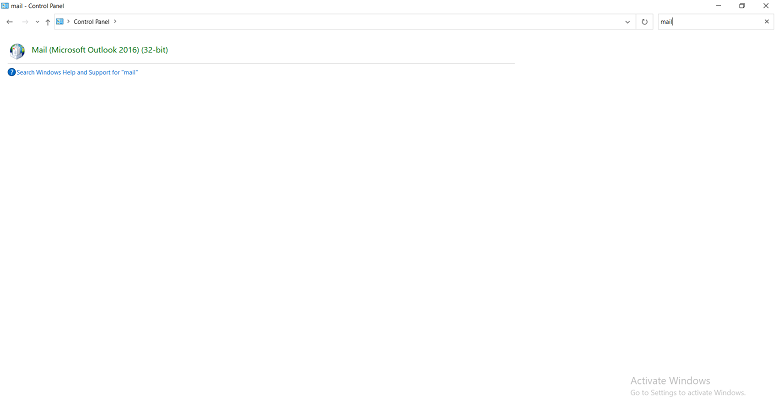
- An email setup box will appear. Click Show Profiles and then click on Add.

- Type a profile name and click ok.
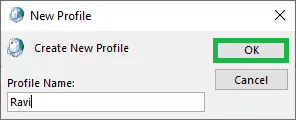
- A wizard will open. Configure your email profile with this wizard
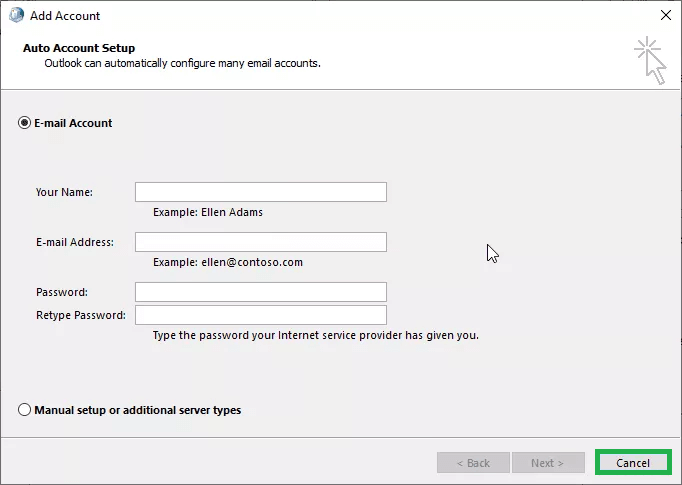
- A new profile would be added to the Outlook panel after this wizard is completed.
- Once the synchronization is complete, the user can restart the Outlook and then check if the status is changed to connected.
6. Rebuild Outlook Data File
If any of these methods are not working, then the users can also rebuild their Outlook Data File which is also referred to as OST files. This will help them to change the network status. Follow the given steps for doing this:
- Open MS Outlook.
- Right click on your email profile
- Choose Open File Location. All the locations of the OST files would be located here
- Close Outlook.
- Copy the OST files to a safer location and delete the original OST files from the network.
- Restart the application. The issue would be fixed.
7. Update Microsoft Outlook
Users can also update the application in order to fix this issue. Follow the given steps for this:
- Open Outlook and click on File.
- Select the office account.
- Select Update options and click update now.
- The application would be updated in this way.
8. Turn off the Windows Firewall
The inbuilt firewall of Windows can cause issues with MS outlook and display the error that outlook disconnected from Exchange Server. Therefore, the user can disable the firewall to fix this issue by following the given steps:
- Open Start menu. Go to Windows Security.
- Choose Firewall and network protection
- Select the active network
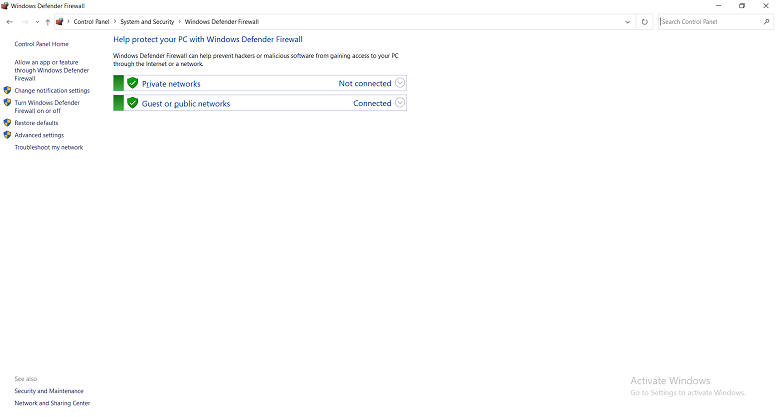
- Toggle off the Microsoft Defender Option.
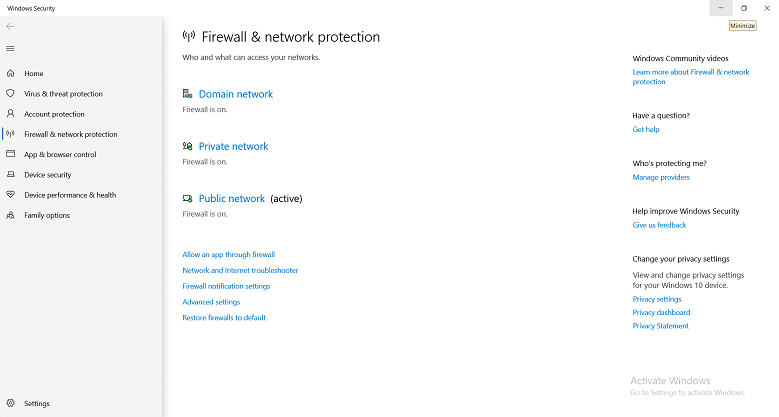
- Select Yes in the User Account Control prompt.
OST to PST converter tool
If any of these methods is not in the position to solve the issue, then the user can also rely on a professional OST to PST software tool. This tool is very efficient and fast. It helps to extract the damaged OST files instantly and convert the same to the PST format. The faulty files are fixed due to which the error that outlook disconnected from Exchange Server does not appear again.
Conclusion
With this, it can be understood that this type of error can hinder the functioning of a person or the organization. Therefore, the users can use any of these methods so that no such issue is caused in the future.

