Summary: The error code 0x80072f06 is definitely one of the common errors that usually appears in Outlook 2007, 2010, 2013, 2016, 2019, 2021. This is a serious error
which can prevent the contacts in the email from accessing the Offline Address Book. This is a serious and grave disruption to the flow of emails. This article will help to explore the basic ways through this issue can be fixed.
MS Outlook allows the user to access the mailbox easily. Ideally, there are no errors while accessing the mailbox, but sometimes it shows an error while synchronizing the account with the server. One such common error is Outlook Error 0X80072f06. This affects the Outlook account connected with Exchange Server. This error occurs due to an inherent defect in the Global Address List.
So basically, the Online Address Book of Outlook (OAB) is a part of Active Directory server information that is present in the global address list. Outlook requires to enable the cache mode to establish the connection between OAL and the global address list from Active Directory. Whenever, this connection disrupts, the error is said to appear again.
The 0X80072f06 error can occur when OAB loses synchronization with Exchange Server.
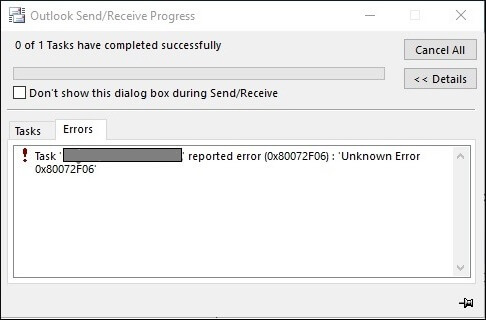
Reasons for the error
The users who have upgraded to the latest version of Exchange Server recently may face such errors. After upgrading, the OAB remains available on an online server, but it is not accessible in Outlook. Furthermore, there can be several reasons that can affect the synchronization can cause the 0X80072f06 error –
- Improper upgrade of newer Outlook versions or bad installation of the application.
- Windows system files are damaged and affect the structure of OAB data.
- There may be a problem in Exchange Security certificates related to its connection with Outlook.
How to remove the 0X80072f06 error completely?
Microsoft has not given any troubleshooting methods to remove the error. So, you should use some other methods that can set the Offline Address Book functional again.
Run the System Restore
If you restore the Windows system to an earlier date, then the Outlook upgrade will restore back to its previous state and it may remove the error.
- Open Control Panel and go to Recovery option.
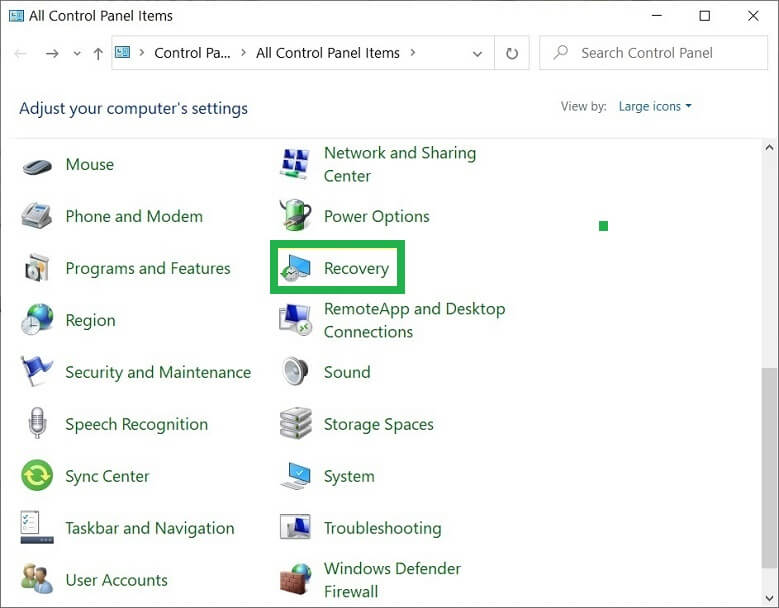
- Click the Open System Restore option.
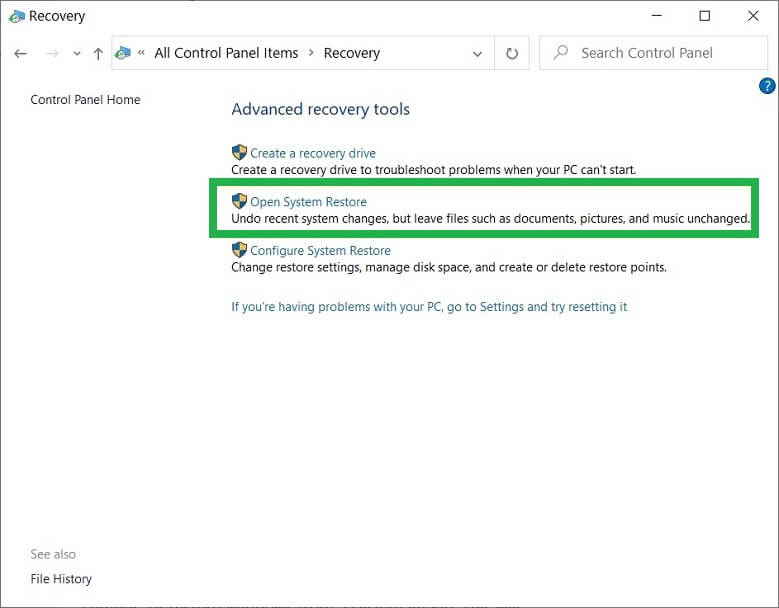
- Confirm the restore point and click Finish to finalize it.
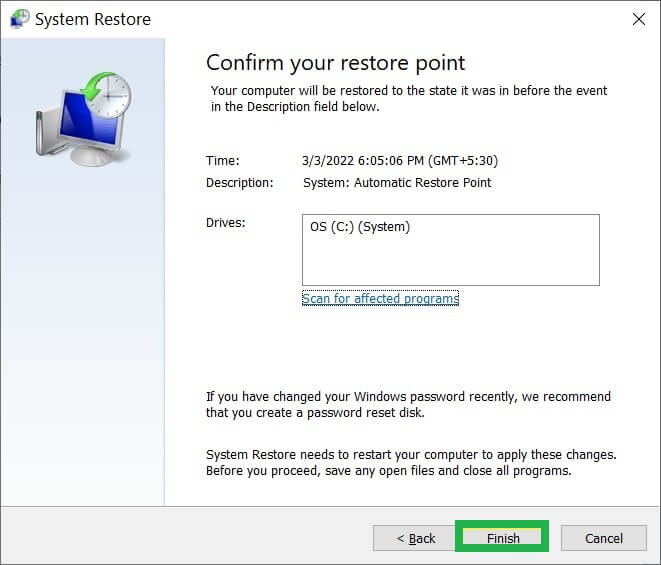
Now, you can restore the Windows and it will set the Outlook and Exchange Server to their older versions. It helps to fix the error for sure.
Verify the Exchange Server Certificate
Sometimes the error can be caused due to the lack of the verification of the certificate. Simple steps have to be implemented in order to validate the certificate. They are given as under:
- Open Outlook
- Hold the Ctrl Key and then right click on the Outlook icon in the system tray or the notification area
- Chose the Test Email Autoconfiguration
- Enter you email address and password in the required fields and click test
- You may need to enter your password again when the prompt appears
- Look for the OAB URL in the output and copy the same
- Command the application to validate the software
- If there is a mismatch, the administrator would prompt you to fix the update before proceeding ahead
Recreate OAB
Error Outlook Error 0X80072f06 is basically caused due to synchronization errors in Offline Address Book. Therefore, it is always advisable to delete the existing OAB and replace the same with a new one. The steps required to a create a new OAB in the Outlook profile have been given in the following way:
- Shut down ‘Microsoft Outlook’. Search for the location of the existing OAB. This location is usually the same wherein the OST files are stored by default.
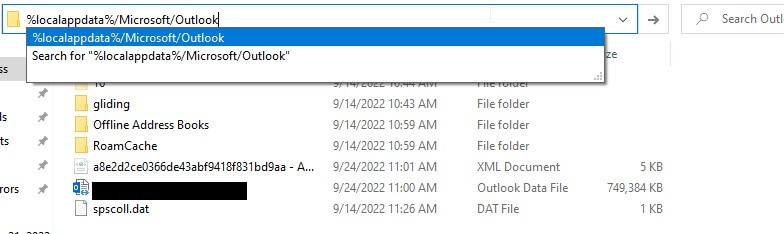
- Back the data from OAB and then right click the file in order to delete it.
- An automatic synchronization will start and it will take 5 seconds to complete. Restart the application.
- Open the MS outlook application and enter the details to create a new OAB.
Verify the Exchange Server Certificate
There can be issue with the verification of the exchange server due to which the error occurs. In order to verify the exchange server properly, you can follow the given steps:
- Open MS Outlook
- Right click on the icon of Outlook and click on Ctrl option.
- Choose the ‘Test email autoconfiguration’
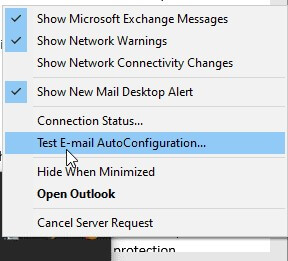
- Enter the email address and the password. Click on Test.
- Select Autodiscover and enter the password again.
- Look for OAB URL and copy it.
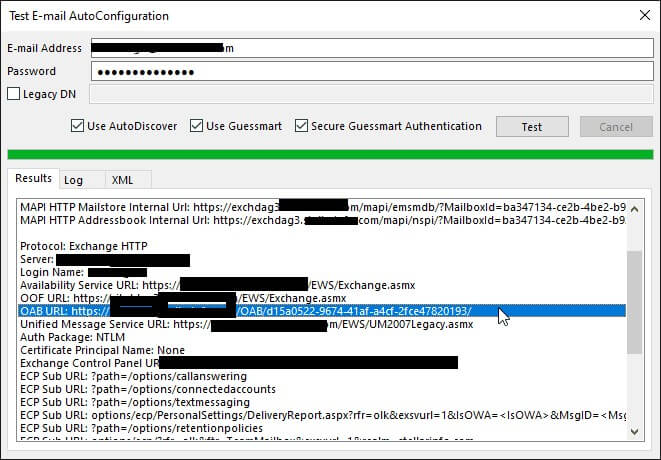
- Command the administrator to open the Exchange Management Shell. Enter the following command:
Get-ExchangeCertificate | Where-Object {$_.Services -match “IIS”} | FL
- Enter the certificate assigned and ensure that the Certificate domains are included in the URL.
Professional solution
If the manual methods do not provide result in removing the error, then you can use professional software to repair the data file and recover complete mailbox information. As the Outlook Error 0X80072f06 error occurs with Exchange accounts mostly, you should repair the OST file using the professional OST to PST tool.
The professional software will recover the file after scanning it and remove the error. Later, you can convert the OST file to PST format and access the mailbox separately. Outlook can import PST files using an inbuilt method. This inbuilt method can be operated in a hassle free manner,
Conclusion
Outlook Error 0X80072f06 error can disrupt the day-to-day function of a normal user of Outlook easily. As soon as the OAB loses connection with Exchange Server, then Outlook shows the error and you can recover it using all the above-mentioned methods. Only professional software can ensure a guaranteed recovery due to its effective features. It can support large-sized OST files and search for specific items in them. A user may however select the method depending on its own convenience. This is the factor which must be taken into accord at all the points.


I used the above-mentioned method to resolve the 0X80072F06 Outlook error. This blog’s methods are fantastic and assisted me in resolving this error. Thank you for sharing this blog.
I got the same error before due to corruption of offline address book of OST file, then first I delete the current offline address book and then restore the system to some previous restore point which fixed the issue.
This blog really helped me to remove this 0X80072F06 error and also taught me several reasons that can cause the 0X80072F06 error. I tried the manual method to fix this issue. Thank you for sharing this blog.
There are many errors that occur while using Outlook. Outlook Error 0X80072f06 is a common error. The blog has provided the best solution to fix this issue. Manual and Professional, both methods suggested by the author. I used the manual method to remove the error successfully. Thanks for sharing the post.