MS Outlook is one of the finest emailing software around the globe. There is no doubt that it is preferred by many companies for their email transactions because of the features and ease it provides to the users. It also has the option of configuring multiple email accounts all in one system so that the user can access them easily. All the accounts have different passwords and therefore it gets difficult to remember each one of them for a long time. But if in case you have not used an account for a longer duration and it is signed out there may be a chance that you might not remember the password of that account.
Many users use password protection so that their data remains safe and personally accessible to them only. It gets difficult for them to access their Outlook email if they forget the password and have logged themselves out. As far as forgetting the password is concerned, there are options of being able to log in to the account again. In this blog, we will see the easiest ways to login into the account again without much hassle.
Is it possible to view Outlook password?
There is no direct way to check the password of Outlook or rather any good email platform for that matter. All the good email service providers ensure safe passage to personal information and protection from unwanted guest logins. However, that doesn’t mean you can’t recover lost Outlook password or change it for better practice. There are a few methods that can be used to seek passwords for Outlook accounts.
Method 1: Recovering lost Outlook account password
Rather than trying unauthenticated passwords for which you get notifications from Outlook, it is better to recover the lost or forgotten password. Here is the step-by-step guide to doing so.
- Launch Outlook and go to the home page.
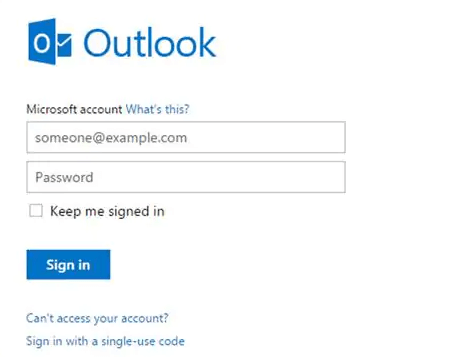
- Below the Sign-in option, you will find Can’t access your account. Click on it.
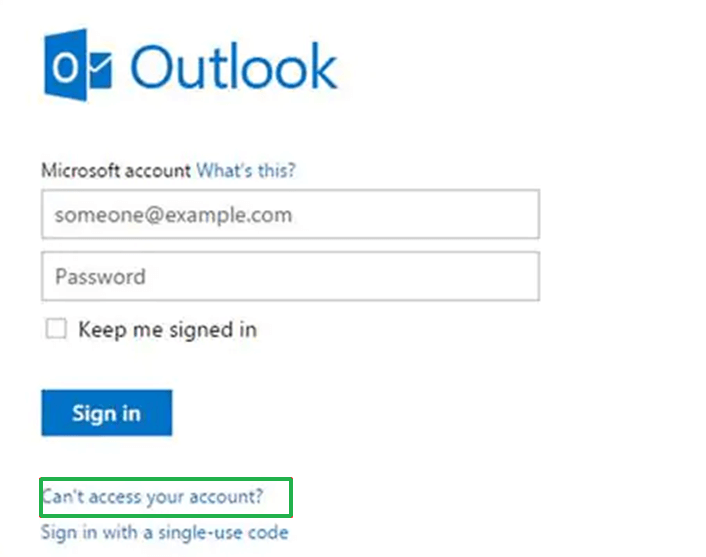
- In the pop-up window choose I forgot my password.
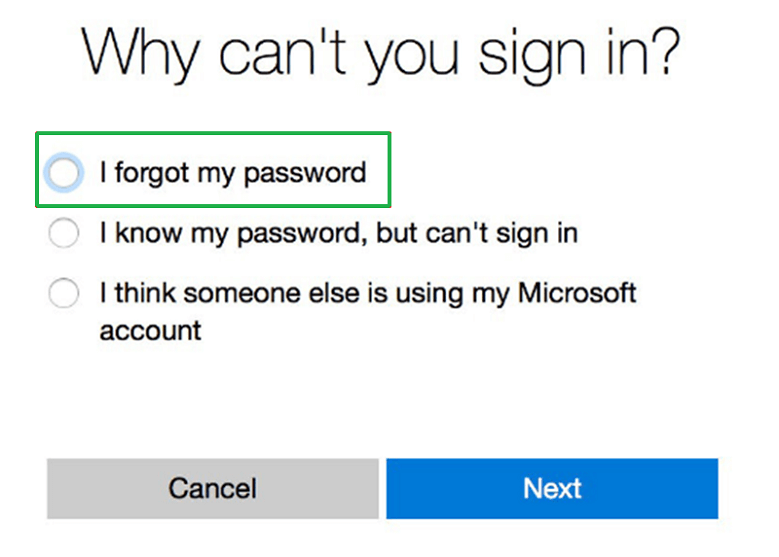
- In the next step write your account address below the Microsoft Account.
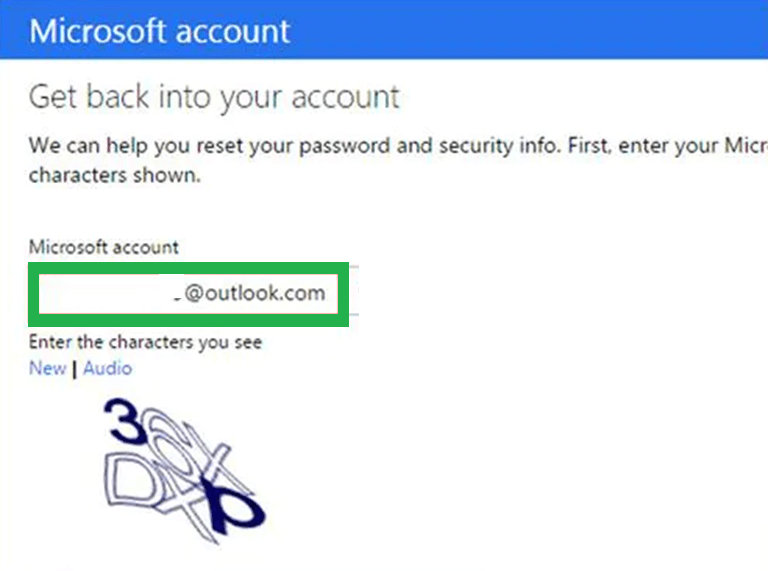
- Like any other good platform, Outlook keeps backup details of each account. In this step choose a verification method to retain the chance to change the password.
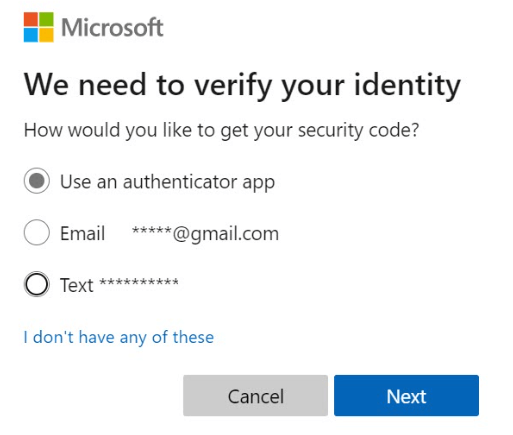
- After choosing the verification method you will receive a code on that account or phone number as per your choice.
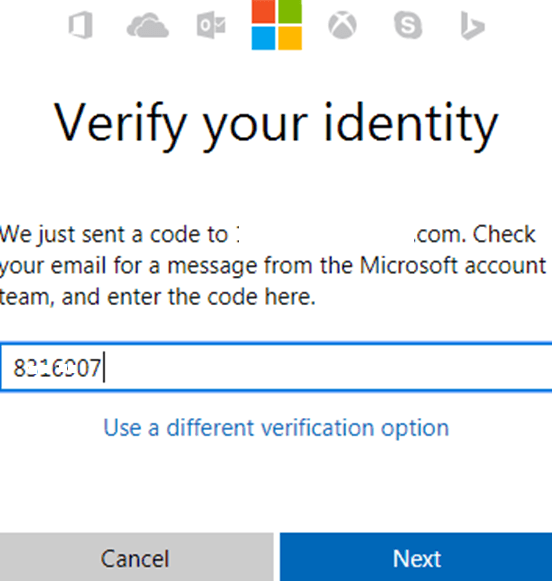
- Now, you will have the chance of generating a new password, then click Next.
- The new password is set and you can log in to your Outlook account.
This is the manual method which is the easiest way to get your password back and now you can save this password or change settings in Outlook to remember the password so you don’t have to.
Method 2: Using third-party Password Recovery Tools
Third-party tools are one of the best Outlook recovery methods because they have less number of steps and they help in recovering passwords safely. Outlook Password Recovery tools are available on the web easily and many software companies make it free of cost with Outlook Password Viewer for the user for ease of their work. Since there is no direct way of looking at Outlook passwords we recommend third-party password recovery tools if the user doesn’t want long-step processes of recovering passwords.
Wrapping it up
Outlook is one of the best email service providers and is very safe when it comes to protecting data. Users tend to use passwords to protect their data and it gets complicated when they forget the password or lost it. However, some methods can be used to log in again to your Outlook email account. In case the manual method doesn’t work out to view Outlook password we encourage users to go for best Outlook password recovery tools of popular brand and use their free Outlook password viewer to open and view Outlook PST password.

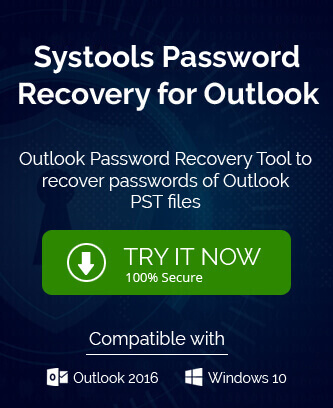
The above mentioned manual method helped me to view Outlook password. I tried this suggested manual method that was amazing for recovering the Outlook password. If you are having major difficulties completing your work, the author has also suggested a third-party Outlook password viewer tool to use.
This is a well-described, step-by-step procedure for recovering a lost Outlook password. I was able to recover my forgotten password using this method. Thank you for sharing this informative article.