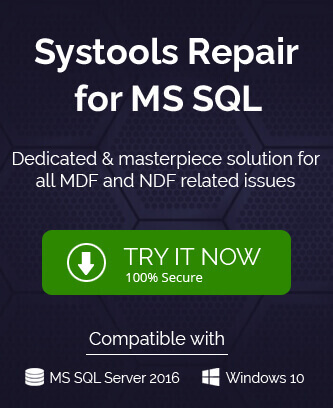SQL Server, the platform widely used to manage relational database with vast objects and records. This Server system plays an important role in the today’s business world. The main files of SQL Server System are MDF (primary files), NDF (secondary files) and Log files. The first two are the database files with the complete SQL data objects information and the log files are those files which holds the information about all the transactions performed on the SQL Server. One can use this information to recover the database anytime in future.
So, just as the database file of any client is prone to SQL file corruption issue, SQL Server transaction log file can also get corrupt and cause halt in the mid-way of the process. You may get errors for a corrupt transaction log file like:
- Error “9001 or 9004” (While Log file attempts to attach).
- Error “Could not open new database” (While trying to attach log file on new server)
- Error “File Activation Failure” (Location file error)
- Error Message “15105”
- Error “StartLogFiles” (Log files unable to start with specified file not found)
There can be more other types of errors than the above mentioned ones. Some basic reasons for the corruption in transaction logs are:
- Abnormal or abrupt system shutdown while server was running
- Influence of Antivirus programs
- Power Outages
- Dirty shutdown of the server
- Log files exceed the maximum allowable size (shortage of space)
- I/O configuration issues (both hardware and software)
- Issues in system hard drive (bad sectors)
- Malware, virus contamination with server programs
What can you do if stuck with a corrupted transaction log file?
If you are also facing any error stated above or issue regarding the corruption of transaction log files, then the primary task of yours should be finding a resolution for it. The solution can be either native or using third-party software which is automated one. Let us start with the manual or native solutions which are absolutely free of cost but not all easy to perform. The user must have some technical knowledge about SQL Server environment, scripts, etc. And a great care should be taken as manual errors would be a good chance here.
1 – Restore from The Latest Backup
With the latest taken backup (to get the latest data as well), you can restore the log files data too. Just restore the backups of SQL database (latest full backup, latest differential backup and all transaction log backups) one after another in this sequence using the SQL Server Management Studio application. The basic steps are here.
- Launch the SQL Server Management Studio application.
- Go to the Object Explorer and right-click on the Databases option. Then select Restore Database option from the list.
- On the next Source for restore page, select the From device option.
- Next, select Backup media as file, browse and add the last backup file from the system drive location. Click Add to add it.
- Select Restore Options check boxes and click on OK.
- The restore will be completed after sometime.
2 – Check for Hardware Issues
This hardware issue or errors in disks could be one of the strong reasons for the corrupted transaction log file. To detect the hardware issue, inspect the Event logs of Windows system as well as of the SQL Server application. In case of any strong suspect, you should directly contact to the hardware vendor to fix the disk or drive issues or other issues related to the hardware.
3 – Run DBCC CHECKDB Command
The SQL Server allows repair of corrupt database with running the CHECKDB command using Repair command along with it. To repair a corrupt transaction log file (logically corrupted), users should use WITH TABLOCK option for DBCC CHECKDB repair command.
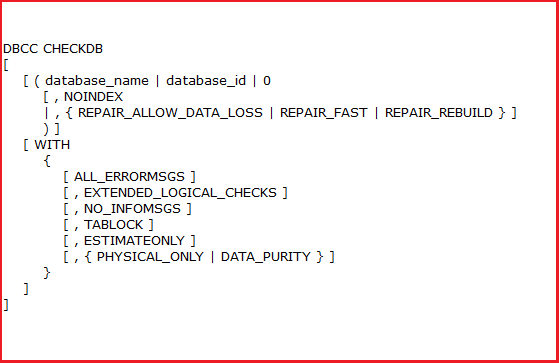
After that, see if the transaction logs are repaired and error is fixed. You can also try rebuilding the database but the recovery of transaction log data is not ensured. Also, with DBCC CHECKDB repair method, data loss during the process is a big issue.
Anyways let us check out the process of rebuilding the corrupt transaction log.
- First, let the SQL database in the emergency mode with this command.
ALTER DATABASE <database name=””> SET EMERGENCY, SINGLE_USER
GO - Run this DBCC CHECKDB command for repairing the corrupt database log.
DBCC CHECKDB (‘<database name=””>’, REPAIR_ALLOW_DATA_LOSS)</database>
- If still there are no results, run this final command.
ALTER DATABASE [original_log_file_name] REBUILD LOG ON (NAME= logicalname, FILENAME=’C:\Program Files\Microsoft SQL Server\MSSQLn.MSSQLSERVER\MSSQL\DATA\file_name.ldf’)
- Now, the process may or may not result in success.
All these limitations or drawbacks with the native solutions like need of high technical skills, data loss scenarios, complex tasks, etc. make it quite unreliable solutions for safe and efficient transaction log file data recovery. But the final solution is the one most recommended using which you need not to worry about the recovery of data from the corrupted log file or to repair this log file which is corrupted.
Final Solution – Third Party Tool
It is the professional software to repair all files related to SQL Server and save the data residing in it like objects, records, etc. The software integrates smart programming and features to deliver smooth and instant recover of SQL data including transaction log files data. Some highlights of the tool are:
- Clear, wide and user-friendly GUI
- Deals with severely corrupted files
- Recovers deleted records too
- Shows preview for retrieved content
- Offers to save data to Live SQL Server
- Needs only corrupted database file for repair process
- Compatible with all versions, oldest to latest one
By running the SQL Recovery tool yourself, you would be able to understand the software more clearly. For that, download the demo version from the website and run for the trial of all the features of the software. This is the best option to recover the data from a corrupted transaction log file.
Stay tuned for more such help topics related to SQL Server database recovery issues.
Summary
Corrupted transaction logs make it unable for users to access its data again. Though we have discussed some manual ways to deal with the problem and recover the data but in case there is no success, the suggestion is always for the secured, professional tool as mentioned in the blog.