Office 365 has been a common name since its inception and it gives the users all the reasons to be favorite. It allows you not just to transact emails but also gives you facilities to save important information such as calendars and contacts. This makes it easier for the users to send and receive emails. Though sometimes intentionally or not some of this information can get deleted and by no means it’s the fault of Office 365. However, there are some simple solutions to these problems that we are going to explore in this blog.
Now sometimes people delete their contacts or mails when they find it not important anymore. In the process, some important information may also get deleted accidentally. The users tend to delete information in two modes; one is when all the deleted information is deleted from the primary inbox and shifted to the trash box in case someone wants to retain it and the other way is to delete it even from the trash box. We will study solutions for both cases and guide you step-by-step on how it can be done.
Recovery Methods
#1: Recovering Contacts from the Deleted items folder
Every item that is deleted from Office 365 goes in the deleted items folder first for a particular time. So if someone has accidentally deleted their contact they can look into the deleted folder and follow the steps mentioned below to recover it.
- Open MS Outlook and navigate Deleted items folder under the mailbox folder.
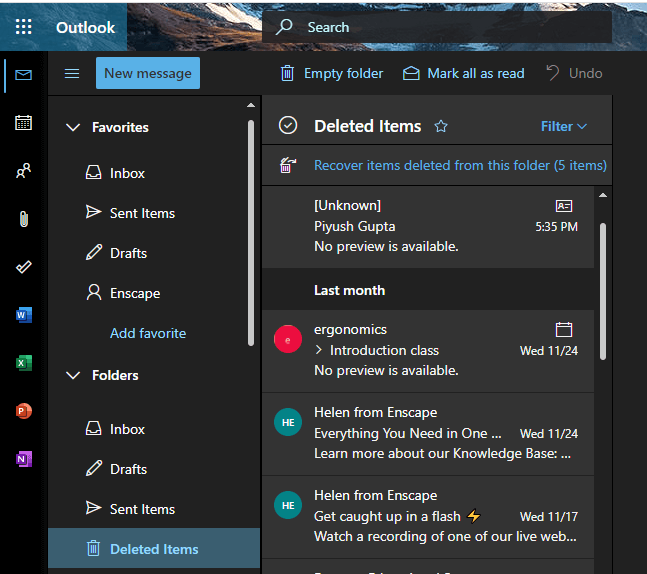
- In the deleted folder you can either search for the deleted contacts by name or go through the deleted items one by one.
- Once you find out the contact needed to be recovered, right-click on it to select Move>Other folder.
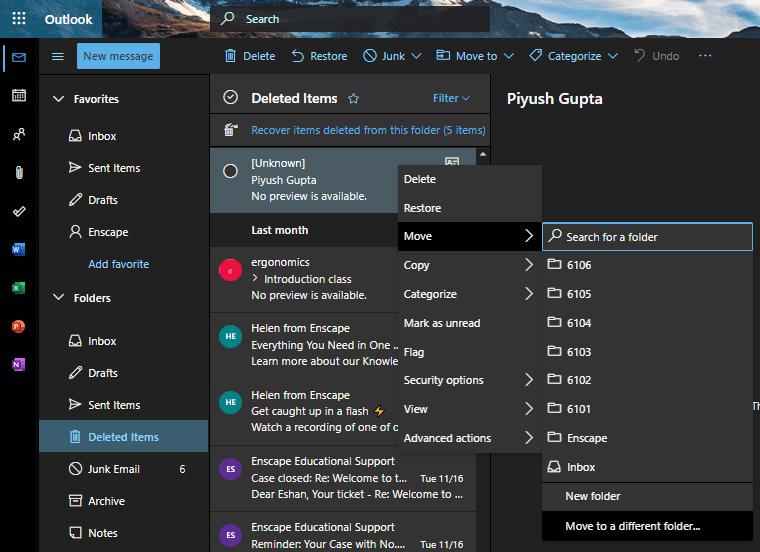
- From the dialog box select Contact list and click Ok.
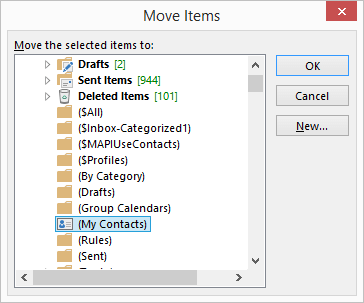
#2: Recovering contacts that are not in the deleted folder
If the contact is not to be found even in the deleted items folder there is a Recoverable Items folder from where it can be recovered. The recoverable folder contains all the deleted information from the primary mailbox or the deleted folder and even if someone has permanently deleted it by using the command Shift+Delete. Here are the steps to follow while recovering contact in such a situation.
- Open MS Outlook and navigate Deleted items folder under the mailbox folder.
- Form the Home tab select and click on Recover deleted items from the server. Though this option is only available if you are using an exchange account in Outlook and are working online.
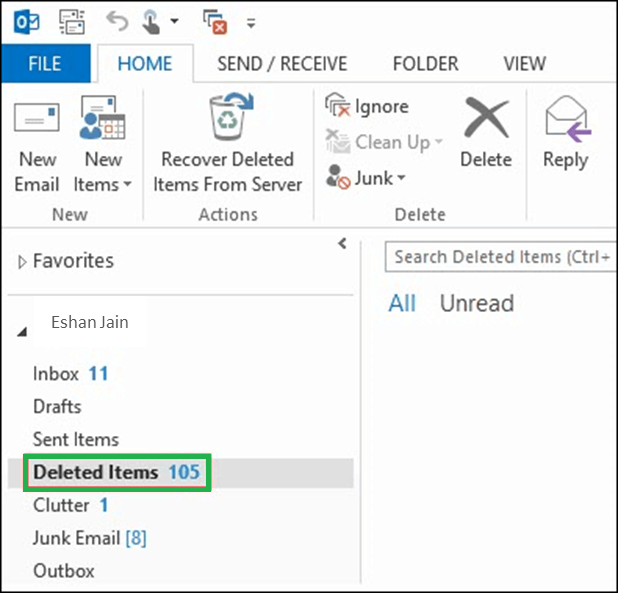
- In the recovery deleted items wizard you can either sort out the lost contact based on the Subject or From column.
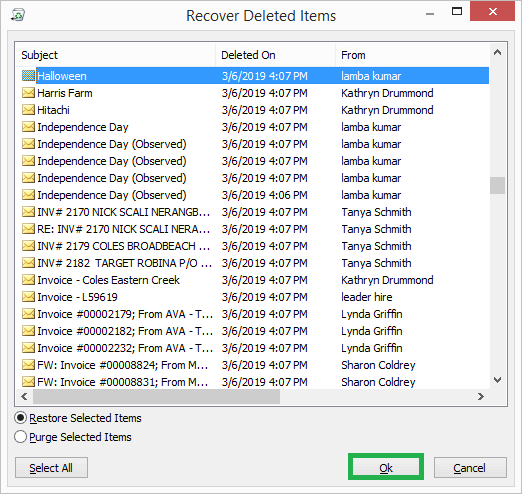
- The next step is to select the contact that needs to be recovered and select Recover selected items before clicking OK.

- Now the recovered contact will move to the Deleted items folder and you can use the first method from thereon to collect the lost contact back.
Third-party tools
Not that these solutions will fail or we promote any third-party tool in recovering the contacts but for a few people it may be a lengthy process. There are third-party Office 365 Backup & Restore tools that are even simpler than these manual methods mentioned above and can save time.
Conclusion
Office 365 allows people to save contacts and their information to help and make it easier to send and receive emails. Though sometimes while cleaning up the contact list someone can accidentally delete an important contact. There are a few manual solutions to solve this issue that is mentioned above and if they also fail to get you your contact back we encourage you to use a third-party tool by a reputed tech solution company that will make it easier to recover the contact.


