It is frustrating to the lose mailbox on an exchange but the moment of relief is that initially it is not gone permanently and can be recovered. The deleted mailbox gets retained on the Exchange Server as a disconnected or disabled mailbox that can be recovered. There is a retention time of 30 days for which the deleted mailbox will be found at the exchange server. So, the chances of getting your deleted mailbox back are quite good if you can try under that period.
The users can connect with the disabled mailbox in the exchange server to the original or any other account of their choice to restore it and access the data. After the connection is made, the user can access data like emails, contacts, and calendars by logging in to their Outlook account.
Important information before heading to the possible solutions
- It takes some time for the deleted mailbox to appear in the exchange server as a disconnected or disabled mailbox. Hence, the user might have to wait 15minutes or half-hour before looking in the exchange server.
- If the mailbox does not appear after this time, then there is another issue with the mailbox and these solutions might or might not work.
- It is possible to connect to the disconnected with a new or already existing account associated with the user.
Methods to Recover Deleted Mailbox in Exchange 2010
There are a few methods that can be used to recover deleted mailboxes in Exchange 2010. EMC or Exchange Management Control and EMS or Exchange Management Shell are the two methods and then there is an option of using third-party app or tools.
Method #1: Recovery using EMC or Exchange Management Control
- Open EMC and expand the Recipient Configuration node in the dialog box appeared. Then choose the Disconnected Mailbox node that can be seen under the Recipient Configuration node.
- Right-click on the mailbox that needs to be recovered for options and click on the Connect button.
- The next step is to choose Mailbox type in the Connect Mailbox dialog box before clicking Next.
- Choose Existing user in the Mailbox Settings in Connect Mailbox dialog box and click on Browse tab.
- Choose the user account that will be connected to the mailbox in the Select User dialog box and then click OK.
- Put the mailbox name in the alias box and click Next.
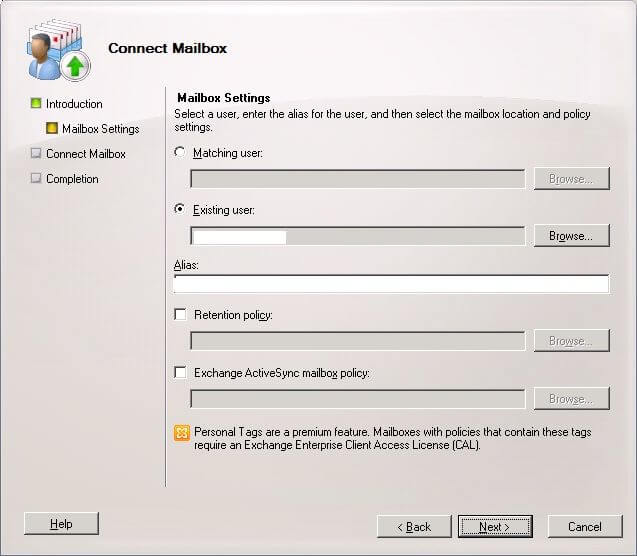
While this method is time taking and the user must have some technical knowledge, it still offers you free in-built Exchange Utility so it becomes easy for the users to find it.
Method #2: Recovery using EMS or Exchange Management Shell
There are two different ways of using this method of recovery. One way is to recover the mailbox to a new user account and the other is to recover deleted mailbox to an existing account.
Recover Mailbox to a new user account
Enter the following commands in the EMS to start the recovery.
Identity Parameter: Name of the mailbox (deleted/retained) in Database RDB1.
User Parameter: The user parameter specifies the existing user account with the mailbox to which the user would like to connect the mailbox in Active Directory.
Recover Mailbox to an Existing user account
Enter the following commands in the EMS to start the recovery.
This command will show all the deleted or disabled mailboxes. The next step is to copy the MailboxGuid that needs to be restored and paste the following command.
Replace the Guid with MailboxGuid that was copied. The advantage of this recovery method is that it’s free and has in-built utility but on the other hand it requires technical know-how and is not 100% successful.
Summing it up
It is frustrating to have the mailbox deleted but it is not so hard to recover it as it is retained as a disabled mailbox in the exchange server. There are a few methods that can be followed to recover the mailbox from the exchange server mentioned above. If none of the solutions work for you then there are third-party Exchange Server Recovery apps that can be used for the recovery.



Accidentally my Exchange mailbox deleted and only because of this blog I recovered it. Methods are elaborated so clearly and suggest me good tricks.
A moment of relief was when I recovered deleted mailboxes of Exchange 2010. These manual methods are so easy to do for technical expertise.
I found this blog excellent for recovering deleted mailboxes. I understood well every given detail and applied it. Now I am happy with recovered data.
I do this manual method and succeeded in recovering of deleted mailboxes of Exchange. After then we saw all the recovered emails in the mailbox.
Firstly, when I used this method I am not sure about this method reliability, but after seeing the result I am really impressed with this method. I recommended it for manual way.
I used this solution many times to recover my deleted mailboxes in Exchange 2010 and it had always succeeded. Through Exchange Management Shell I recovered these files. Thanks for giving best solution.
I was very tensed because unknowingly my mailbox deleted by me and I didn’t know how to recover. This method directs me to retrieve deleted mailboxes in Exchange 2010. I am really happy to see results.
I recovered deleted mailboxes of Exchange server 2010 by this method. When I suddenly knew that mailboxes are gone, I am really worried now what I will do? Then this blog post method gave me big relief, by which I resaved mailbox and access them.
I was in trouble because I could not find my mailbox on Exchange server 2010. I was looking for a solution and I found this method. Above method helped me throughout the process of recovering mailbox. Thanks for sharing such good method.
I do this method to recover accidentally deleted mailboxes of Exchange 2010. It is a reliable method which provides me every information to retrieve this important mailbox data.