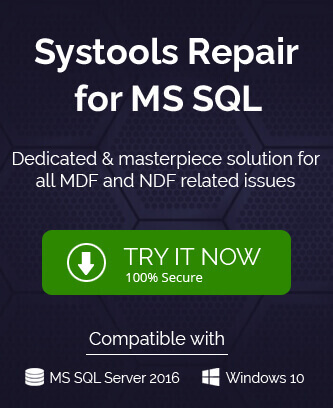Microsoft SQL Server is the market leader in terms of professional databases that the businesses use to store their business-related information. It covers approximately 18% of the market share in comparison to other databases.
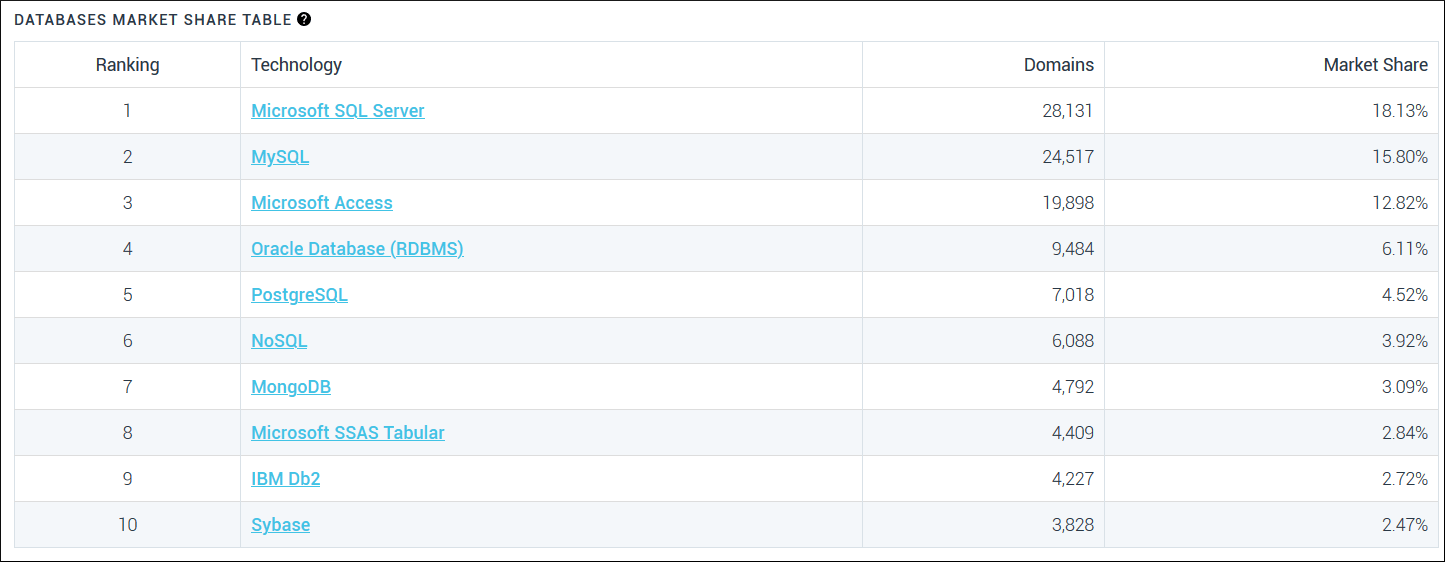
The table shows the position of the Microsoft SQL Server that the majority of the businesses are using it. If you are also using the same platform, then you should know the various issues that can affect the functionality of the SQL Server. One such critical issue in the states of the database. There are some states of the database that make it inaccessible for use and the user has to face a severe consequence due to it.
There are multiple states of the SQL database like Online, Recovering, Restoring, Emergency, Recovery Pending, Suspect, etc. All the other states excluding the Suspect are easier to understand, but Suspect state does not show a clear reason behind the state.
When the database is in Suspect mode, then the database is in unfinished suspect mode and requires some repair process. Until the full repair process is complete, then the database will remain unavailable to the usage.
What happens when Microsoft SQL Database goes in Suspect mode?
Whenever a database receives the Suspect mode information from the SQL Server, it is not accessible and there is a risk of data loss. The damaged primary file group can cause the database gets marked as Suspect therefore it becomes inaccessible during the startup of SQL Server.
Reasons behind the suspect state in the database
Several threats loom over the database and can affect negatively. The corruption in the database is bad for the business and you should know about such threats.
- The SQL Server met with an abrupt shutdown and was not closed properly. Next time, it may show the suspect mode for the database.
- The user was accessible to the information from the database and the application crashed. It will affect the database and change the state to suspect.
- The transaction log file of the database has become corrupt.
- The newly installed anti-virus program is accessing the database file and finding it suspicious. It will stop the file from loading and the SQL Server will not be able to load it.
- A bad query has deleted the primary files from the database.
- The storage space is running out to handle the large-sized database.
- The user is using an older version of SQL Server and it needs to be updated quickly.
When you are aware of the reasons, then you can look for solutions and run some troubleshooting methods.
Manual Troubleshooting
In the manual troubleshooting, you need to run the various queries in a sequential manner to change the state of the database.
- Start SQL Server Management Studio and connect with the SQL Server.
- Click the option for New Query.
- Run the command to change the status of the database.
EXEC sp_resetstatus ‘EMPLOYEEDB’
ALTER DATABASE EMPLOYEEDB SET EMERGENCY

- After changing the status, check the consistency of the database.
DBCC CHECKDB (EMPLOYEEDB)

- After checking the consistency of the database, you need to change the database to a single user mode.
ALTER DATABASE (EMPLOYEEDB) SET SINGLE_USER WITH ROLLBACK IMMEDIATE

- Run the repair process to the database even with some data loss. If you can bear the loss of some data in the database, then you can go with it.
DBCC CHECKDB (‘EMPLOYEEDB’, REPAIR_ALLOW_DATA_LOSS)

- In the final step, change the state of the database to a multi-user mode.
ALTER DATABASE EMPLOYEEDB SET MULTI_USER

When you can run all the steps successfully, then the state of the change will back to online and the tables will be available for the normal use. But, you should also acknowledge the limitation of such manual troubleshooting because there are high chances that the troubleshooting may further corrupt the database.
Limitations of the manual troubleshooting
- If the DBDC command returns any logical error, then you cannot go ahead with the method but you need to use a different repair process as per the error.
- The above method can delete the data from the database.
- Due to any inconsistency in the method, then the state of the database cannot be changed to an earlier state.
- You should not use the method if you have not taken the backup of the database earlier.
Conclusion
Due to the limitation of the manual troubleshooting method, you should take the service of professional SQL database recovery software that can handle the corruption in the SQL Database file. The software will remove corruption and restore the database to the SQL Server.