IMAP as abbreviates for Internet Message Access Protocol is a very helpful tool when we talk about email clients such as MS Outlook, yahoo.com, and even Gmail. These email servers save data on the local system in OST format but it’s not fully safe. IMAP synchronizes emails in the server to the desktop-based email client which ensures the safety of locally stored OST files. The default file type of OST format is generally non-portable which is why save IMAP data to PST files can benefit the user in a good manner.
It is possible to set up an email client on any digital device so that accessing data is easy. This is possible with IMAP since it allows users to see the subject and body respectively. In this blog, we will study 3 simple methods that can be used to save IMAP data to PST.
What are the 3 simple methods to save IMAP data to PST?
There are namely three methods of which two are manual and one is using third-party tools.
- Import/Export feature of Outlook
- Change of settings from IMAP to POP3
- Use of the third-party tool
We will discuss all of these methods including all the steps required to perform them.
Import/Export Feature
Before starting the manual process please check that the Outlook application in your system is installed and working.
- Launch the Outlook application on your computer system and go to the File tab.
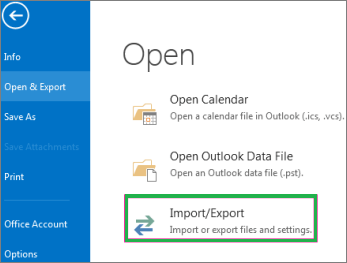
- Now navigate the Open & Export option and from it click on Import/Export option which will help you move towards the next step.
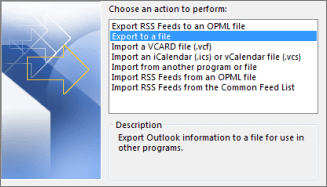
- In the Import & Export wizard appeared, select the Export to a File option from the list before hitting the Next button.
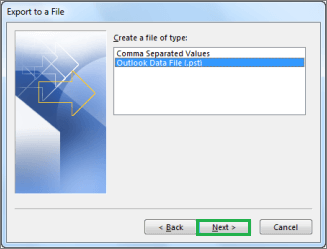
- In the next step select Outlook Data File (.pst) option and click on the Next button.
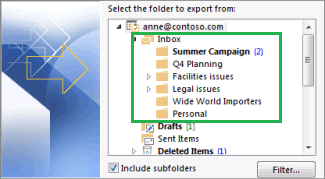
- From the appeared window you can choose all the files that you want to export. After selecting them, click Next. Now, from the Browse button select a location where the files will be saved and click on Finish to wrap up this method.
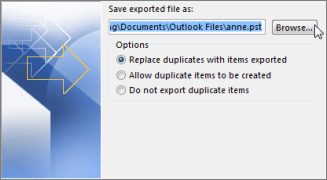
Drawbacks of this method:
- This method requires technical forehand knowledge to understand and complete this process.
- At one point in time, this method is only applicable to one file. If there is more than one file it will get a lengthy method for the user.
- There are chances of errors that might result in losing data important to the user.
- Consumes a lot of time.
Change of settings from IMAP to POP3
Even though Outlook supports both IMAP and POP3 connections, it will always configure the connection as an IMAP account by default. It is not a direct option to convert IMAP to POP3 but it can be done with fairly simple steps. This will change server settings and automatically will save IMAP data to PST files.
Here are the steps:
- Add your POP3 account
- Transfer mail folders – POP3 doesn’t support downloading the whole mailbox. It just downloads only the main Inbox. So Sending emails or any other folders that need to be transferred can be done using Copy & Paste or drag & drop method.
- Export and Import message rules.
- Remove your current IMAP account.
Use of third-party tools
Manual solutions are free and therefore most advisable for the people who don’t want to spend money to save IMAP data to PST format. But with the limitations of errors, time-consuming steps, and pre-requisite technical knowledge it is not possible for everyone to use this method. Third-party tools are fast, efficient, time-saving, and can operate on more files as compared to the manual method. Hence we encourage our users to use third-party tools such as the IMAP backup tool that is available on the internet.
Wrapping it up
To save IMAP data to PST can be of great benefit for the user. They might be able to open and access data from any Outlook containing system and it will be portable as compared to OST files. The two-manual methods can be used to achieve the task successfully for technical users. And third-party tools can be beneficial for beginners or people who want to save time.

