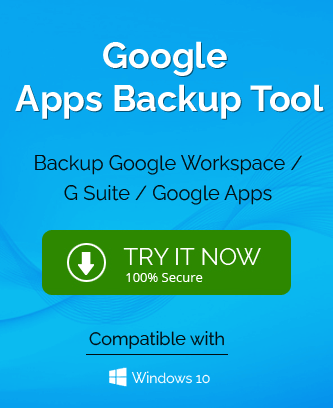Today Google has given many applications that are not helpful for the individual but the professionals also. the message you do not need to send you are calling a friend but you can use Google Hangout chat with them. Google Hangout creates conversation threads in which you can communicate with other Google users.
Hangout allows conversation between two or more users. any Google user can visit separately or within the Gmail interface. there is an Android version of the Hangout application that lets you chat also.
Chats are synced online and all the connected devices where are you using Hangout application same Google account. you can not only chat but can also video chat users up to 10 users at a time. If you have to convert sated are user professionally, you keep then you need to take a backup of a hangout messages so that they can be used efficiently in the future and protected.
Why backup of Google Hangout messages is necessary?
as we mentioned earlier that you can use Google Hangout for professional use also. So, you can have your online classes, interviews, webinars, consultations, and other activities on hangout. When you have some important messages that you want to save for a longer period, then you should download the data using Google Takeout.
Google Takeout
Google Takeout is used to back up all the data present in Google Applications. It is a direct service that downloads the data into a zip file and saves it in the downloads folder.
- Use the URL – takeout.google.com and sign in with your Google account that you use in Hangouts.
- In the available applications, choose Hangouts and deselect the rest.
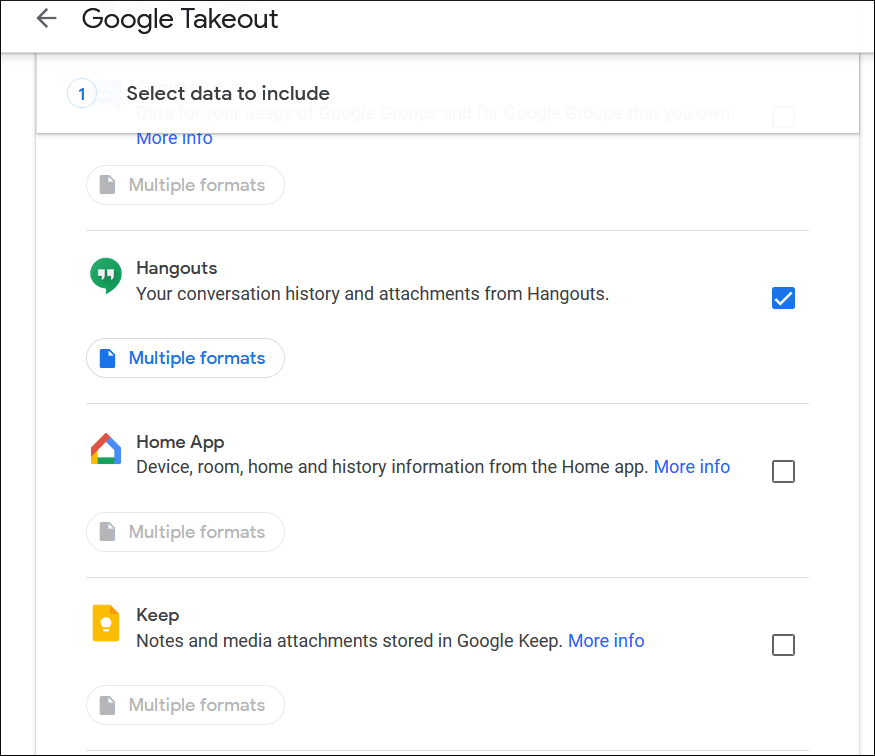
- After selecting Hangout, you can click the Next Step button.
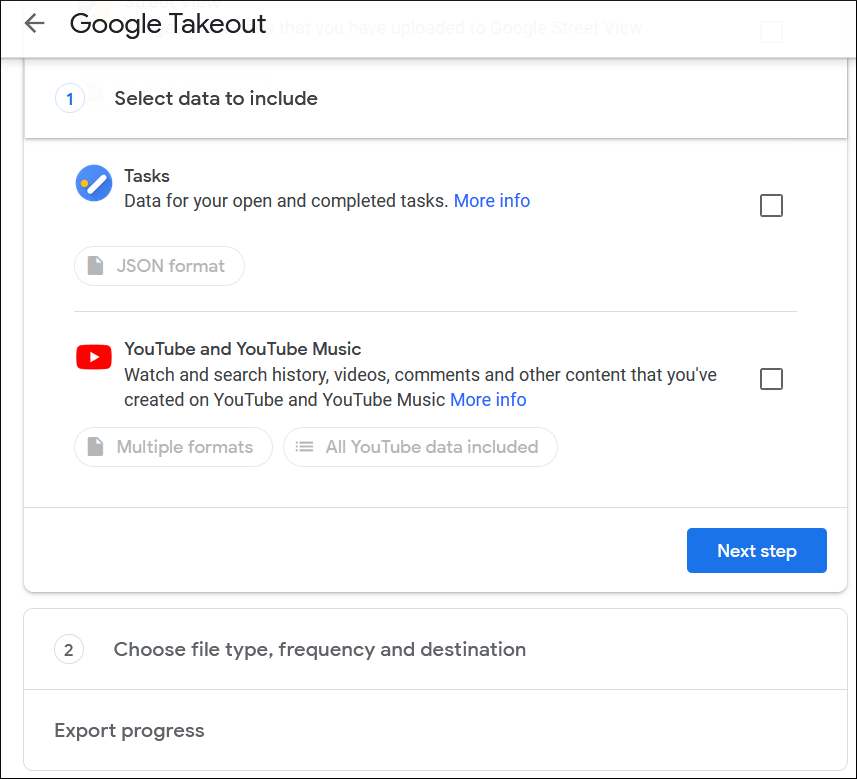
- In the Delivery method, you need to choose the frequency that you want to take the backup. Select anyone.
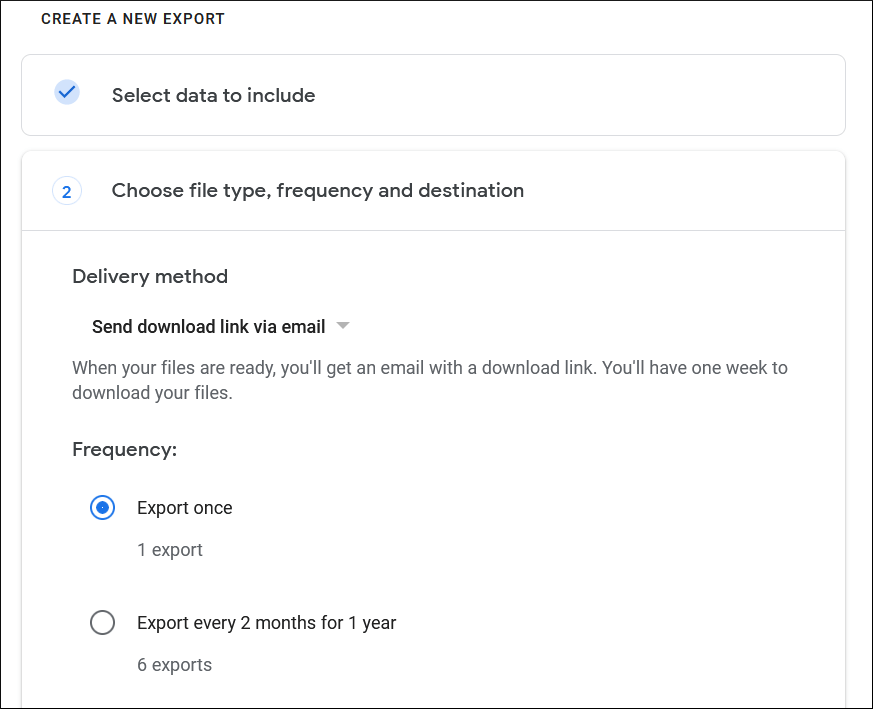
- In the File Type, select ZIP as the format. Then choose the size of the ZIP file. When the size of data extends the chosen size, then it will split into multiple files. Click Export.

- A message appears that Google is creating a copy of files from Hangouts. Wait for the process to complete.
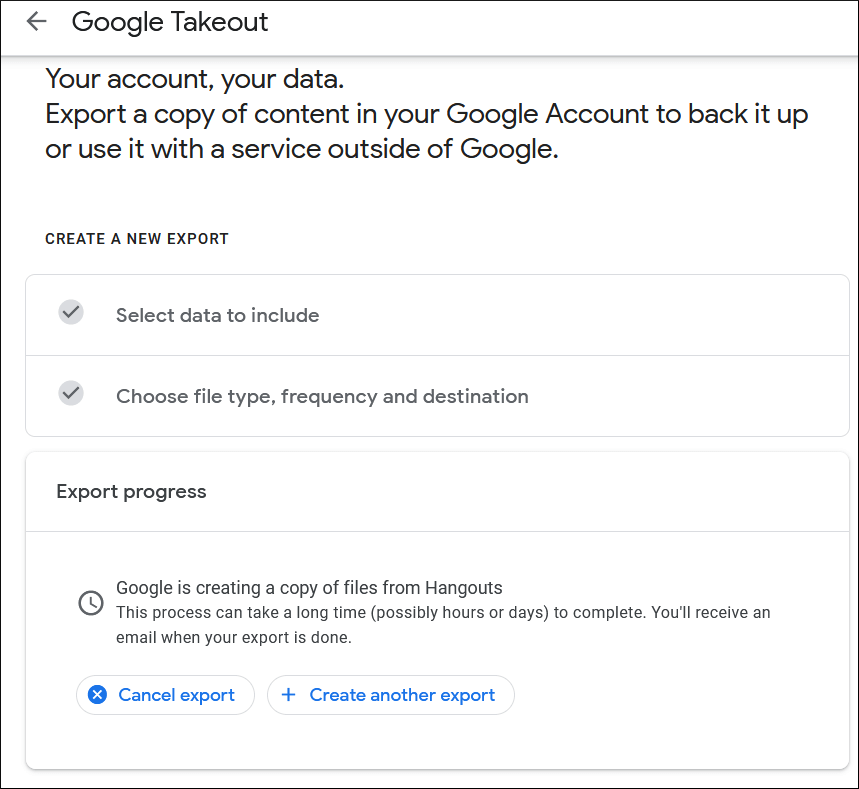
- Google will create the download file for Hangout. You can click the Download button and save it in the Downloads folder. You can also create an export job for other applications.
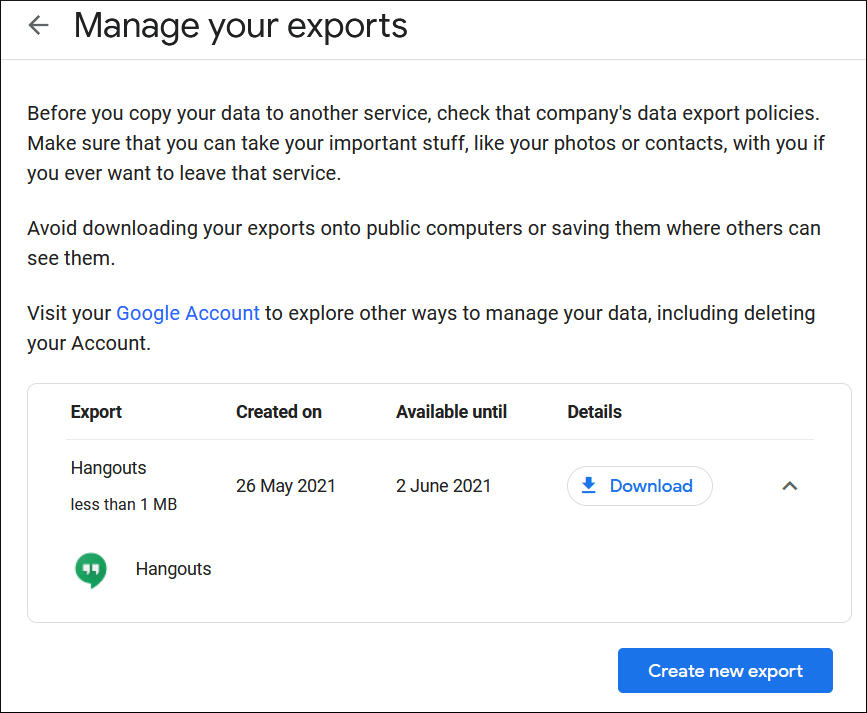
Method-2. Save the messages in PDF format
If you want to save the hangout chats with an individual account only, then you can save the whole conversation in the PDF using the Print facility.
- Go to Gmail and find the Chats folder in the folder list.
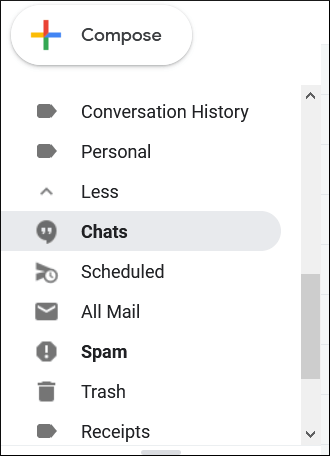
- You can also go in the search field and type ‘in:chats’ that will open all the conversation history of Hangout.

- Open the email conversation whose backup you want to take and click the Print option or type Ctrl+P.
- Choose to Print the saved conversation in PDF and at any suitable location.
As the content in the PDF is not easily editable, so the content will be saved from unnecessary modifications.
Benefits of Google Data Backup
Google offers free storage up to 15 GB for each user, but this space is shared by all the applications. Generally, major applications like Gmail, Drive, and Photo occupy the majority of the space and a lesser space is left for other applications.
If the space in your account is shortening, then taking a backup makes more space for new data.
Final Words
Google Takeout can save the whole data into an output file, but it has very limited functionality to perform a secure backup. When the user selects more applications, then it will take an exhaustive time to create the export file and download it completely. Also, there are no filter options to choose data more accurately.
You must use professional backup software that can select Google Data and save it into multiple formats. The software should allow you to apply filters that can choose only the important files and leave the rest. Also, the software must protect the structure, properties, and metadata of each file so that you can restore them easily whenever required.