‘Cannot open mailbox /o=First Organization /ou=Exchange Administrative Group’ is a big error message that denotes that Exchange cannot open a mailbox in the first organization and Exchange Administrative Group. The article will show you that how you can make the mailbox accessible again using simple methods.
When the Exchange Administrator has added some third-party add-ins in Exchange Admin Center to accomplish certain tasks, then some of these add-ins may have dismounted the database from Exchange Server. A dismounted database does not remain accessible to the user and all the mailboxes present in this database will show the above-mentioned error.
A different reason for the error may be due to the abrupt migration from older Exchange Server like 2007 and 2010 to the latest version of Exchange like 2016 and 2019. Such activities may stop some important Exchange Services from running properly.

How to remove the error?
First, you should restart the Exchange Server and if the error still remains, then there are several methods that you can use to remove the error.
- Mount the database: In Exchange Admin Center, go to Server, then choose Databases. Check if any database is shown as dismounted. If you find any dismounted database, then you can use the Mount option to manually mount the database to Exchange Server.
When the number of databases is too many and some of the databases do not mount, then you need to repair the database and remove it from the Dirty Shutdown error.
Check the dirty shutdown error status.
Run the command to check the status of the database-
Eseutil/mh “C:\ program files\ exchange2016\ddbdata\ priv1.edb”The command will run and check if the database is in Dirty Shutdown status.
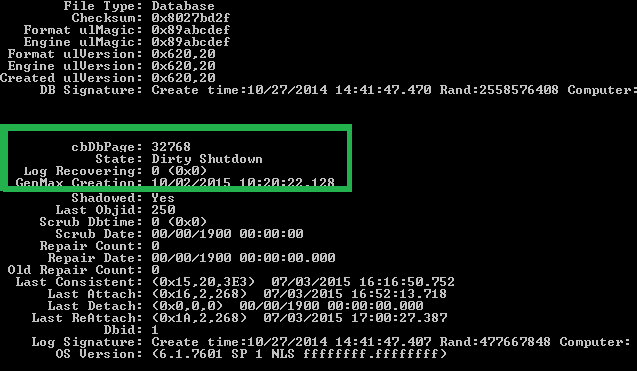
As the database is in a dirty shutdown state, so you should repair the database using the same Eseutil tool. Run the cmdlet.Eseutil/r “C:\ program files\ exchange2016\ddbdata\ priv1.edb”After running the cmdlet, you can check the consistency of the database and if the consistency is correct, then you can mount the database back to Exchange. The database should show that it is in a clean shutdown state.
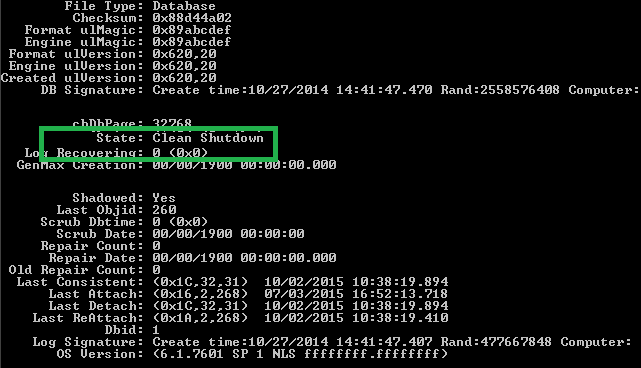
If you do not see the clean shutdown after software repair, then you need to hard repair the database. Run the new cmdlet.Eseutil/p “C:\ program files\ exchange2016\ddbdata\ priv1.edb”After hard repairing the database, you can go ahead and mount the database.
Mount-MailboxDatabase –identity “database-name” - Update the homeMDB attribute: A different reason for the error can be a bad or missing value of homeMDB attribute in System Attendant at Exchange Server. You can do the following steps-
- In ADSIEDIT, try to find the below path –
CN=Configuration,CN=Services,CN=Microsoft Exchange,CN=<org name>,CN=Administrative Groups,CN=Exchange Administrative Group (FYDIBOHF23SPDLT) ,CN=Servers,CN=<servername>,CN=Microsoft System Attendant Home MDB
- If the value is missing or incorrect, then try to find-
CN=Configuration,CN=Services,CN=Microsoft Exchange,CN=,CN=Administrative Groups,CN=Exchange Administrative Group (FYDIBOHF23SPDLT) ,CN=Databases,CN=<DatabaseName>
- Copy the value and paste it at CN=Microsoft System Attendant Home MDB.
- Restart Exchange Server and try to open the mailbox in Outlook.
- In ADSIEDIT, try to find the below path –
- Manually start the Exchange Services: Exchange Server has many services that allow the Administrator to activate certain parts or actions for a database, account, or mailbox. Whenever a database is down, then you should activate all the Exchange-related services manually and restart Exchange Server.
- Remove the third-party add-ins: As we mentioned earlier that Exchange Server may have many third-party add-ins and they can interfere with the normal functions of a mailbox, so you should disable or remove the add-ins one by one and check if the database starts working again.
- Professionally repair the database: The hard repair of the ESEUTIL tool can find the delete the corrupt portion of the database. It will make the database accessible but will delete the important part of your mailbox. It can delete emails, contacts, documents, attachments, and other contents that are suspected to have corruption in them. If you do not want to lose data in the Exchange mailbox, then you should use a professional software and recover all mailboxes.
Final Words
Exchange Server is an important tool for a business and you cannot afford to delete an important database along with its mailboxes. If you are not an experienced Exchange Administrator, then you should not use Eseutil to hard or software repair database, but use a professional Exchange Recovery software and recover mailbox.
The software will run the scan and recover all corrupt items in mailboxes. Then you can see the preview of recovered items and save them in available formats.


Its a valuable manual solution to open mailbox in first organization, I am currently using it. And I am feeling lucky to have this one.
When I am using Exchange server and mailboxes aren’t accessible, then this blog post suggest me idea to make it accessible. It also explained causes and precaution to prevent from this error.
I faced this problem from few last days, after finding this solution I am in relief. It solves my all problems by manual way.
To solve this problem I used above mentioned method. It resolved all my confusion and made my path easy to get to the mailbox again.
Some time ago I faced this error and because of this I wasn’t accessing mailboxes. At that time above blog helped me and showed the solution. I am always grateful for this.
This manual solution helped me in solving above error. With this method, it is easier to me to solve this error. This method defines all causes and precaution also.
I face this error, after searching for a solution I got this. It provides me the best way to handle this error. Now my Exchange server working completely fine.
I face and handle error “cannot open mailbox first organization exchange administrative group” with above method. Thanks for helping me to solve this error. With this solution I re- accessed my mailbox.
To solve this error in Exchange server above method truly helped in manual way. I followed these mentioned steps and eliminate this error.
I faced similar error and situation back days, this blog method help me with this. I updated the homeMDB attribute and solved the error with mentioned steps. After solving this error I am enabled to open mailbox easily.
I was not sure about how I solved this error, but after visiting this blog, I solved this error and now my Exchange server sending emails properly. This manual solution helped me throughout the process.
While I was using Exchange server then I faced this error. This impeccable solution helps me to access mailboxes which were not opening previously due to the above error. My colleagues also try this method to solve this error and they also do good experience with these methods.
Back days I tackle this error with above methods and these are really good at solving above error. I just followed the steps and my problems has eliminated. I will always thankful for this supportive blog.
Some days ago I was struggling from this issue and don’t know how should I overcome from this. Then this blog give me idea about manual and third party solution. I tried both and it worked for me. Thanks for sharing.
I faced a similar issue when Exchange data shifted from 2007 to 2016. Exchange 2016 couldn’t open file of mailboxes, to open these files with the current Exchange server I used above given tricks. Now I can access these files. Thanks for suggesting such good methods.