The flexible features of the MS Outlook strengthen the overall communication with the sender and receivers. The interface of the email message is also easily customizable where the user can adjust the settings to show the email as per they desire.
If you are using Outlook professionally with a business account, then you will want to maximize the performance of an email that how the information is presented on screen to the receivers. Outlook has the display settings for showing the name of the sender means you can easily choose the name based on either your professional or individual email account.
Sometimes, the receiver only sees the first name of the sender because you had inputted only the first name while setting the account in the Outlook. It is quite easy to change display name settings in the Outlook account settings.
Outlook 2019/2016/2013
Here is the method to change the display name in Outlook –
- Open Outlook and go to File option in the menu bar.
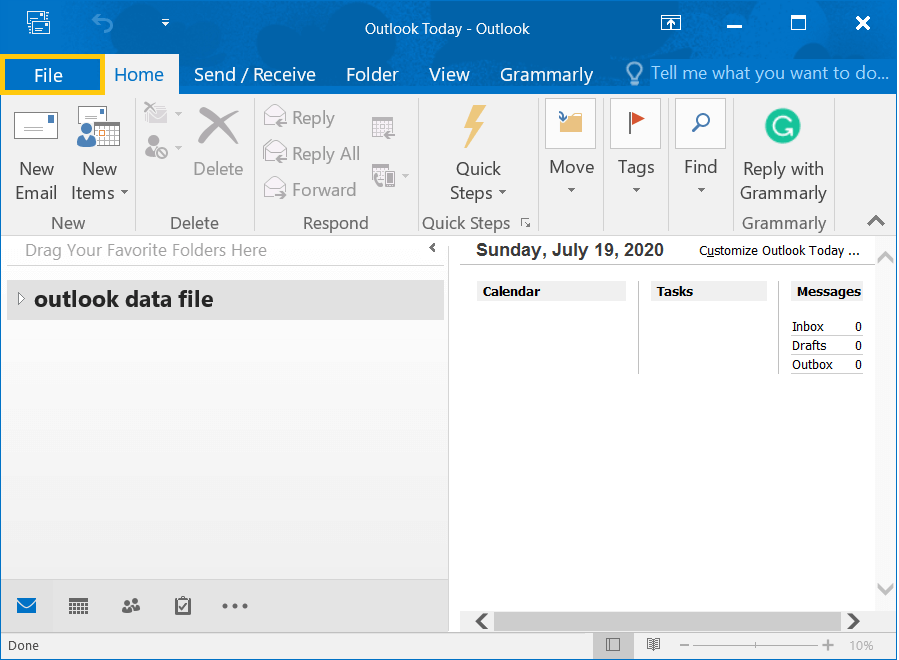
- Go to Account Settings>>Account Settings.
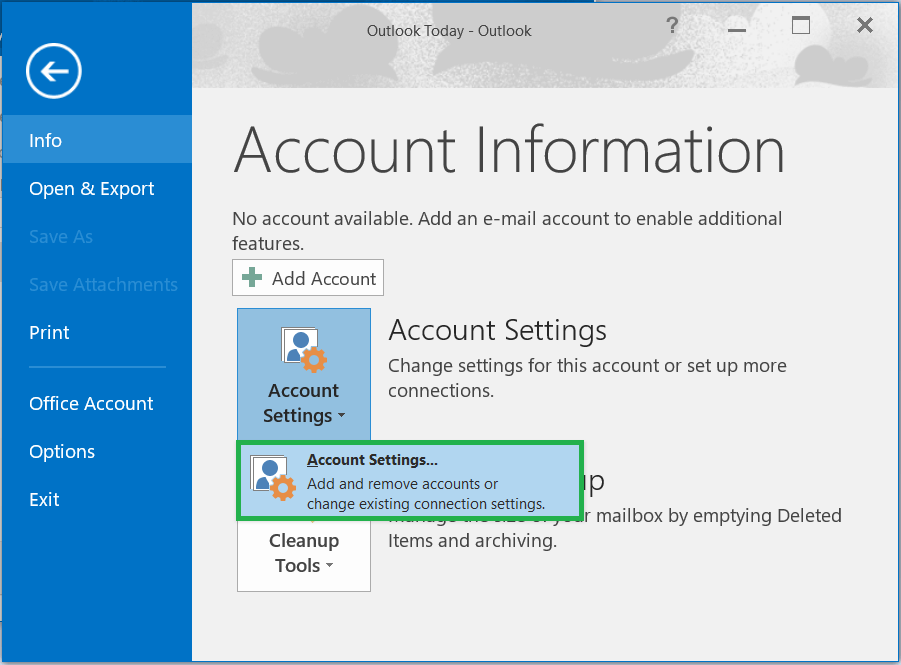
- Select the E-mail and click Change Icon.
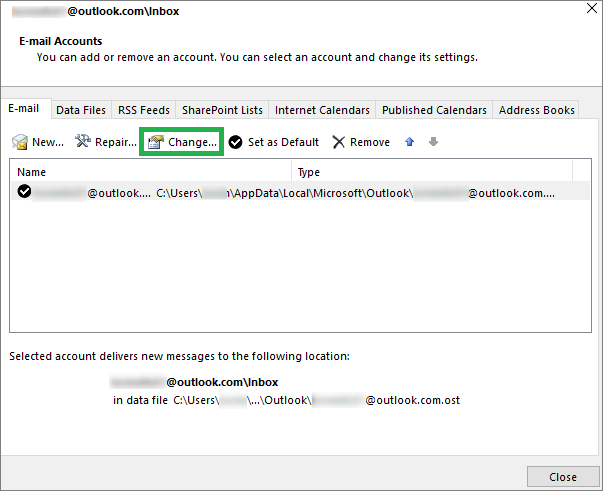
- In the General Settings of your account, you can go to Your Name field and change display name for the account. You can leave all the settings without any update if you only want to change display name. After updating the user name of your account, click Next and close the setup to return to Outlook.
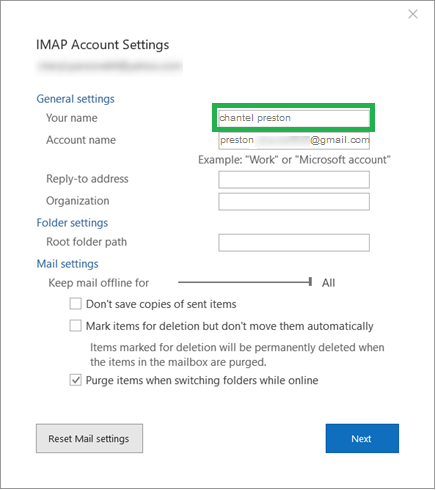
Outlook 2010
Although the support for Outlook 2010 is ending soon, if you are still using it, then you can take the help of the following steps to change the display name in Outlook email display.
- Start Outlook and click File option.
- Go to Account settings, in the drop-down click Account Settings again.
- Go to the account whose name you want to change.
- In the User Information field, change the name to a more suitable one that you want to appear in the recipient’s mailboxes.
All the settings options in Outlook increase the overall performance of email communication and Outlook helps you in each possible way to amplify the effect of your emails. The above method to change the display name in Outlook is a simple option among different techniques in the improvement of Outlook;
- Save emails is a template
If you require to send a definite type of email again and again, then you do not need to write the same content each time. But you can save the message as an Outlook template and use it in the future as a template for the other emails. (Know how to create email template in Outlook.)- Click File, then Save As.
- In the drop-down for the output format, choose the Outlook template as the new template.
Later when you require the template for a new email, then you can choose items, then Choose Form, and finally, click User Templates.
- Schedule email for a future delivery
If you have written an email, but want to send it later at an appropriate time, then Outlook makes it easier for you. There is a feature ‘Do not deliver before’ where you can mention time for the email.
Click Options, then go to Delay Delivery and choose Do not deliver before. It will ask you the mention a specific time when the email will be delivered automatically. - Portray emails as conversations
Frequent chatting on WhatsApp or Facebook messenger must have informed you about the conversations features where a single thread showcases the messages from both sides. Outlook has also brought such a feature for you where you do not need to shuffle between the emails. Go to View in the tabs and check the option Show as Conversations. - Block unwanted emails
Nobody likes an unwanted email from a spammer or phisher to fill your inbox. To maintain a professional look at the email, you can consider such emails as junk. Click Home, then click Junk email options, and in the newly opened wizard input the email IDs of such sender from whom do you want to receive the message. - Enable notification for only important messages
Constant notifications of the incoming messages may distract you from your work, so you can choose to enable the notification for a limited number of contacts. Click File, then Options, and in the Mail Options you can choose the contacts whose emails you want to see. Outlook will make sure that you will not get the notifications from other contacts.
Conclusion
The outlook is the most business-friendly email client that has a plethora of features that increases the quality of your emails sent to the clients. That’s why the protection of its data files is very necessary. By using above methods, users can Change the Display Name in Outlook in few clicks. A single corruption can easily make these files inaccessible to you. A good quality PST repair tool can be proven handy to repair the corrupt PST files and keep it attached to an existing account.

