Modern smartphones and computers are highly advanced devices that can run multiple video and audio files in a variety of applications. They can even stream online videos also. Generally, the online videos are from MP4 format due to their robust container system and support of maximum encoding techniques.
If you have downloaded a song in the 720p 1080p and 4k video then it will have a large file size of hundreds of Megabytes. Some audio playing applications cannot play the video file, and there is no benefit of playing a large-sized file to only listen to a song. The default audio format is MP3 and it is encoded more easily than the MP4 file. It is streamed better and takes lesser bandwidth also.
Benefits of the MP3 file
- MP3 occupies lesser space. So, it can be transferred, streamed, or burned to a disc. Also, due to its smaller size, there can be hundreds or even thousands of MP3s saved on the hard disk.
- There are several compression techniques to set the files to the desired size. The audio quality is changed as per the compression also. You may have used several MP3 files into 128 kbps, 256 kbps, and 320 kbps. The audio clarity is also different.
- The distribution of the MP3 is cheaper and quicker.
- The online music industry is dependent on the MP3 format heavily as it allows individual artists, smaller music companies, and new entrants. Now, these people do not require a music studio as they can compose the music on their computer and compress it into MP3 format.
- The time requires to upload or download an MP3 is minimum. It can be downloaded using HTTP, HTTPS, and FTP connections.
- The ID3 tag of an MP3 file consists of creator name, artist name, title, genre, and year. Several applications facilitate the user to create their own playlists.
- If an MP3 file is copied, then it will lose its quality easily.
Methods to convert MP4 file to MP3
There are both free and automated methods to convert an MP4 video file into an MP3 format. We will check these methods sequentially.
Convert using VLC Player
VideoLAN VLC Player is the most famous video player that can play the majority of audio formats also. Not many users are familiar with the fact that it can convert current MP4 video to another format.
- Start VLC Player and go to Media, then choose Convert / save.
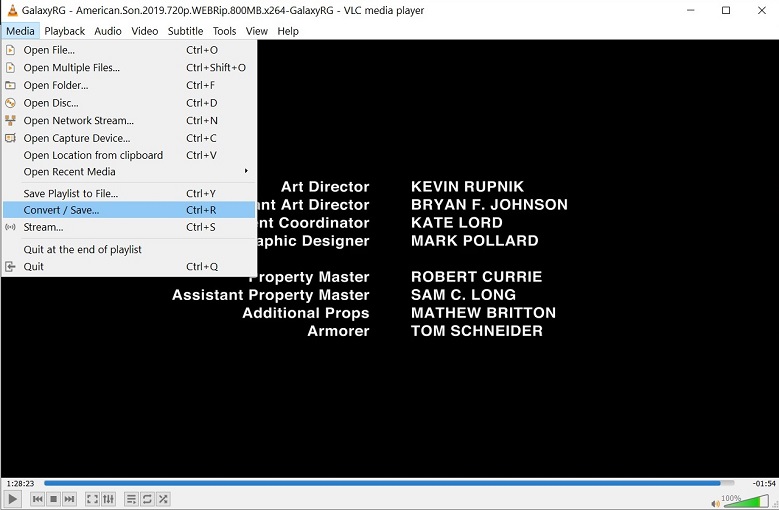
- Click Add button and browse the MP4 video file.
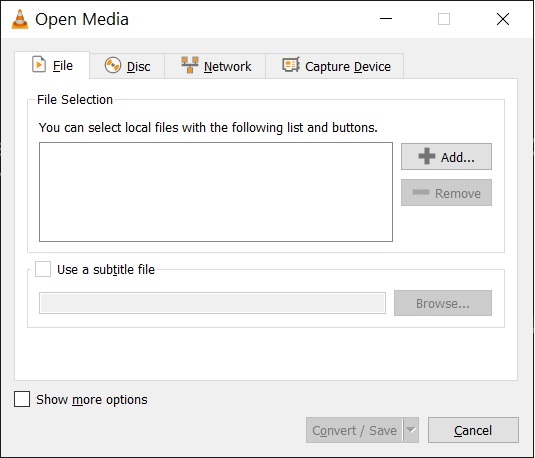
- After choosing the video file, click Convert / Save.
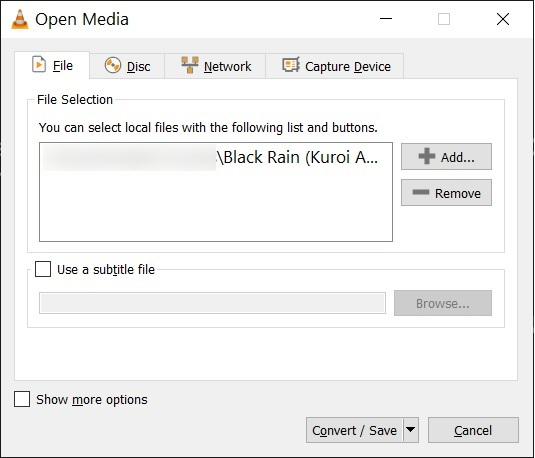
- In the Profile dropdown, choose Audio – MP3.
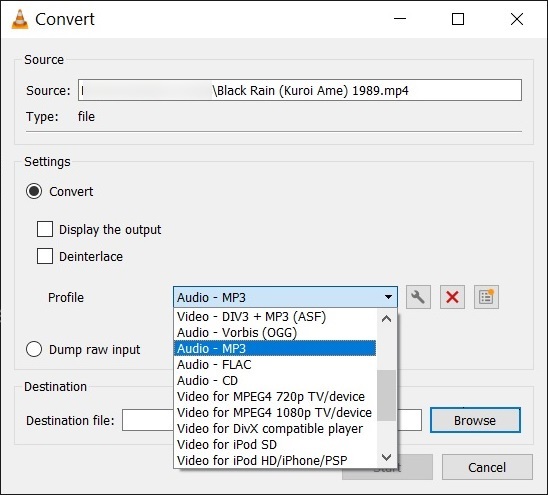
- Click Browse to select the destination folder to save the MP3 file. Choose, start button to initiate the conversion process.
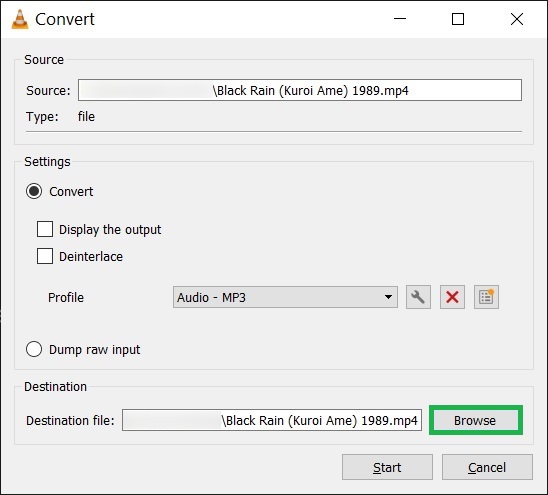
Convert using Windows Media Player
Windows Media Player is present in each Windows system for a long time. It also offers a simple service to convert the video to another format.
- Start Windows Media Player. In the application, click File > Open. In the new dialog box, browse the MP4 video file.
- Once, you have selected the MP4 file, then you can click the File > Save As option. In the dialog box, while saving the video file, you should type the .mp3 extension as the name of the file.
- There will be a new file in the MP3 format with the same name.
Convert using iTunes
If you are using the iPhone or iPad and other such devices, you can use the iTunes application to convert MP4 to MP3 format.
- Start iTunes. In the Menu bar, choose Edit, then references.
- In the Import Settings from General tab, go to Encoding format list. Choose MP3 there.
- Now, select the MP4 from the library and click File, then choose Convert.
Convert using a Professional Software
All the manual methods have some limitations as they take too much in conversion and sometimes, they damage the video quality of both MP4 and MP3 files. If you require the MP3 file for business purposes, then you should use a professional video repair tool that supports MP3 as the destination.
Conclusion
The availability of multiple video and audio formats has made it easier for the user to choose the correct format to play. The conversion between two formats should be error-free so that the file remains useful and damage-free. A professional best video repair software is the best way to convert the video files and if they can convert into audio format, then they will be perfect for usage.

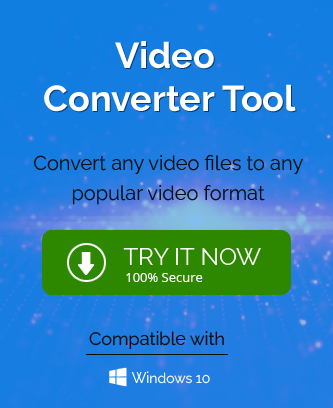
In the reference link, the author explained the process to convrt MP4 files to MP3 file format very clearly which is easy to understand by anyone. The blog also covers all the possible methods of MP4 file format conversion and the pros & cons of each method.
I used this manual method to convert MP4 files to MP3 with some steps. The blog tell us advantages of MP3 as compare to MP4, so my knowledge also increase for these kind of files. I followed steps with their given instruction and as a result I found this MP3 format.
The writer shares good method to convert MP4 file to MP3 format. Due to many features of MP3, I converted files to this format. The steps are clearly mentioned and I easily follow them. Thanks for sharing methods.
The writer shares good method to convert MP4 file to MP3 format. Due to many features of MP3, I converted files to this format. Steps are clearly mentioned and I easily follow them. Thanks for sharing methods.
This blog has a nice explanation to convert MP4 video files to MP3 format. By using VLC player I convert these MP4 files. I followed above mentioned steps and got data in MP3 format. Thanks for explaining so nicely.
I used this method to convert mp4 video file to mp3 format and this method are so helpful in this whole process. Without any error I do this method.