Offline Storage Table or OST is an essential file format in which MS Outlook stores the files. This OST file format is useful for storing a copy of the mailbox even when the mailbox is not connected
to Exchange Server. But there are different limitations attached to the OST files. That is why these files are converted to MBOX. Let us understand the reason behind such a kind of conversion.
What is the reason for converting OST to MBOX?
OST files are the exact copies of the mailbox stored in MS Outlook. It enables the users to work and access the data offline. However, these files are prone to malware attacks. As a result, they get damaged, and they do not work well. Therefore, there is a need to convert OST to MBOX files. Let us understand the ways to do the same:
Import OST to any Browser
OST files cannot be directly converted, they have to be first converted to PST files, and then these PST files have to be converted to MBOX. Follow the given steps to achieve this:
Step 1: Convert OST files to PST
To convert OST to MBOX, users must first convert OST to PST. Follow the given steps for the same:
- Open MS Outlook. Go to the File menu and click on the Open & Export option.
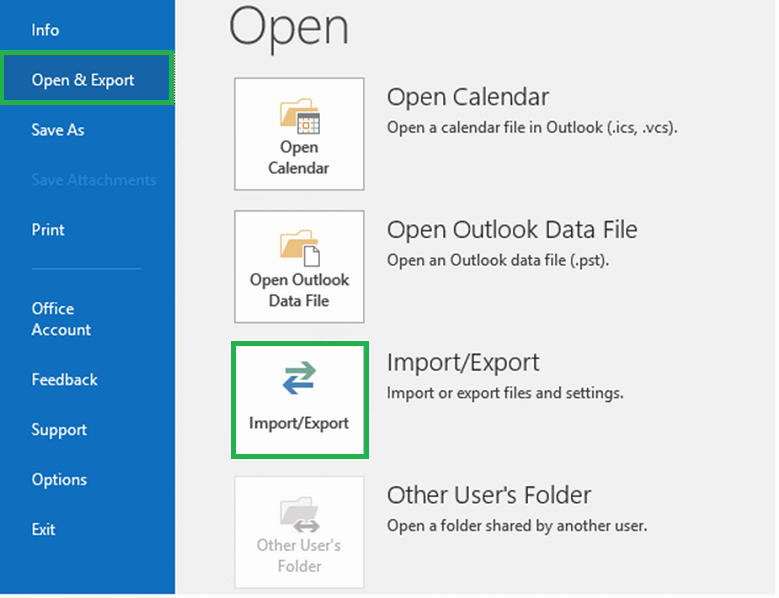
- Select the Import/Export option, and choose Export to a file from Import and Export Wizard. Click on the next button.

- Select Outlook Data File (.pst) from Export to a File window and click the next button.
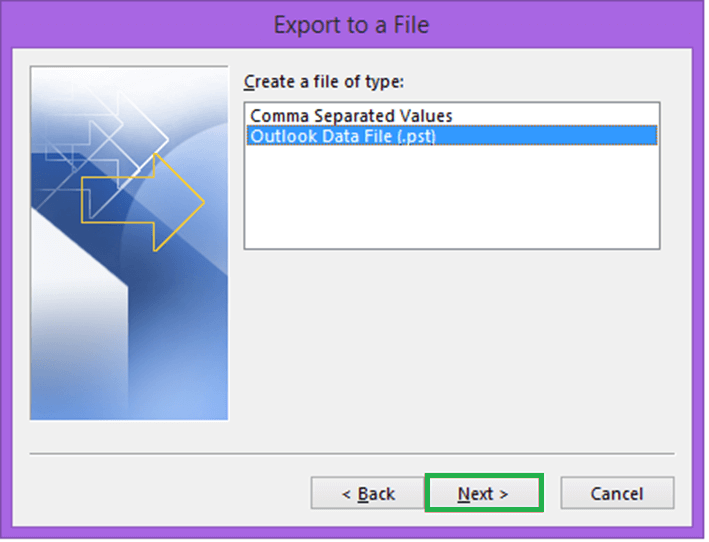
- Select the folders you want to Export and the include subfolder checkbox.
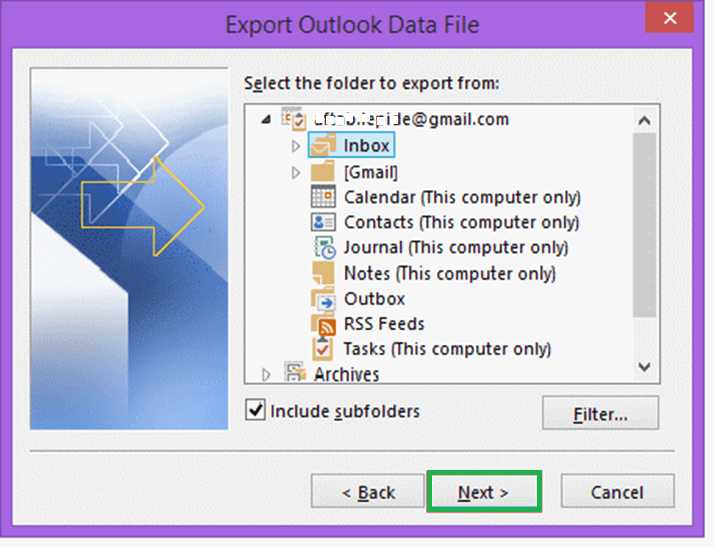
- Click on Finish and then the OK button.
Users can also try few more free methods to convert OST to PST format.
Step 2: Convert the PST to MBOX
To convert OST to MBOX, the next step is to convert the PST files to MBOX. Follow the given steps for the following purpose:
- Launch MS Outlook.
- Open any Web Browser.
- Go to tools and select the option of Import.
- Select mail and click on the next button
- Select Outlook and click on the next button
- The process of Import starts. All the emails would be displayed in the folder.
- Click on Finish
These files would be stored in the Local directory and would be safe.
Convert OST to MBOX using OST to MBOX Converter
If the users cannot perform the above mentioned method, they can easily use the professional OST to PST tool. This converter is a user-friendly tool. It is fast and efficient. It overcomes the limitations of the manual method that has been explained above. Therefore, this converter is very beneficial.
Let us understand the utility of these converters in the following way:
- They convert OST to any format, including MBOX, PST, MSG, EML, and HTML.
- The OST files can be imported into Office 365
- They help to quickly scan the files
- They support all versions of MS Outlook
- These tools offer free conversions
- They support all versions of the Windows
- Users can get a preview of the data before processing it.
Conclusion
Therefore, it is upon the user to pick and choose any method to convert OST to MBOX file. Both of these methods are efficient in achieving the given purpose. These methods are very easy to execute. The users should be conversant with the technicalities of the method so as to avoid any confusion. Therefore, according to the facts and circumstances of the situation, a user can decide on the method.

