OST file deletion is very different from OST file disabling. Where the OST file deletion deals with complete erasure of the OST files, the OST file disabling has a simple task to knock-off the connection with the network connection. Disable OST file when OST files have become inaccessible or damaged as then there is no synchronization rather chances of frequent errors because of corruption. These corruptions may occur due to bad network connection, synchronization errors, conflicts of Outlook with third party add-ins/applications, unauthorized access, background processes or instances, etc.
How to disable inaccessible/damaged OST file manually?
Disabling the OST files is a quite simple process which can be performed with the help of Outlook Settings.
It requires users to follow few simple steps
- Establishing a secure connection between Offline folders and Server folders to initiate the synchronization process. It can be done as follows:
- Click Tools -> Send/Receive followed by the selection of Folder that needs to be synchronized.
- From Tools -> Send/Receive, click Send/Receive All Options. It will auto synchronize the OST files to Server files.
- On clicking Send/Receive Group, it will synchronize the group of folders.
- On completion of synchronization, select Tools->Email Accounts
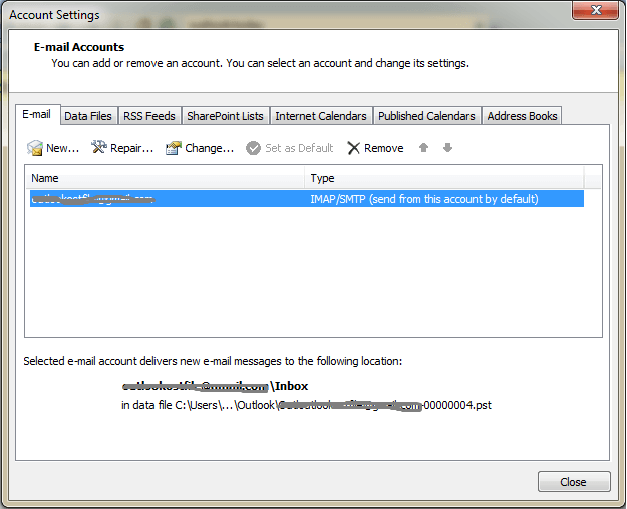
- Select MS Exchange Server followed by clicking the Change Button.
- Click More Settings
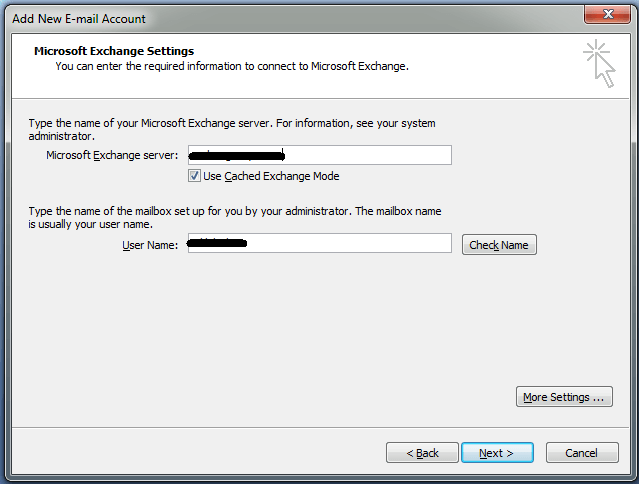
- Move to the Advanced tab and hit Offline Folder file settings.
- Click the Disable Offline Use Button.
Sometimes for safety reasons user tends to make changes on Outlook settings and prefer to make it Offline. In such case it becomes mandatory to make the changes and make it online. To perform such necessary change user has to follow these steps:
- Click Tools -> Email Accounts.
- Hit the Change existing Email accounts link.
- Double click on Next button followed by selection of MS Exchange Server.
- Hit the Change button.
- Click the More Settings icon followed by the General tab.
- Now the location and selection of the connection can be automatically made by activating ‘Automatically Detect Connection State Option’.
This is how the settings for OST are changed. OST files are disabled, user can delete these files any time from the system without concerning about the post effects. Thus, user is benefitted from two ways:
- No external assistance is needed.
- Perfect and fail-proof manual method to disable OST file.
Once user gets access to the method for disabling the OST files, it is just a EUREKA situation. Just do it on your own way to experience the performance of the Microsoft’s solution.
On the other hand, you can go all technical and automated using the professional tool to recover corrupt and inaccessible OST files and save its data to the Outlook PST file format. Approach the best OST to PST Converter tool and access OST data back in the portable PST file format. The tool is efficient enough to recover data from corrupt OST files and convert OST to PST file format in minutes. It the best tool to use when you have corrupted, inaccessible, damaged or orphaned OST files along with you and you need to access its data in a very less time. Follow the tool website to know in detail about this tool and its functions. Keep reading!
Summing Up
A perfect manual solution using Send/Receive option and Account Settings in Outlook is explained to disable OST file to avoid from its synchronization issues and other errors. Another help of Best OST to PST Converter software is provided for direct recovery and conversion of OST files automatically.


While looking for a way to disable the corrupt OST file, I came across this blog. I attempted the suggested methods and encountered some difficulties at first, but after carefully following the instructions, I was able to disable the damaged OST. Thank you to everyone who contributed to and shared this wonderful blog.
When OST file is corrupted, then its fine to disable ost file or delete existing OST file and recreate new one. The above said method is defined each step very clearly and it fixed the Microsoft Outlook issue due to corruption of OST file.
Here author defined a fail proof method to disable corrupted or inaccessible OST file. It helps me to separate OST file from Exchange server synchronization. Without taking any external help, I disable OST file all alone with following above method.
This method taught me about disabling of damaged OST file by manual procedures. In first sight it seems difficult, but after following these steps, work successfully done.
I am trying this blog method for disabling OST file, which are corrupt or inaccessible. These manuals are describe in flow steps and are very effective.