IMAP Server account plays an important role in the Microsoft Outlook application. Whenever any email is processed in the Outlook application, its information gets stored on the IMAP Server first and later on a copy is saved on the OST and PST files. But there is difference in creation of the Outlook files according to the Outlook versions for an IMAP account. In Outlook version 2010 and older, two files OST and PST are created while in Outlook version 2013 and later, only OST file copy is created for an IMAP account.

Recommended: Free Methods to Convert OST to PST File
Issue with new Outlook versions IMAP account management
In earlier versions, with an IMAP account, two IMAP files are created out of which IMAP PST file holds information of emails along with attachments while IMAP OST file contains contacts, calendars, notes, etc. And in new Outlook versions, every IMAP account has only IMAP OST files without emails information. Earlier it was easy to backup OST data by adding it to the Outlook Mail folder but now in the recent versions, it would show up an error doing so as it does not recognize the folder. The default location of the IMAP account OST file in Outlook 2013 and later versions is C:\users\YourUsername\Documents\Outlook Files.
What can be done?
If your requirement is to move the IMAP OST data information from Outlook 2013 to another Outlook version like 2016, then you can perform this by exporting IMAP OST file in the new Outlook application on the new system. For your better understanding, we would explain the manual solutions to move IMAP OST file to Microsoft 2016 which involves the use of Archive and Import/Export feature in Outlook 2016.
How to move IMAP OST file to Outlook 2016 Manually?
The manual solution that we are going to discuss in this section is based on the idea that first the IMAP OST data is transferred to the PST file format, then this PST file is copied or moved to the new system with the Outlook 2016 version and finally the user will perform the import of the PST file in the application.
- 1st Stage – Archiving IMAP OST data to PST File
- 2nd Stage – Shifting PST file to system with Outlook 2016
- 3rd Stage – Importing PST file in Outlook 2016 with Import/Export feature
1st Stage – Archiving IMAP OST data to PST File
To transfer IMAP OST data to PST file format, we can adopt the archiving feature of the Outlook application. Let us know the necessary steps to perform this archiving of IMAP OST file which exports the OST emails to PST file format.
Note: Archiving allows moving of IMAP OST file emails only to PST format.
Perform the given steps one-by-one.
- Run your Outlook application in Offline Mode to access IMAP OST file in it.
- Click on File tab and then select Options.
- In Outlook Options window, go to Advanced option and then click on AutoArchive Settings option.
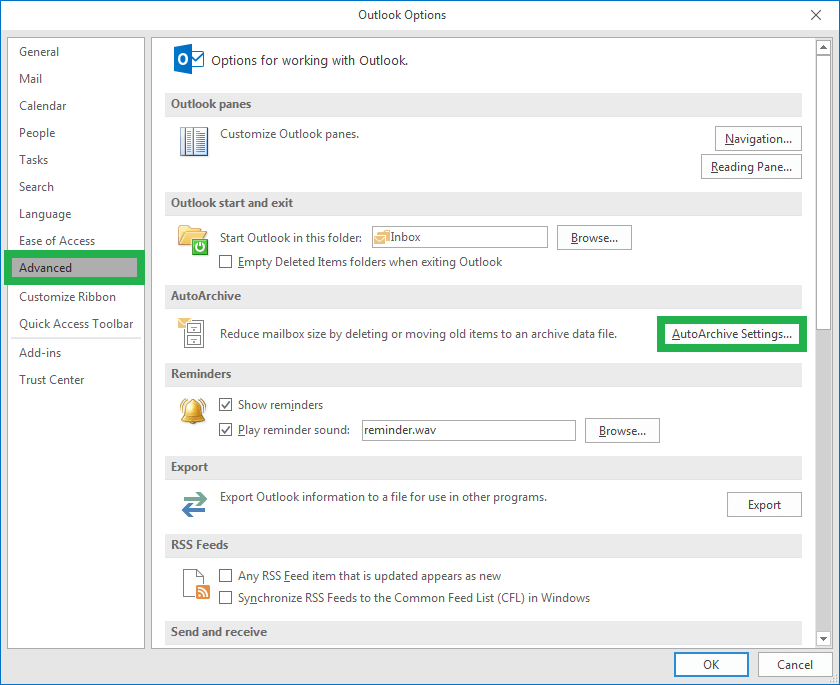
- The AutoArchive dialogue box will open. Here, you can modify various settings as per your need and get the recent data for archiving with older than least number of days settings. Provide the destination folder path to save the archived PST file.
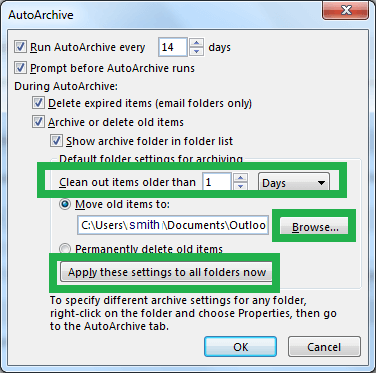
- After settings, click on OK to archive the file.
2nd Stage – Shifting PST file to system with Outlook 2016
Copy this archived PST file and move it to the system with Outlook 2016 application using some external device.
3rd Stage – Importing PST file in Outlook 2016 with Import/Export feature
Next, to access the copied PST file at the new Outlook version, we will use the Import and Export feature of Outlook application. Let us carry out the procedure.
- Launch your Microsoft Outlook 2016 application on your system.
- Follow File>>Open & Export>>Import/Export.
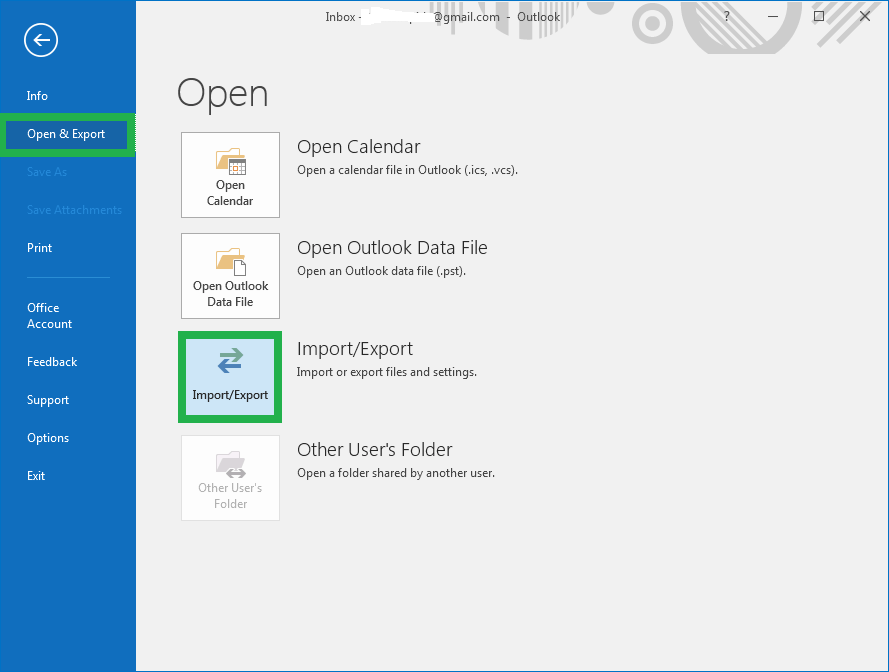
- The Import and Export Wizard page is displayed. Select Import from another program or file option and click on Next.
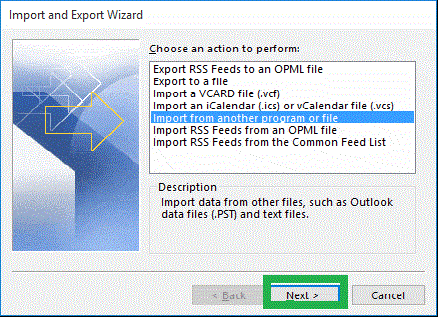
- Now select Outlook data file (.pst) and then click on Next.
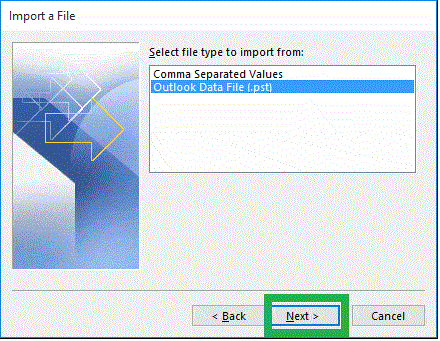
- Browse the PST folder path and select the needed option for duplicate items. Click on Next to continue.
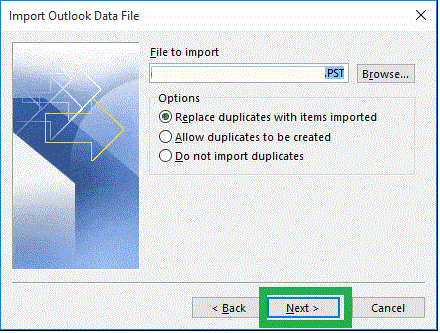
- Select the PST folder which you want to import in the Outlook application and also select the checkbox with Include sub folders option. Choose the import items options and finally click on Finish.
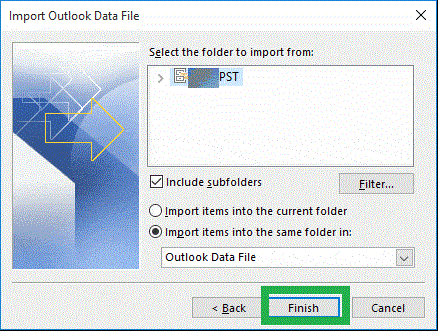
So, the IMAP OST data is moved to the Microsoft Outlook 2016 location.
Associated Drawbacks with the above solution
The method was not tough one but holds certain drawbacks – limitation on data for migration, indirect migration with chances of mistakes and errors, time-taking method, etc. One cannot solely rely on the above-mentioned manual solution to move IMAP OST file to Microsoft Outlook 2016.
What is the best alternative?
The best alternative for this manual solution is OST to PST Converter tool. It directly converts OST file data to PST format without any long import/export procedure and data loss risks. The tool interface is much simple and provides conversion in few steps. Preview option allows users to go through OST file items content before converting it to PST. The converted PST file can be directly used in the Outlook application. For more interesting and useful features of the converter tool, feel free to visit its website. Here, you can download the free trial version also and know the tool better yourself. Take a trial soon!
Final Words
The idea of moving old IMAP OST to Microsoft Outlook 2016 comes with the new bounds of creation of only OST files with IMAP Server configuration. The article suggested some helpful manual ways and a proficient professional method to the users for moving this IMAP OST data to the latest Outlook versions.

