The main objective of using Microsoft Outlook is to increases the level of email communication for the business accounts. As Outlook can have multiple accounts in it, so the uses does not need to shuffle between different email applications. The multiple features present in Outlook facilitates not only emails, but managing whole team communication, scheduling meetings, and creating proper Outlook address book. Today, we will check that how can we transfer the whole Outlook address book from one computer system to another one using Outlook application.
What is Address Book in Outlook?
Outlook address book is not a separate feature but it is a logical representation of Contacts created by the user.
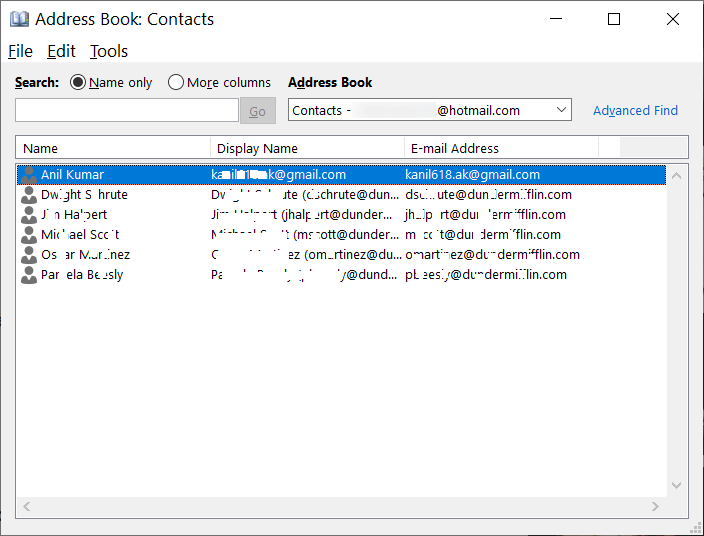
Export Outlook address book to CSV file
Now, if you want to transfer complete Outlook address book from one computer to another due to any reason, then you can either create each contact again in the second computer or use the export/import wizard to export a selected contact category only. Here is the complete export process-
- Click File and then Open & Export.
- Choose Import/Export wizard option.
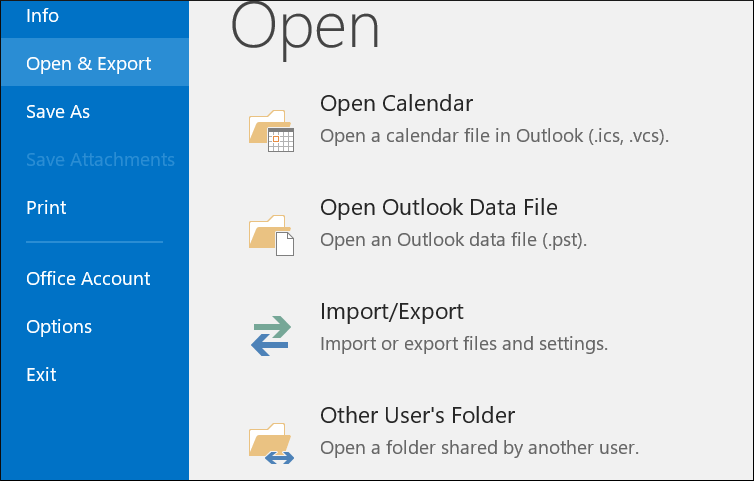
- Select ‘Export to a file’ and click Next.
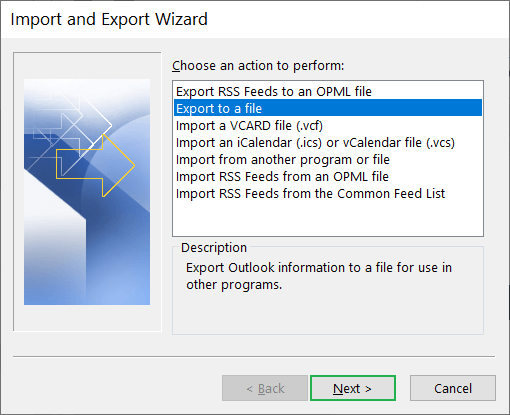
- As the file type select comma-separated values, then click Next. The comma-separate value file is an excel-based file that will save the content in the tabular format.
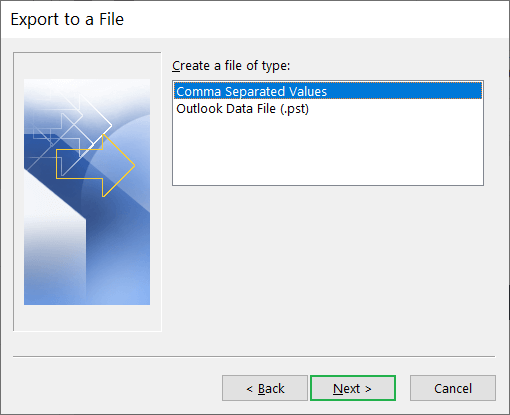
- Select the Contacts folder as a sole folder to export the complete Outlook address book data. If you have created some categories in the Contacts, then you can select the also. Click Next.
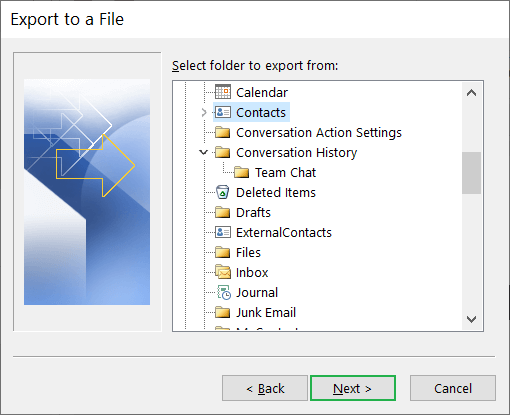
- Click the Browse button to choose the CSV file that you have created before starting the export process.
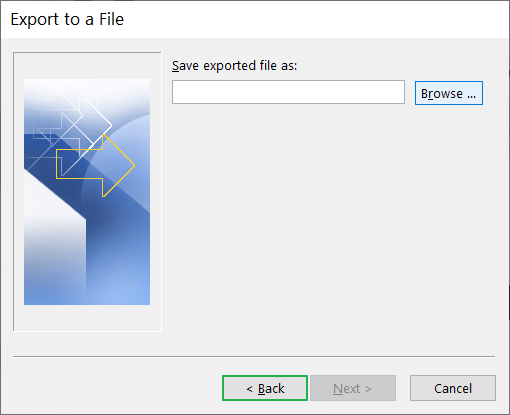
- Click Next after selecting the CSV file.
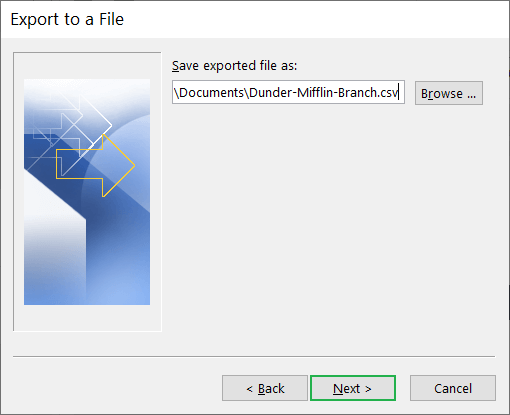
- Click the Finish button to the selected Contacts folder.
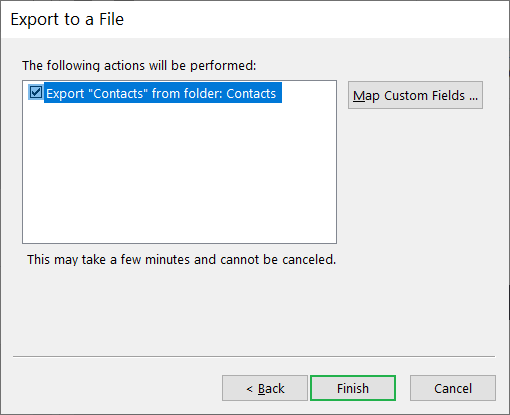
All the contacts will be saved in the selected CSV file. Then you can move that CSV file to another computer by using any transfer method like external media, email, etc. After the CSV file is moved to another computer, then you can import it into Outlook.
Import CSV file to Outlook
You need to follow the same import/export wizard to import the CSV file. But, now you will have to import the earlier created CSV file.
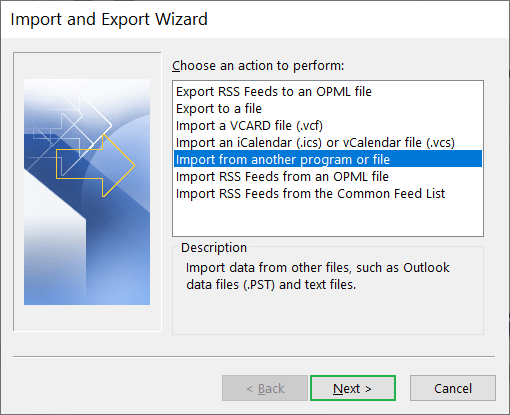
The remaining process is similar to the previous one where you choose the CSV file from its location and save it in Outlook.
Benefits of exporting Outlook address book
Outlook address book is not a simple logical representation of the contacts saved in Outlook, but it provides more benefits related to various aspects of a business.
- It syncs contacts from all the accounts. If you want to search any particular contact from an account, then you can search in in the Outlook address book rather than searching in different account and spend much time.
- It makes writing email tidier because it is present in the new email wizard. Whenever the user wants to create a new email, then he/she can add the contacts from the Address Book field.
- You can categorize multiple contacts in a single category created by the user. So, the user can create a special category for a team and add contacts in it.
- You can combine the multiple categories into one to view contacts. There are different views available with the help of adjustable categories.
- You can enable automatic journaling for the contacts in Address Book.
- The user can edit the contacts within Outlook address book easily.
- While doing the Email marketing, Address Book become extremely useful to send email collectively to a group.
Final Words
Outlook gives you clean method to export Outlook address book to a separate file in CSV and PST format. But, during the manual transfer of files, the file may become corrupt and complete data will become lost. So, you should take care of the file while transferring it and keep the data intact. Unfortunately, if the file become corrupt, then you can use a professional PST Repair software to repair and recover the content of the data file. The professional software will run a quick scan of the corrupt file and retrieve the data. Some professional software can even recover the deleted items from a large-sized file.

