The social media application that has consumed most of our daily quota of mobile data is Instagram. It has become more popular than Facebook where users want to share their pictures and traveling plans. Since the inclusion of ‘Reels’, the TikTok users are also migrating to it. It has a substantial number of teenage users and similarly popular among adults.
Apart from uploading their photos and selfies, users upload the video on Instagram on a large number. There are several filter and editing options that make it easier for the uploaders to get a desired change in the photos and videos. Recently one of my friends who uses Instagram a lot complained about the absence of sound in Instagram videos.
“I had recorded multiple videos during my vacation at a hill station and I am planning to upload them on Instagram. But, after uploading the videos, I found out that the videos have no sound in them. The video quality is good, but the sound is completely gone.”
I checked out that such an error has occurred to many users and there are different causes and solutions to it.
Causes behind ‘Instagram video has no sound’ issue
There are several common video errors and reasons behind such a problem and you should recognize your problem and resolve it accordingly.
- The uploaded video does not have any sound by default. If you are not getting any voice, then you can click the sound icon present in the middle of the screen and a message will appear that ‘the video has no sound.’
- If you are using Instagram on your web browser, then it may occur due to the absence of the audio driver. You should check out whether the audio driver is working for other videos.
- Again, while using Instagram on the web browser, if you have enabled some third-party add-ons, then they may interrupt the sound for any video.
- The Instagram application is not updated to its newest version, then it will start to show various types of errors. The video without sound is one such error.
- The video that you uploaded to the application is corrupt and causing errors while playing.
Possible methods to fix Instagram video has no sound issue
When you have recognized the issue related to the Instagram video, then you can move forward in rectifying the issue with the help of the best suitable method. We are presenting some of the important methods below.
-
Force Close the Instagram app.
Force Close compels the mobile application to shut down completely. When the user only clicks the Home button to come out of the application, then it only hides from the display but remains functional in the background. When the voice of the application is not running, then you need to restart it completely. That’s why you will have to Force Close the Instagram app because it does not damage the application.
- Open Settings app and go to Apps & Notifications.
- Select Instagram and open it.
- Click Force Stop and Click Yes to the message.
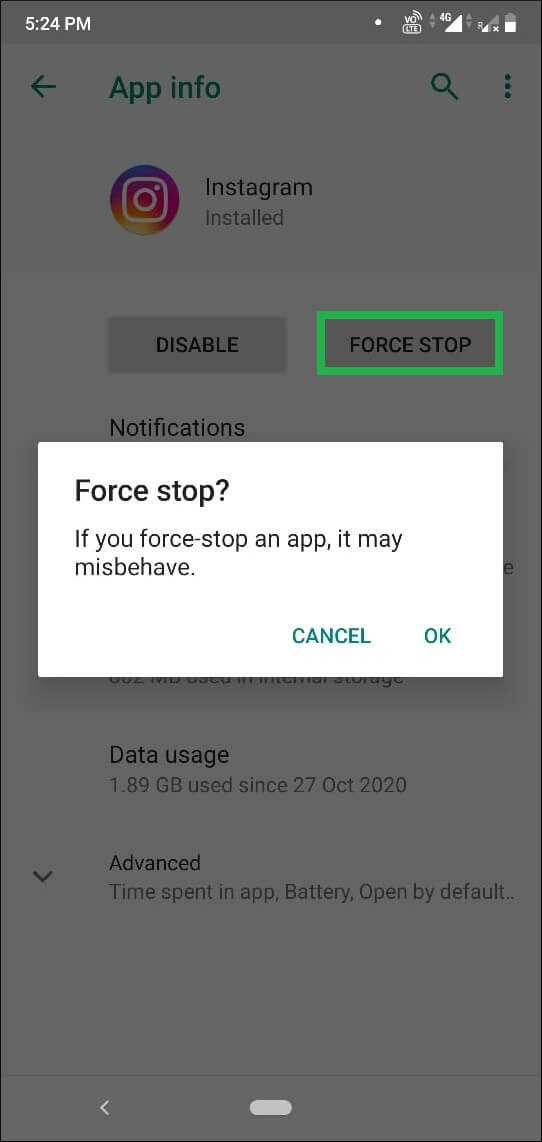
-
Restart your smartphone.
When the users have opened multiple applications and using them continuously, then the performance of the smartphone decreases substantially. When the RAM of the device is shorter, then it feels overburdened. Restarting the smartphone will close all the opened applications and allow you to freshly start Instagram again.
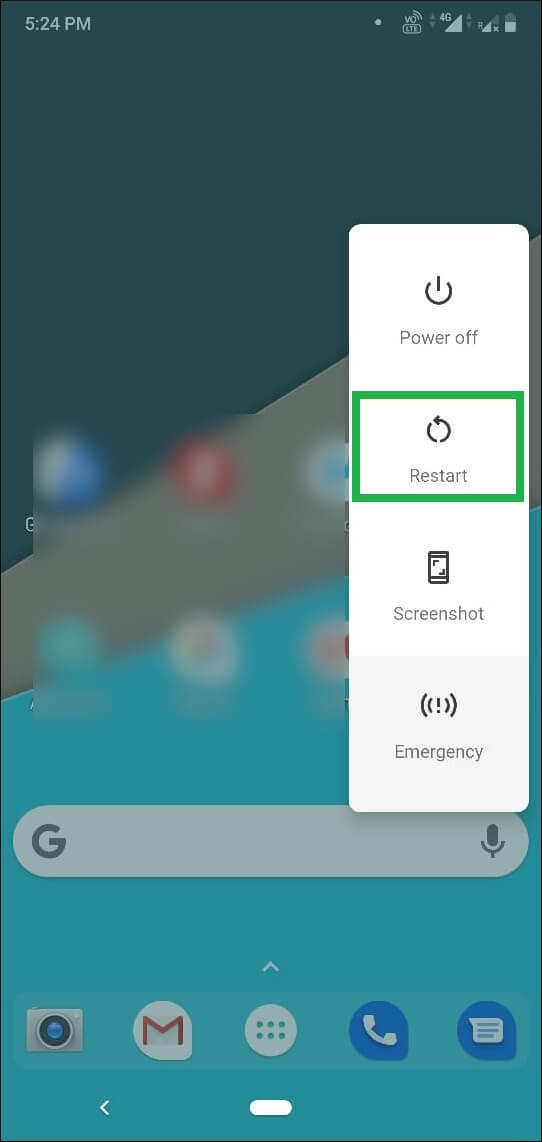
-
Clear cache of the application.
The cache is the temporary file that is created each time to make the picture upload quicker and flawless. The application has to checkout cache before uploading the picture to user view. When the cache grows in size, then the app has to spend more time reading it. It can affect the picture and video loading. If you are not able to get the sound of the video, then one reason can be a large cache size. Clear it immediately.
- Open Settings App and go to Apps & Notifications.
- Select Instagram and open it.
- Click the Storage option.
- Select Clear Cache. It will clear the cache instantly.
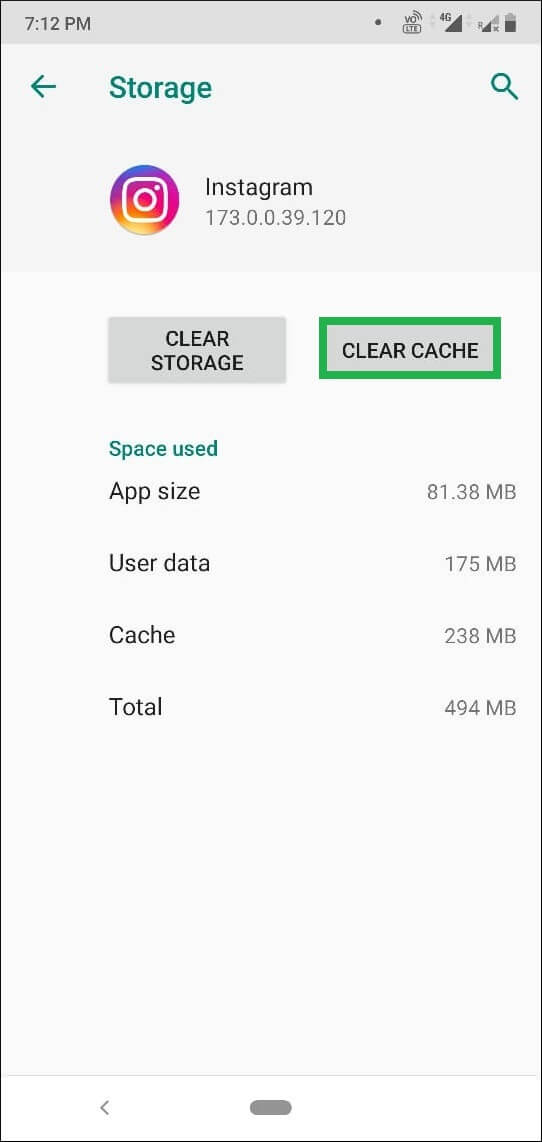
-
Update Instagram to its newest version.
An older version of Instagram cannot work in its full efficiency. It is bound to create unwanted issues and unavailability of sound is one of them. To save yourself from such problems, go to the Play store and update Instagram to its newest version. It will refresh the whole application and add better security and features.
Conclusion
If you have uploaded a video to Instagram and it is not playing the sound, then the problem may be in the video and not in the application. It may have become affected due to any corruption and the sound part of the video is now gone. If you have applied all the manual techniques and still the video is without sound, then you should check the video with a professional video repair tool that can check for fault lines and remove them. The benefit of professional is that it can scan the video from all the major formats and make them usable again with the full features and properties.

