MS Outlook, the popular email client carries attachments as the vital informational data. The attachments are generally enclosed within an email to communicate the information through multimedia and office files – documents, images, media, etc. It shares a large storage size part of MS Outlook. The larger the attachment size, the larger is the size of a PST file. So, we can say that attachments are clearly important from the Outlook usage point of view. But, sometimes there are the conditions when you face difficulty or a lot of time to open the Outlook attachment. Also, the time rate for message exchange could be large when you try to link or download an attachment to/from an email. There may be different reasons for Outlook Slow When Opening Attachments. Some of the reasons that we can consider are –
- Big updates in Outlook – If you are updating Outlook that takes too much time and in turn, it is consuming a large space on the disk, your Outlook application performance may get slower.
- Data Dynamic Exchange is corrupted – One of the reasons of delay in opening Outlook attachments may be crashed Data Dynamic Exchange.
- Limited storage in Outlook – The slow performance of Outlook may be due to very less space in the storage field. This can ultimately lead to corruption in the database files.
- Corrupt Outlook Profile – Your Outlook profile must be in a good condition for fine serving of Outlook properties. A corrupted Outlook profile may affect the attachments as well.
- Third-Party Outlook Add-ins – Outlook performance can be affected by the intervention of external Add-ins linked to the Outlook application.
- Incomplete Closure of Outlook Data Files – This calls for errors or corruption in the .ost and .pst files and results as a bad effect on the Outlook functions.
- Corrupted Outlook data file (PST) – Due to errors and bugs in the data file, the normal functioning of the Outlook application may get affected resulting in slow performance of viewing Outlook attachments.
- Interception by Antivirus Programs – Sometimes the ongoing Antivirus scanning function may hinder the Outlook function of downloading, opening of linking attachments to the Outlook emails.
We have discussed the reasons for delay in the opening of Outlook attachments in Outlook. It is but obviously annoying when we get delay in our crucial work and not able to solve it on time. The user ultimately gets tensed and this again hampers his performance. At this time, the most important thing to be proceeding with is to find the solutions for the problem.

What to do to fix Outlook Slow When Opening Attachments issue?
To cope up with the situation of interruption in the opening of Outlook attachments, you can perform operations on your own. You can try some manual tricks to solve this problem. The manual solutions which you can go for are mentioned below with details.
Create New Outlook Profile
Users can try creating a new Outlook profile for their account and set it as the default one as there may be chances of corrupted Outlook profile. For that, just move to Control Panel and click on Mail option. Then navigate to the path Show Profile>>Add. Provide a name to the new profile name and set it as default by clicking on the Always use this profile as default option.
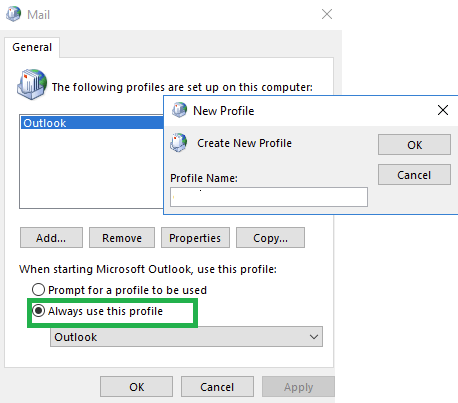
Restart the Outlook application and check by accessing the Outlook attachments.
Disable Dynamic Data Exchange
The first thing which you can do to fix the slow performance issue is disabling Dynamic Data Exchange. This is how you can do this.
- Go to Start, select Control Panel and choose Folder option.
- From the File types button, select the attachment file type and click Advanced option.
- From Open Action, select Edit and then clear the DDE checkbox.
- Click OK and close the window.
Open Outlook and try opening the attachments again.
Check size of Outlook folders and subfolders
To have a good performance of Outlook properties, the files and folders size must never exceed the storage limit (configure Outlook PST file size limitations). All the unnecessary emails and attachments should be checked from time to time. You can save the attachments at different drive location in order to prevent the PST file getting oversized. You can clean the mailbox or try compressing the PST file with the in-built utilities. This will help you good to improve Outlook performance and prevent delay in opening of attachment.
Update MS Outlook
Many of the times, the user worries for minor issues. There is a possibility that the user is suffering from the Outlook performance issue because he is using an older version such as Outlook 2007, Outlook 2003 or earlier. The application requires an update. If the user has an Outlook without the latest update, he could go for the updating of MS Office program using any of the Office Suite application settings and run the available update.
MS Office applications repair can be performed through the Control Panel by selecting the installed MS Office program and clicking Change option. Then, continue with selecting the Repair action on the MS Office program from the choices given and following the further instructions to complete the online repair. Restart the Outlook application and check if this repair worked for you.
Activate Cached Exchange Mode in Outlook
For the Exchange users, it is essential to activate Cached Exchange Mode for smooth performance of MS Outlook. This can be done easily.
- Open your Outlook application. From the File option, select Account Settings and then again Account Settings.
- In the Email tab, choose your Exchange account and then click Change
- Now, select the checkbox Use Cached Exchange Mode.
- Now, restart the Outlook application to analyze the change.
Close the application and again restart it to analyze the difference in performance.
Clear Enable Protected View for Outlook Attachments
If this checkbox Enable Protected View for Outlook Attachments is selected, it might cause the attachments to get opened slower. To fix this issue, you can perform these steps –
- Open your Outlook application. From the File tab, select Options.
- A dialogue box Word Options will get opened. Now choose the last option Trust Center on the left panel.
- Click Trust Center Settings. This will open the Trust Center dialogue box.
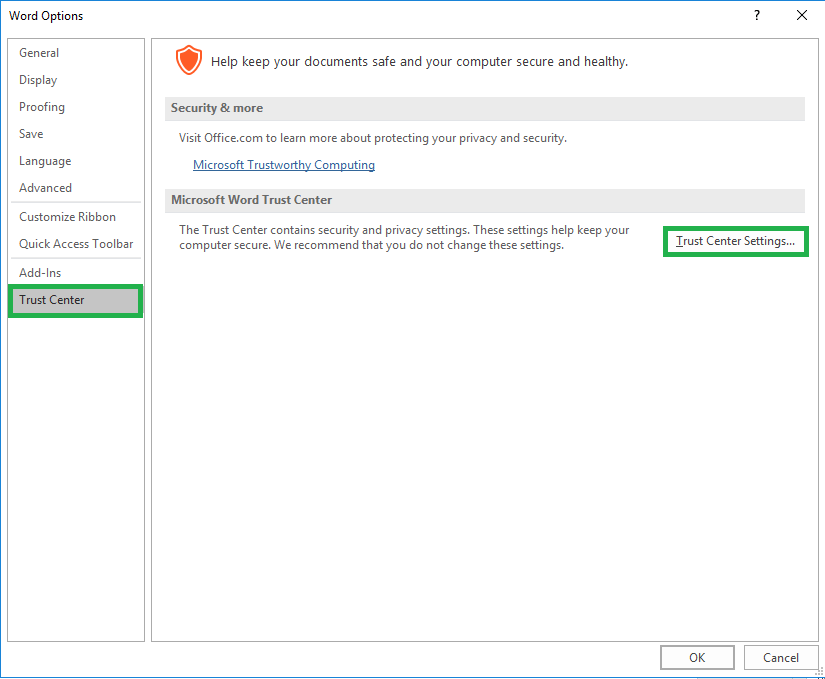
- Click Protected View option and clear the last checkbox Enable Protected View for Outlook Attachments. Finally, click OK.
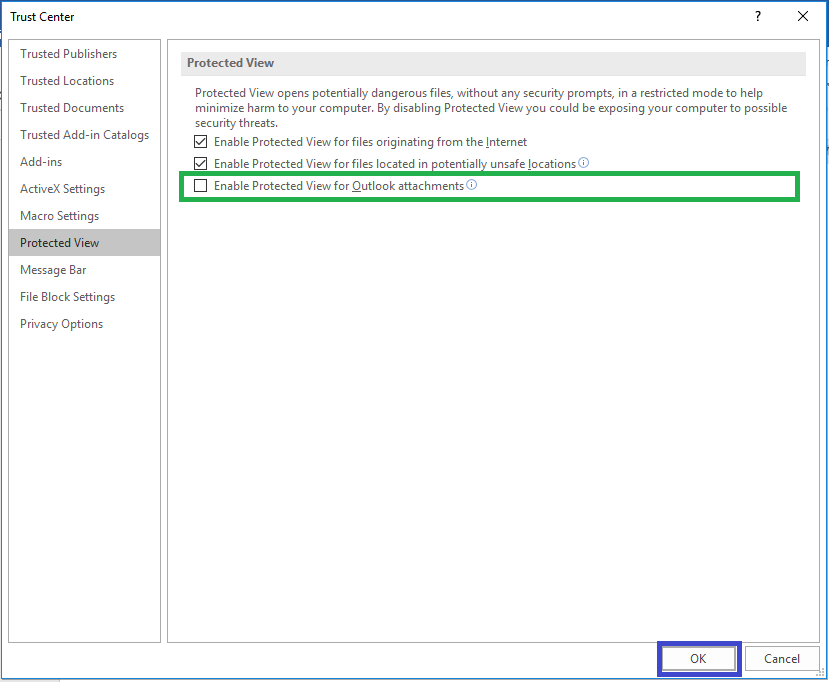
This process is to enable the Word files open smoothly. To enable all the MS Office application open smoothly in Outlook, you need to disable the protected view property separately for each application.
Disable Outlook Advanced Options
Try disabling two Advanced options in the Outlook application to resolve the issue – Hardware Acceleration and RSS Feeds.
- Start the Microsoft Outlook application.
- Follow the path – File>Options>Advanced.
- On the right side, under RSS Feeds section, clear the option “Synchronize RSS Feeds to the Common Feed List (CFL) in Windows” and under Display section, select the checkbox “Disable hardware acceleration” and click OK.
- Exit the Outlook application and re-run.
- Check for the resolved problem.
Try Running Outlook in Safe Mode
While automatic email scanning is done by the Antivirus programs, this can affect the opening of Outlook attachments. This issue can be fixed by running Outlook in Safe Mode. To do this, press Windows key with R and then this command to run the Outlook in Safe Mode – outlook.exe/safe. Click OK. It will directly open the Outlook application in safe mode. Now, try opening the email attachment.
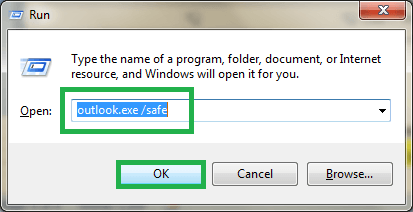
Note: It is a temporary solution and indicates the fault in the Outlook Add-ins. So, it is advised to access Add-ins in the safe mode under Outlook options and then disabling the suspected or all Outlook Add-ins through “Manage Com Add-ins” section. Then try to restart the Outlook application.
Disable Antivirus Programs
As mentioned as a cause for the slow working of Outlook application while accessing the email attachments, users can make an attempt to disable the running Antivirus, Firewall or other Outlook related software for some time. Then troubleshoot whether the issue is fixed by doing this or not.
Final solution – A Professional Utility
The above mentioned tricks to fix Outlook Slow When Opening Attachments issue may deliver the desired results or not. There is always a chance of incomplete solution or data loss while performing it. If the problem remains as it is using the mentioned tricks, you must go for third-party Outlook PST repair software which is capable to repair PST files and extract attachments from the Outlook effectively. The software helps the user to fix all the issues related to the PST file within minutes using an interactive, simple user-interface. Even a non-technical user can easily run the tool without any hesitance. The tool allows quick accessibility to the Outlook attachments using 2-3 steps. It supports almost all versions of the Outlook application including Outlook 2019.Check out its free version on the same software website and know about its features.


In Outlook, these methods helped me a lot to open the attachment in which my file is saved. I appreciate this blogger for sharing this blog with users.