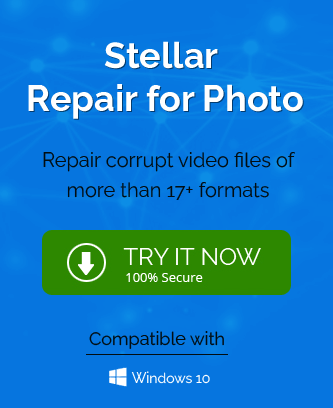Are you searching for significant solutions to repair corrupt RAW photos? If yes, then you are on the right page. This blog is specifically dedicated to covering the entire concept of RAW images. In this article, we are providing an overview of RAW images along with some popular reasons behind their corruption. Apart from this, you will get the workable tips to get rid of the corruption from RAW images in Windows and Mac OS.
What Are RAW Photos?
In the world of photography, the usage of Digital cameras is increasing rapidly. If you are a photography enthusiast, you must be aware of the term RAW file image. It basically refers to the fact that the image from the camera isn’t ready to be printed or edited with a bitmap graphics editor. These RAW files need to be converted as a JPEG, or a TIFF for actual viewing by the human eye. Otherwise, these RAW photos are quite unimpressive with low contrast and saturation.
As these photos are not yet processed, therefore, it is prone to corruption. In the next section, we are going to provide the main causes of corruption in RAW Images. So, without any further delay, let’s understand the possible reasons for this corruption.
Reasons Behind the Corrupt RAW Photos
There are various reasons that cause corruption in RAW photos. Let’s find out some of these prominent reasons to minimize the chances of corruption in the future.
- Possibility of Virus or Malware Attacks.
- Chances of Corruption due to the Low Battery of your Digital Camera.
- Check for the Full Storage Media.
- Undetectable SD cards can also cause corrupt RAW photos.
- Sudden power cut or improper shutdown leads to System Failure that also causes corruption.
- Sometimes, the RAW files get corrupted during the transfer process failure.
- Interruption in the downloading process of RAW Images.
Similarly, there are some unknown reasons that might result in corrupt RAW files. Therefore, it is necessary to properly examine the exact cause of corruption. After that, try to repair corrupt RAW photos by executing the following methods.
Significant Solutions to Fix Corrupt RAW Images
Although an instant solution to repair the corrupt RAW images is by using a reliable Photo Recovery Software. But, there are some manual techniques available that you can implement before investing in a Photo Recovery Software. In this section, we are going to explain the significant manual solutions to fix corrupt RAW Photos.
#1 Try to open images in different Photo Editing software
Sometimes the compatibility of a particular Photo Editing software can’t allow access to files. In such a scenario, you can select the different Photo Editing software such as Adobe Photoshop to open your RAW images. It is one of the reliable applications that allows you to open and edit the images without any issue.
#2 Convert the RAW images to another Image Format
In several instances, converting the corrupt RAW images to other image formats allowed users to access the file data. If you can’t access the image in a particular format then you can try to convert them to other formats. In this regard, you can find various online conversion platforms that easily convert images to any file format. The basic functionalities of these online converters are the same. First, you need to visit the website. Navigate to the Browse button and Add the corrupt RAW image. Then, select the resultant image format and start the conversion process. Once the process has been completed, you can download the resultant file.
#3 Reduce Noises from Corrupt RAW Photos
Grains, Spots, and color-related issues may also corrupt the RAW file. Fortunately, there are many photo editing software available with Noise reduction features. Apart from this, you can add the Noise reduction plugins that will help you to fix grains, spots, and other color-related issues.
#4 Photo Repair – For Mac Users
This is a prominent solution for Mac users. Apple Photo Repair scans and detects the problem in your photo app. It will automatically scan and repair the corrupt RAW image stored in the folder. You can follow the below steps to repair corrupt RAW photos using the Apple Photo Repair utility.
- Open and Quit the Photos app.
- Now, press and hold the Command and Options keys at once.
- Then, you can select the Photos Thumbnail that needs to be repaired.
- In the end, click on the Repair option to start the process.
Additional Tips to Avoid Corruption of RAW files?
We know that every problem has its solution, we just need to find the solution in the right direction. However, smart people choose to avoid the problem rather than invest their time to find the solution. In this particular section, you will learn some key points that will help you to avoid corruption in RAW files.
- Try to avoid clicking a picture while the camera battery is on standby.
- Always check the free space in your SD card when you plan to click images.
- Ensure to have a proper power supply while sharing or downloading the RAW images.
- Always try to insert/eject the SD card safely to avoid SD card not detected issue.
- If possible, try to use the SD card of a trusted brand.
These are some additional practices that will help you to avoid corruption in RAW images. Besides these, user can also use best photo repair software from some of the branded companies.
Ending Note
RAW images are the best choice for editing and enhancements, but they often come with corruption issues. These issues can cause major problems in the future, which is why it’s important to know how to fix them. We hope that this article has helped you learn more about the main reasons and the significant solution to fix Corrupt RAW Photos. User can also try photo repair tool to repair corrupted and damaged photos/images with affecting the quality.