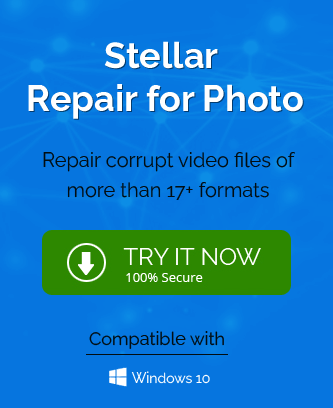Corrupt CR2 files are one of the most common problems that most of us face, especially now that the use of digital cameras and digital photography has become so common. There are multiple reasons for the CR2 file to get corrupted. Most of the time, this problem occurs because of the flaws in the file system of the computer. Here’s how you can easily prevent this from happening and how to attempt to repair a CR2 file if the need occurs.
When you take portraits using your digital camera, the chances are that you will occasionally record a corrupted CR2 photo. This is a problem that can occur for several reasons. This blog will look at different ways to Repair Corrupted CR2 Photos and give you the information that you need.
What Does a CR2 File Mean?
CR2 is a file format for images that are created by Canon cameras. It is specifically used for digital cameras and photo printers. You can also use Photoshop or other photo-editing programs to create CR2 files or to open them. The CR2 format can contain a wide range of images, including high-quality images that are ideal for printing. CR2 files are used mostly by businesses, such as photographers and printers, so they are not likely to show up in email attachments unless it is related to a business.
Common Reasons Behind CR2 File Corruption
We all know how important it is to back up our files. It’s a good idea to back up our files every single day. However, not everyone knows how to back up their files properly. Here’s a list of the most common reasons why people’s files get corrupted and what you can do to avoid them:
- Due to a virus or malware attack on the system, the CR2 files may get corrupted.
- The immediate shutdown of the system while transferring the CR2 files.
- If the battery of the Canon camera is low, it results in an improper saving of the CR2.
- When there is a presence of bad sectors on a storage drive that contains CR2 files.
- While inserting or removing an SD card from a camera (SD card not detected), computer, or card reader.
We compiled a list of methods that are used most frequently to handle CR 2 file errors. Evidently, this issue is quite common for many users who need to deal with it at one point or another, so we felt the need of compiling this list for faster and easier reference by anyone requiring the best ways to Repair Corrupted CR2 Photos
Best Ways to Repair Corrupted CR2 Photos
Digital camera users may have noticed that there is an error message about corrupted CR2 files when double-clicking on a CR2 file or using a program to import it. This is because the photo has been changed and no longer works with your camera. Here are some ways you can try and fix a corrupted CR2 file.
This article is not meant to be a comprehensive tutorial on all ways to fix corrupted photos but more a guide on some of the possible ways to fix a digital photo.
1st Method: Set Photo as Default Application for CR2
In this method, you have to set the Photos as the default application for CR2 files.
- First navigate to the Settings > Apps > Default Apps.
- Now, scroll down the and click on the Default application to select them.
- After that, again scroll down to find the CR2 file and click on the Choose a default option.
- Then, specify the Photos application in the end.
2nd Method: Update Software Used for CR2 Files
If you are having trouble opening your CR2 files in Adobe Photoshop, check to make sure your image viewing software is up-to-date. Ensure that the photo editing program has been updated and/or download the necessary updates from within the program before attempting to open any CR2 files. Once you do this, test again to see if the problem persists.
3rd Method: Reduce Noise In CR2 Files In Image Editors
Some image editors like Adobe Lightroom or Adobe Photoshop can fix blurry, grainy, pixelated or broken CR2 images. Although it is not able to remove the noise from CR2 files, the image files can be edited to an acceptable form. CR2 image files, which are made by Canon or Nikon photographers, can be cleaned up or improved with image editing software.
4th Method: Convert CR2 into Different Program
If you’ve switched programs on your computer and yet you notice that your CR2 files still won’t open, here are a few tips to help remedy the situation. For example, if this is occurring in Adobe Photoshop, then try changing it to Canon Raw Image Viewer or Adobe Lightroom.
5th Method: Open CR2 Files With Different Photo Viewing Software
When CR2 files don’t open correctly in one photo viewing software program, you must try a different one! For example, if you haven’t been able to get your CR2 files to open properly in the Photos app on your Mac, try installing and opening them directly through Adobe Photoshop, Lightroom copy, or another Canon Raw Image Viewer.
6th Method: Photo Repair Tool to Repair Corrupt CR2 Photos
Using the Photo Repair tool, you can repair damaged, distorted, pixelated, grayed-out, disoriented, and highly corrupted photos. The software is capable of recovering the photos from the different formats such as JPEG, PG, BMP, GIF, RIFF, RAF, TIF, PNG, NEF, MRW, etc. Apart from that, the tool repairs all kinds of orphaned, corrupted, or lost images. Moreover, it saves the repaired files at the specified location.
Last Words
After going through the above sections of this blog, you should now be aware that CR2 image file formats can get corrupted, and files can become inaccessible. We hope you have found best photo repair software useful in helping to rectify and Repair Corrupted CR2 Photos to gain access to their contents again. Another handy tip to remember is that before deleting your CR2 images, bear in mind that it is always best practice to back up your important files first so in the case of accidents like deletion or data loss, you can restore them quickly with minimum hassle!