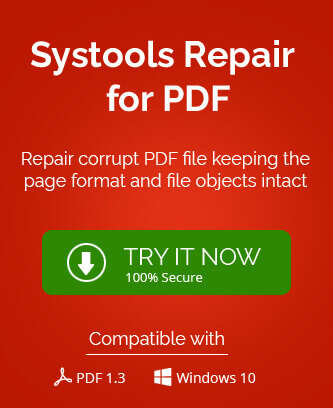There are many document formats to store information in form of data like word, notepad, word pad, pdf, etc. PDF format is the most secure of all the formats as editing data in this format is not easy. PDF stands for Portable Document Format designed by Adobe in the year 1990 using PostScript programming language. This format file composed of components such as text, images, vectors, etc. to display the document within a single layout.
PDF file can be easily transferred through mail, storage device and over network. There are many benefits of the PDF documents like it can be protected with watermarks and passwords, can be accessed in Windows, Mac, UNIX environments, free viewing, supported by many web browsers and more.
What happens sometimes is when a user wants to read the PDF document in his system and the error like this pop up.
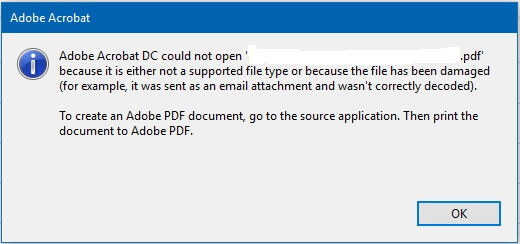
Other type of errors which resemble corruption in PDF files are:
- Root object is invalid or missing
- PDF File not readable with your software
- PDF file is damaged or corrupt
- There was an error processing this page
- Format error- Not a PDF File or Corrupted
One cannot be definite about the actual reason behind this error. Most often, the promising reasons would be the malfunction in software such as anti-virus software, web browsers, operating systems, firewall, etc. There can be other reasons too which could be responsible for the corruption of PDF file – incomplete download, hard drive corruption, improper system shutdowns, network error, server down error, incomplete download, hard disk failure, system failure, incompatible PDF Viewer, and incorrect file transfer from external devices.
PDF file access can be violated by other errors also like unreadable error, format error, invalid or missing root object, processing error, and more errors.
We will move further in the field of what methods can be followed if come across this issue of Adobe PDF file corruption.
Simple Methods to Repair Corrupt PDF File
Let us know the tricks which can help you to repair the corrupt Adobe PDF files:
- Download Online: Try to download the document once again from the original source and see if the error reappears as there might be issue in downloading procedure like incomplete download.
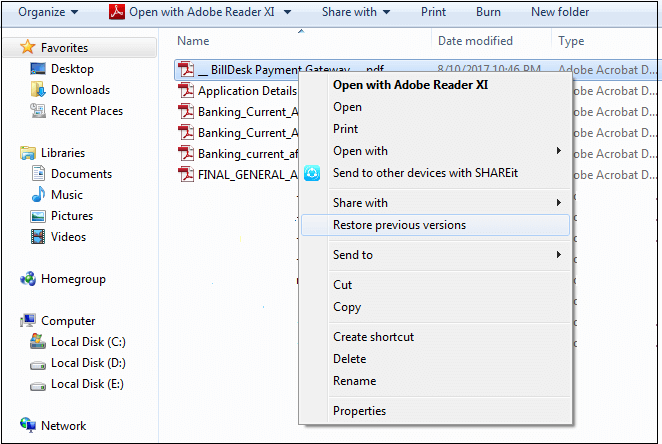
- Backup: Use the backup (if available) PDF file to restore the inaccessible PDF file for viewing.
- Restore Previous PDF File Version: To restore the previous version, first user has to enable the backup utility feature. For that, press Windows icon, go to Settings option, then select Update & Security and click backup option. So, if the backup utility is enabled, perform the given steps.
- Go to the system drive location where the corrupt PDF file is located; select the PDF file and right-click on it. Then select the option Restore previous versions.
- In the Properties dialogue box, select from the available versions of the PDF file and click on Restore option.
- Then click on OK option and try reopening the PDF file again.
- Try Changing PDF Reader Software: There could be issue with default reader utilities – Adobe Reader and Adobe Acrobat. Users must confirm if these are working well with other PDF files. Or, they can try open the corrupt PDF file using other available PDF Reader utilities than the default ones. Then, the issue would be clearer if it is with the reader utilities or not.
- Extracting Text: The method would be time consuming but can be tried upon if necessary. Here, only the text can be extracted from the corrupt PDF files. First right-click on the PDF file, select Open with and choose Notepad option. A combination of PostScript code, text and sets of unreadable characters is shown in the notepad application. Now, select only the text potion in blocks present in the file and then copy that. Finally paste the copied text into any new document.
- Try re-installing the Adobe Reader: Using the Control Panel Programs and Features section, select and uninstall the current Adobe Reader version from your system from the Control Panel Programs and Features. Now, restart the system. Then go to the official website of the Adobe Reader to install the latest version from there on your system and now try to open your PDF files.
You can check for the updates in the current Adobe Reader version by launching the Adobe Reader, go to the Help option and then click on the Check for Updates option. Use the available updates to update the current version to the latest one.
Best and Recommended Solution for PDF File Repair
If the users are not getting any success in repairing the corrupt PDF files using the above provided solutions, then they should try the third-party utility this time. The utility should be handy, result-driven with simple Graphic User Interface. The PDF Repair tool is developed with the ideal repair utility features. It is one of the simplest yet efficient software. Within seconds, the software repairs the corrupt PDF files and makes them readable again. It can repair multiple PDF files in just a click with one go. The tool is stable and maintains the quality of PDF documents with text. It works with all versions PDF files and Windows OS versions.
Conclusion
We know that all documents including PDF documents are vulnerable to corruption. Corruption leads to inaccessibility of data information and stops the going on task. Adobe Reader files corruption issues, reasons and some manual tricks are discussed in this blog for users’ knowledge. While such manual solutions are not completely reliable, third-party tool is next introduced to the users for quick and efficient repair of PDF files.