OST, formerly known as Offline storage files, is used by MS Outlook to store users’ mailbox information on the local drive when it is synchronized with Exchange Server
and IMAP. It is automatically created on your computer when you first establish a connection with the Exchange server. OST file is always synced with the email server, and when you make changes in the OST, it will directly update it once you establish the internet connection.
Microsoft application use OST files to store items like calendar events, contacts, tasks, notes, and email messages. However, when suddenly the size of the Offline data file is increased, it will slow the performance of Outlook and create the possibility of OST file corruption. Thus, it has always been suggested to overcome the OST file size; for this, one can also split OST file. In this blog, we will describe the different reasons and two best methods to split large OST files. Although, you can also go through any best OST to PST Converter, which can quickly split oversized OST file into multiple smaller PSTs.
What is an OST file?
An OST or offline storage table is an Offline Outlook Data File that stores an Outlook and Exchange synchronized copy of mailbox information on a local computer. It stores email messages, contacts, tasks, and other data. In addition, the OST file comes up in two formats ANSI and Unicode.
A large OST file causes multiple issues in MS Outlook. However, each Outlook version had its file size limit, like Outlook 2002 & Older versions had 2GB, Outlook 2007 had 20GB, and Outlook 2010 & later versions had 50 GB.
Issues Occurs due to Large OST file
There are several issues users may face due to large OST files and when the OST data file size exceeds its limit. Some of the most common issues are:
- Outlook does not work perfectly and shows a Not responding error.
- An issue in synchronization of MS Outlook and Exchange Server.
- Outlook responding slows and delays in sending and receiving emails.
- Users were not able to open the desired inbox folder due to oversized.
- Not having a single work to perform, like edit, access, compose, etc.
Top 2 Methods to Split Large OST Files
There are different methods to split large Offline Outlook data files (.ost) into multiple smaller parts. The manual method is lengthy and inappropriate as Outlook does not provide the exact solution to split OST file. Follow the steps of a standard manual method to split large OST file.
Method 1: Archive OST Data to Reduce its Size
Archiving the OST file is an option that helps users to split OST file & reduce the size, as by archiving OST file data, you can overcome the possibility of the OST file exceeding its limit problem.
- Start Outlook on your computer.
- Go to the File tab and click on Tools.
- In the opening list, select the Mailbox Cleanup and click on it.
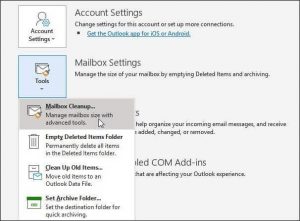
- Here, you can click on AutoArchive to move old mailbox items to the archive folder automatically.
- It also offers an option to delete items that are not needed.
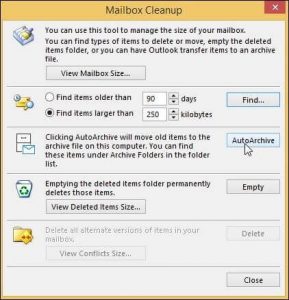
- Click on the Close button to finish the process.
- Well, it is best to reduce the OST file size.
Method 2: Split OST file Using Professional Tool
If the above method is unsuitable for you to split large OST file, then we also have an expert-suggested solution- OST to PST tool. The software converts OST files into PST format based on size. So, you can split the large OST file into multiple smaller PSTs. It can move all mailbox items of OST files like email data, attachments, contacts, and calendars into PST files and maintain the original integrity and structure.
It also converts corrupted OST files and splits them into small parts. The software works with all versions of Exchange/Outlook OST files. Here are the workable steps to split OST file:
Know- How to Split Large OST files
- Download and Run the OST to PST Converter as an administrator.
- Click on the Add Files button to browse the OST file.
- Once you select the file, the software shows you the OST file location.
- Choose the scanning mode in terms of the corrupt OST file.
- If not, then click browse to select the storage folder location.
- Click Add to start the scanning process of the OST file.
- After that, the software displays the mailbox folders.
- Select the folders you want to split and click on the Export button.
- Choose Export type means saving format, i.e., PST.
- Go to the Adv Setting option to perform the required functions:
- PST Split Option: It allows you to split OST file into multiple PSTs based on size.
- Date Range Option: It will enable you to perform selective migration of mailbox items.
- Categories: Check the categories option to convert smartly.
- Click on the Save button.
- Browse the destination path and check the required software features.
- Click on the Export button to break the oversized OST file into small PSTs.
Conclusion
Whether you are a professional or non-technical user, these methods help you split large OST files. Here, have described the best and proven methods to split OST file. However, if you are performing the working steps manually and do not get a result, just ensure to purchase the OST converter full version Tool, which offers a feature to split large OST files based on size.


Both the methods suggested in this blog are the best. I used the manual method to split my oversized OST file. The manual method is very simple, short and illustrated to make the process easy for any user. Thanks for sharing this useful blog.
I was also suffering from the problem of oversized OST file size and faced the OST file corruption due to large OST file size. Now I always split large size OST file into smaller files to not to face this issue again in future.
There is no free method available for splitting big size OST file into small ones. Only by using third party tool one can divide large size OST files depending on the requirement.
I was looking for a manual solution to reduce the size of a large OST file. After a long period of searching, I found this blog where I got the manual solution to split the large OST file. I apply the above-mentioned method where I have success. I appreciate this blog for providing a good method to manually split large OST files.