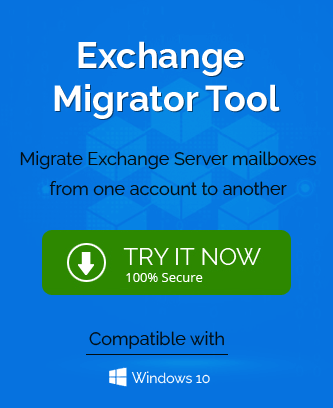Introduction
Microsoft’s product range changes constantly with new upgrades and updates at regular intervals. Generally, the Exchange Server sees a new version every 4 years and businesses
require to upgrade to the latest one. However, due to the great level of performance of each server, many businesses stick to older ones until their support is ended by Microsoft itself.
Exchange Server 2010 is one such version of Exchange that has a sizable number of businesses dependent on it due to its resilient architecture that the later Exchange servers are still following. In Exchange 2010, all the components are divided based on their roles;
Mailbox Server – Databases for mailboxes and public folders are hosted by the mailbox server.
Client Access Server – connects clients to mailboxes, such as Outlook, Outlook Web App, and ActiveSync.
Hub Transport Server: is in charge of managing the organization’s entire mail flow
Edge Transport Server – A unique transport server designed for placement in DMZ networks to offer safe inbound/outbound email flow for the company.
Unified Messaging Server – Exchange may integrate with Unified Messaging Server’s voice mail and other telephony features.
Change mailbox storage limit in Exchange 2010
Exchange 2010 gives you the option of configuring mailbox quotas either globally (across all users) or per mailbox.
Open the Exchange Management Console on your Exchange Server to configure this globally.
Click “Mailbox” under Organization Configuration after expanding it.
Your database will appear when you right-click it. Click Properties, then the Limits tab.
There are storage limit options for multiple actions that will trigger when the mailbox reaches a certain point.
Issue warning at (MB): it will warn the user when their mailbox increases in size and reaches the given point.
Prohibit send it (MB): The mailbox will stop sending further emails as the mailbox is bigger and reached the given size point.
Prohibit send and receive at (MB): Both sending and receiving new emails will stop now. You can input the size limit here too.
You must enter the size limits based on the database size and your business’s requirements. You should optimize the storage so that a mailbox does not occupy a bigger space and become bulkier to manage. The changes will apply to all the mailboxes in the organization.
Manage Storage at individual mailbox
Additionally, you can control storage for each mailbox. Exchange Management Console in Exchange 2010 helps you to change the maximum size for accepting and sending email messages.
- Open Exchange Management Console and expand the Server configuration option.
- Select Hub Transport and click on Global Settings.
- Choose Transport Settings and right-click on it to select its properties.
- In the General tab, there are various settings to set the transport limits.
- Maximum receive size (KB) – Mailbox will receive the message with its maximum size.
- Maximum send size (KB) – Mailbox will send a message not beyond the given size.
- A maximum number of recipients – Set the limit for a maximum number of recipients receiving the emails.
Archiving Feature in Exchange 2010
You can now construct a personal archive mailbox inside the Exchange organization thanks to a new built-in archiving option in Exchange Server 2010.
Follow these steps to accomplish this:
- Open the Exchange Management Console after logging in to an Exchange Server.
- Select Mailbox under Recipient Configuration then expands Exchange On-Premise.
- Select one or more users who require an archive from the Results Pane.
- “Enable Archive” can be chosen by right-clicking the chosen users.
The archive will be produced after you click Yes in the notification about the licensing need.
Conclusion
On October 13, 2020, Exchange Server 2010’s support was terminated.
It’s time to start preparing your migration from Exchange 2010 to Microsoft 365, Office 365, or Exchange 2016 if you haven’t already. We advise you to upgrade your remaining on-premises environment to Exchange 2016 for the best results. If you wish to upgrade directly from Exchange Server 2010 to Exchange Server 2016, you don’t need to install Exchange Server 2013. All of the functionality from earlier Exchange releases are present in Exchange 2016. Although some capabilities are exclusively accessible in Microsoft 365, it most closely resembles the experience offered by that product. You must use a professional Exchange Migration software that supports an older version of Exchange like Exchange 2010 and migrate it directly to 2016 or even 2016. Microsoft supports migration towards Exchange 2016 as it resembles a maximum number of features similar to Exchange 2010.