Migration from Exchange Server 2010 to 2016 is a wise decision for a business in terms of managing the email server. Exchange Server 2010 has the Exchange Management Console that was present in only the on-premises Exchange Server. whereas the Exchange Server 2016 has Exchange Admin Center that is a URL-based center that can be opened in any available browser.
So, the Administrator can handle all the Exchange Server management duties from any device or location. Additionally, Exchange Server 2016 connects better with the new version of MS Outlook, Microsoft Teams, OneDrive for Business, etc.
The primary goal of Exchange Server 2010 to 2016 migration is to migrate the user-mailboxes to the new destination. When the users can migrate the primary user mailboxes, shared mailboxes, public folder, etc. then they think that the job is done. But the migration does not end here. There is also a set of system mailboxes that are equally important to run specific jobs like eDiscovery search, these system mailboxes are known as Arbitration mailboxes and if you do not migrate then, then eDiscovery search will not work in the destination Exchange Server 2016.
Arbitration mailboxes in Exchange Server 2010
The arbitration mailboxes were brought in Exchange Server in the 2010 version, but they are not exposed to the users. The users will not be able to manage the arbitration mailboxes in Exchange Management Console, but you can search them in the Exchange Management Shell using the specific cmdlets.
If you run the Get-Mailbox –Arbitration cmdlet, then it will bring the list of all the system mailboxes.

The result of the cmdlet shows that there are three types of arbitration mailboxes present in Exchange Server 2010.
Such System Mailbox is used by Exchange Server to save the organizational data related to the administrator audit log, metadata of eDiscovery Searches, etc. it also has other features like menus, dial plans, and custom greetings for the Unified Messages. You can recognize the system mailbox by its name Microsoft Exchange.
Such a System mailbox creates a federation bond with the different Exchange Server forests. It will hold both cross-forest and federation information.
It is the third system mailbox that saves the Offline Address Book Information. Its extended usage is that it can be used to handle the fault tolerance in the Exchange Server.
How to Migrate Arbitration Mailboxes from Exchange Server 2010 to 2016?
There are two methods within the Exchange Server that you can use to migrate the arbitration mailboxes to the new Exchange.
Using Exchange Management Shell
- In the first step, you need to know the name of the database at Exchange Server 2016 where you want to save the arbitration mailbox. Run the cmdlet;
Get-MailboxDatabase -IncludePreExchange2016 | FL Name,Server,AdminDisplayVersion
- After knowing the name of the destination database, run the cmdlet in the Exchange Server 2010.
Get-Mailbox -Arbitration -Identity “SystemMailbox{e0dc1c29-89c3-4034-b678-e6c29d823ed9}” | New-MoveRequest -TargetDatabase ExchangeServer2016Database
- After the completion of migration, you will need to verify that the arbitration mailbox has been migrated. To do it, run the command in Exchange Server 2016;
Get-Mailbox -Arbitration -Identity “SystemMailbox{e0dc1c29-89c3-4034-b678-e6c29d823ed9}” | FL Database,ServerName,AdminDisplayVersion
The command will show the version of the mailbox also. If it is 15.X, then it shows that the mailbox has been migrated successfully.
Using the Exchange Admin Center
The second manual method employs the assistance of the Exchange Admin Center to migrate the system mailboxes to a new database. Login to Exchange Admin Center and follow the steps;
- Click Migration under the Recipient category.
- Click the New button to create a new migration job. Then click Move to a different database.
- On the mailbox move page, click Select the users that you want to move, and click Add.
- Find the mailbox with the name Microsoft Exchange and that has the properties –
SystemMailbox{e0dc1c29-89c3-4034-b678-e6c29d823ed9}
- After choosing the mailbox, click Next.
- At the Configuration page, provide a new name to the batch.
- Click Browse the choose the Destination database box.
- After opening the Select Mailbox Database page, choose the desired database where you want to keep the arbitration mailbox.
NOTE: Make sure that the database has the version 15.x because it shows that it belongs to Exchange Server 2016. - Click Next to finalize the batch.
- Finally, start the migration batch by choosing the option to start it automatically. Click New.
Final Words
Arbitration mailboxes are an important part of any version of Exchange Server because they require store important data and the configuration of the new Exchange Server can become chaotic in their absence. So, you should put your belief on a professional Exchange Migration software that can access all the mailboxes in the Exchange Server irrespective of their type and migrate them to the mailboxes belonging to another Exchange Server.

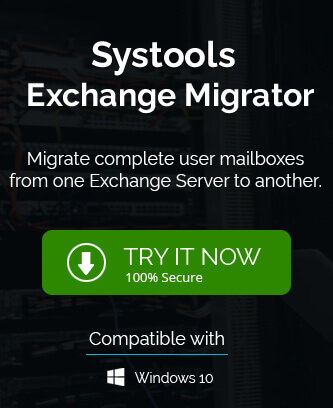
By using Exchange Management Shell I converted my Exchange server 2010 to Exchange 2016. I followed steps and with some time and good effort I shifted data to Exchange 2016.