Data has become the most important asset in this digital world. It is often stored in different forms and ways for ease of management. The data is stored in different file formats,
such as EMLX and MBOX. While EMLX helps store an individual email message in a single file, MBOX stores multiple emails of any size. Both of these formats are very common in email clients. However, EMLX is known for its limitations. Certain email clients can access EMLX files. Accessing this MS Outlook file format with Mac Email is practically impossible. Hence, in such a situation, let us explore the ways of converting the EMLX files to MBOX files. But before that, it is equally necessary to know the necessary for which you may need to convert EMLX files to MBOX ones.
Reasons for converting the EMLX files to MBOX files
Several reasons may necessitate converting the EMLX files to the MBOX file format. Some of the most common reasons are given as follows:
- If the user is switching to an Apple device, the EMLX files must be converted into the MBOX format.
- If the user wants to access the EMLX files in Apple Mail.
- If the user wants to develop a backup of the EMLX files.
Let us explore the common ways to convert the EMLX files to MBOX files one by one:
Method one: Convert EMLX files to MBOX format via Thunderbird
This is a lengthy method and requires two major steps for execution. The details of these steps are given as follows:
Step 1: Configure the account in Thunderbird
Here are the given steps for configuring the account in the Thunderbird
- Install the Mozilla Thunderbird and run the application in your system.
- Configure the email address in Thunderbird.
- Once your account has been configured, right-click on the local folder on the left pane.
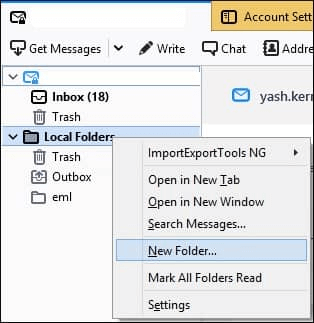
- Now create a new folder and drop your EML file here.
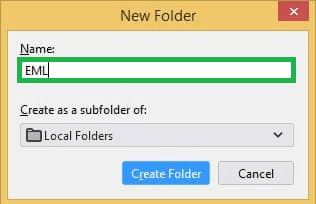
- Finally, your EML file will be successfully added to the Mozilla Thunderbird.

Step 2: Steps to Convert EML files into MBOX using Thunderbird
Follow the given steps below to complete the conversion process:
- Click on ‘Add ons and themes’ inside the Account Settings.
- Search ‘ImportExportTools NG.’

- Next, click on Add to Thunderbird option.
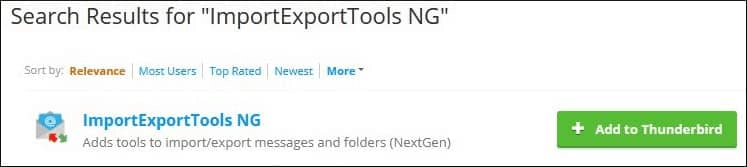
- Right-click on the EML files folder and click the ‘Select Import Export Tools NG’ option after restarting the application. Click the Export folder now.
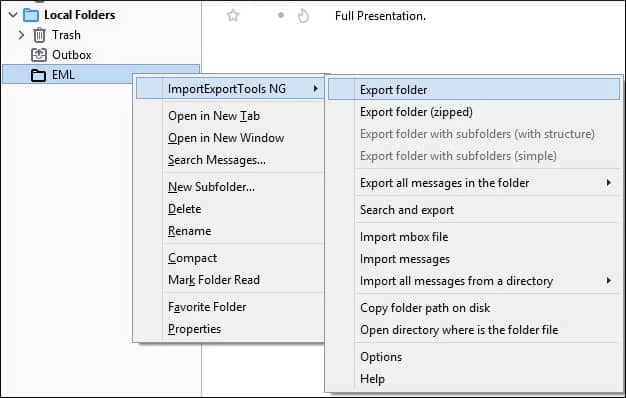
- Select the destination where you wish to export the folder.
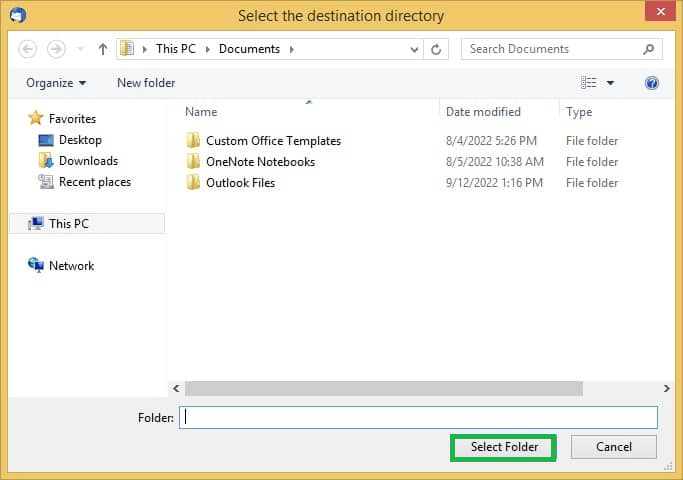
- Finally, check if the selected EMLX files have been exported to the MBOX file format by checking the location once again.
Limitations of the manual method
The method mentioned above can be very easy to execute. This can be very easy for beginners to try. However, this is known for its limitations. The most common drawbacks of this approach have been given in the following way:
- This method is very lengthy and time-consuming.
- There is a huge risk of data loss in this method.
- This method can damage and corrupt the EMLX files during the process of corruption.
With these limitations, it would be right to try and test a new method for converting the EMLX files to MBOX file format. Let us know more about this method in the following way:
Method 2: Use a Professional Third-Party Tool- EMLX Converter
EMLX Converter is a well-known and widely used professional tool. This tool helps to automatically convert the EMLX files to MBOX file format. This particular tool is very useful to overcome the limitation of the manual method, which has been explained above. Here are some amazing characteristics of this third-party tool which will prove this EML to PST tool to be the best:
- It has an easy interface and is the perfect tool for beginners.
- It does not require any expert assistance.
- It helps to convert the EMLX files to MBOX format easily.
- The users can easily export the EMLX files to formats such as PDF, PST, MSG etc.
- The users can export the EMLX files to email clients such as Yahoo, MS Outlook and Gmail.
- There is no risk of data loss.
- The conversion process does not damage the EMLX files.
- The tool helps to filter the emails and sort them one by one.
- It even helps to get a preview of the items before saving the item in the desired location.
Conclusion
This blog has discussed two important methods to convert the EMLX files to the MBOX file format. The users can rely on any method for the needful. However, if, due to any reason, the manual method is not working, they can rely on the professional method to fix this issue in a simple and hassle-free way.
FAQs
Is EMLX Converter compatible with every version of MS Outlook?
Yes, it is compatible with every version of MS Outlook.
Does the file get damaged during the process of conversion?
With the help of the automated tool, there is no risk of data loss, but some data loss can occur through the manual method.

