Have you also gone through a process while using Outlook that it is kept prompting for the password and affected your time along with work? If yes, then you must be frustrated at that time like one of my friends. He tried closing the prompt message but it kept appeared with little breaks. Really annoying!

Recommended: Manual Methods to Repair Corrupt PST File
The issue of continuous prompt for Outlook password can be due to incorrect account settings, outdated application, Antivirus and related third-party applications interference, corrupt Outlook profile, incorrect password login, poor network, incorrect password in Credential Manager, etc. One cannot stick to or assume any single reason himself. So, trials based on these reasons can be followed by the user to identify the real issue and executing the associated solution.
Also, like other Outlook errors, this issue could also be resolved and we are presenting you some of the effective manual solutions to resolve Outlook password prompt issue. Go through it with your interest.
Proceed with these solutions
Try rebooting the system
It is the basic activity which user can execute in order to fix the Outlook password prompt issue if the issue is of not much level. By rebooting the system, you will reset the Outlook registry files settings by reloading it along with all the software on the system. This solution can be a help for the users sometimes if they are lucky, so give it a try.
Check whether credentials prompt is active
Outlook password prompt issue could be the outcome of a setting enabled by the user earlier which is the User identification setting. If it is selected, there is always a prompt for the login credentials in Outlook for security purpose. However, you can check it yourself and disable this option with the given steps.
- Start the Outlook application and go to File>Info>Account Settings>Account Settings.
- Now, select the added Exchange account, and click on Change option. Here, first check if Remember password option is selected under Logon information section.
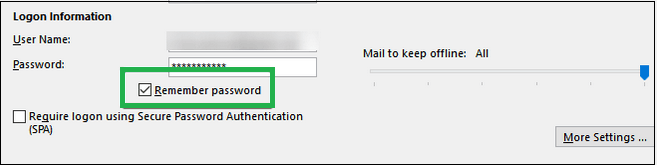
- Then, click on More Settings option on the bottom right side.
- Switch to the Security tab and unselect the checkbox (Always prompt for login credentials) under User identification option (if selected).
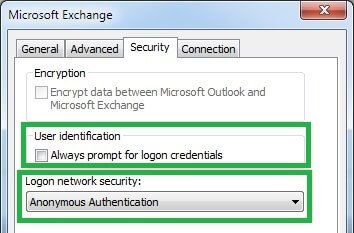
Note: Also, check for Logon network security selection, it must be Anonymous Authentication on the same Security tab on settings page. - Now, restart the Microsoft Outlook application and analyze if the password prompt is encountered again.
This method would work only if this option (Always prompt for logon credentials) is selected previously by the user, otherwise you can perform another solution s to resolve Outlook password prompt issue.
Also, check whether Outlook Anywhere is configured to NTLM Authentication. If so, then there would less password prompts for Outlook connected with Exchange Server. To check this, go to File>Account Settings>Account Settings. Select the Exchange account and click on the Change option. Go to More Settings and click on the Connection tab. Next, move to the Exchange Proxy settings and select NTLM Authentication under the Proxy authentication settings.
Change Outlook login settings
Credentials Manager stores all the credentials for different software and applications installed on the system. You can clear the cached passwords and resolve this Outlook password prompt issue. Let us learn how.
- Close the Outlook application and open Control Panel of the system.
- Click on User Accounts option. Then, from the left panel, click on Manage your credentials option.
- Go to the Windows Credentials and Generic Credentials one-by-one; select the credentials related to Outlook, Lync, Microsoft, Office 365 and click on Details option.
- Finally click on Remove from Vault option to clear the selected cached passwords.
- Now, you can start the Outlook application and see if the password prompt issue still exists.
Check for updated Outlook application
Sometimes, if the application in not up-to-date, this kind of issue can happen as it has no hand on all the new updated features. You can check whether your Outlook application is updated or not by performing these steps.
- Launch the Outlook application. Navigate to File>Office Account. Select the Update options.
- Now, click on Update now option. It will have either of the two results – the application is up-to-date or updating to latest version.

- Let the update be completed for the second outcome and then check for the final results. through working on the Outlook application.
Disable Anti-virus Temporarily
The help programs or software added for virus protection can hinder other applications’ working and results in some or other error. Like in this case, Outlook password prompts issue. So, one thing you can do is disabling anti-virus application for a temporary time and then run the Outlook application. You may or may not get the desired results though.
Note: It is also recommended to try disabling the Outlook Add-ins from File>Options>Add-ins>Manage COM Add-ins> navigation path on the Microsoft Outlook application unselecting the selected Add-ins option.
Create a New Outlook Profile
A damaged or corrupt Outlook profile set as default for the application give birth to different Outlook errors like this. The Microsoft Outlook application allows its users to create new Outlook profile anytime and use it. You can create a new Outlook profile with these steps.
- Make sure the Outlook application is closed. Go to Control Panel and click on Mail option.
- Then on the Mail Setup page, click on Show Profiles option.
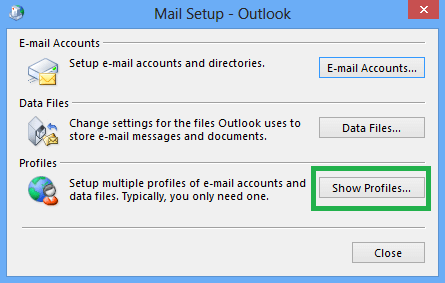
- The Mail dialogue box will get open. Select Outlook and then click on Add option.
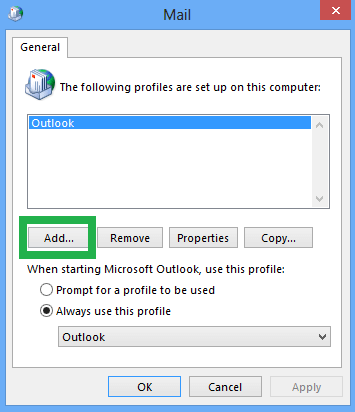
- Add a name to the new profile and click on OK.
- Then on Auto Account Set up page, provide user name, address, password, etc. and click on Next.
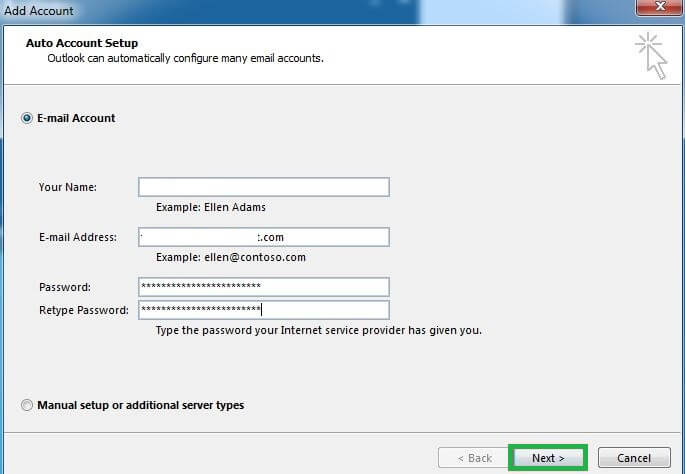
- It will start connecting to the added address and after sometime displays message that account is successfully set up. Click on Finish.
- A new profile is created which you can set as default and make in use.
- The login from new Outlook profile may resolve the password prompt issue.
There are chances that one or more than from the above solutions can resolve the Outlook password prompt issues and let users work uninterruptedly.
Not only has this issue, widely used email client Microsoft Outlook has pile of errors through corrupted Outlook PST file which users tends to resolve effectively within a fraction of time. For such users, we recommend Stellar PST Repair solution for instant and effective solutions for all kind of Outlook PST related problems. Loose all worries about Outlook errors with a single tool. Get distributed information about the advanced tool and its services on its online website. Follow more such Outlook help blogs.

