MBOX is an important file format that is used to store all the data from the mailbox in a single file. Various email client softwares such as power mail, SeaMonkey, Eudora, Mozilla Thunderbird
mostly rely and depend on MBOX to store the information. This data which is stored in emails is protected by MBOX. The email clients take over the responsibility to enhance the business communication and at the same time act as a mediator between the two ends.
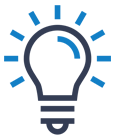
Expert Solutions
Get automatic solution to convert MBOX/MBX files of more than 20 email clients like AppleMail, Entourage, Eudora etc to Outlook PST file formats with the help of MBOX to PST tool.
MS Outlook is one such application which can be basically used to create multiple accounts and all these accounts can be configured together. They provide additional features to the users such as accessing calendars, tasks, notes and journals. However, these features can be availed only and only when MBOX files have been converted to PST files as the default files which are operational in Outlook are PST files.
Why is MS Outlook Preferred over MBOX Email Clients?
There are many reasons due to a user converts MBOX to PST files. The list of these reasons have been given in the following way:
- PST files can support multiple types of data. MBOX files on the other hand are embedded in a single file format and are useful for storing only limited email messages.
- The PST file systematically stores data in separate folders. Calendars, Contacts and Inbox are also separated from each other. MBOX format, on the other hand, is very standard and are usually saved together.
- The PST files are connected with various email clients to which the MBOX Files are not linked to.
- The PST files are controlled by the back end softwares and hence offer a high-end security. They prevent the loss of data and protect the passwords from any unauthorised usage. The MBOX files are not very secure.
- PST files can be easily backed up by the MS Outlook itself. However, MBOX files can be backed up with the help of third party softwares.
- Users can work on the PST files without any connection while they cannot work on MBOX files without internet
| PST File | MBOX File |
|---|---|
| PST file saves emails, contacts, calendar, notes, drafts, archives, etc. chronologically in various folders | MBOX file saves only emails sequentially |
| It is possible to work offline in Outlook | MBOX file’s clients does not work in offline |
| PST file can be created manually by exporting in Outlook. | To export MBOX file, you require third-party add-ons |
| Outlook supports more languages than the MBOX clients. | MBOX clients do not support majority of languages. |
| Outlook has better security features to protect PST files. | MBOX clients have limited security arrangements. |
There are some free solutions to convert MBOX TO PST that can be tried once. The available free methods for the MBOX to PST conversion are:
Method 1: Save MBOX emails as EML Files
This solution involves the idea of saving the required MBOX emails to EML file format and then exporting these files to the Outlook application using the Import/Export feature. Let us know this process as follows:
- Open the MBOX email client and then Right-click on the folder. Click on the new folder.

- Enter the name and then click Create folder.

- Select the EML messages that you want to migrate and move to the newly created folder.

- Now all the emails would be present in the new folder.
- Choose all the mails and select the Save as option. Your files would be saved to the desired location.
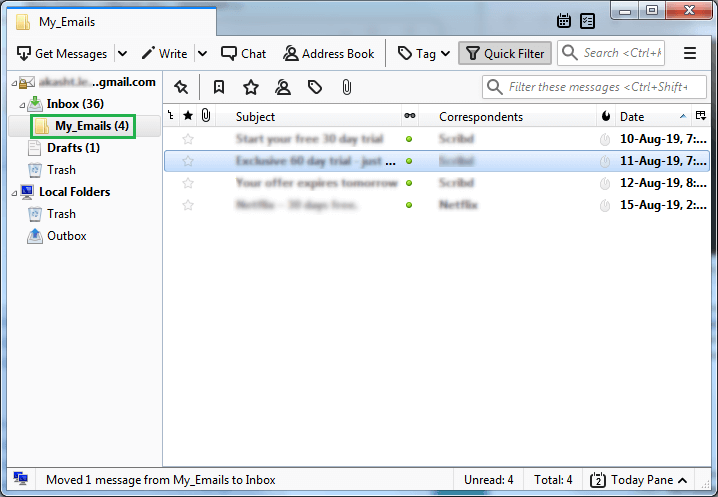
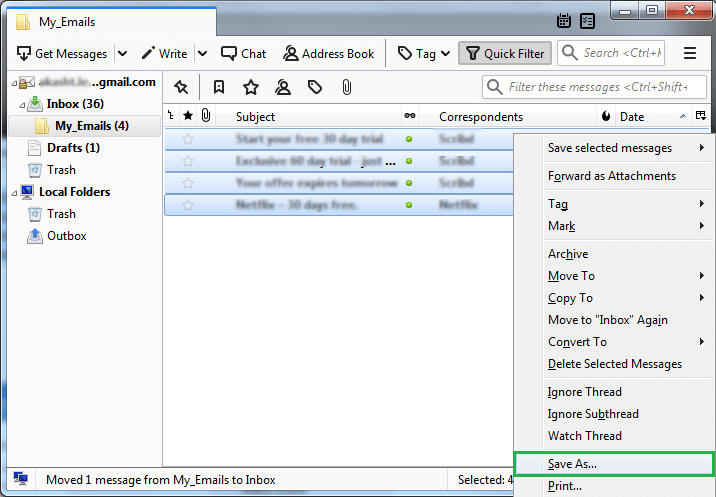
Export Emails to an External Folder
There is yet another method to convert MBOX to EML. The selected emails can be exported to an external folder with the help of an add-on. It can be used to handle a large number of emails in one go.
- Open any browser and click on the three horizontal lines on the right hand side corner of the same.
- Click Add-ons and then choose the Get Adds-ons option.
- Choose Import Export Tools Add-ons and then click add to browser.
- Click on ‘Install’ button in the software installation wizard. Once the extension has been added, restart the browser.
- Once the browser has opened, you can choose any folder and then right click it. Click Import Export tools and then export all messages in the folder. Click on EML format.
- Select the destination and click on save option.
Export Emails to PST Files
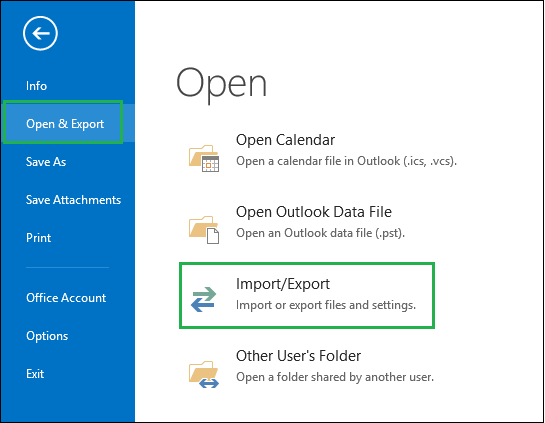
- Click on the File menu and then select the Export to a file option and click Next.
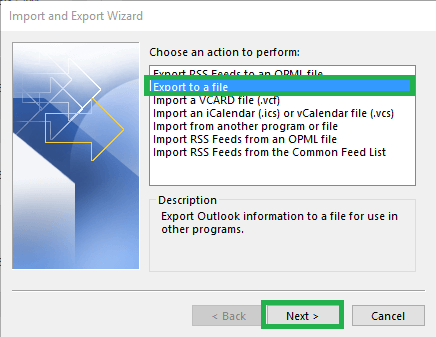
- Select Outlook data file (.pst) as the next option and click on Next.

- Now, from the folders, select that folder with EML files and click on Next.
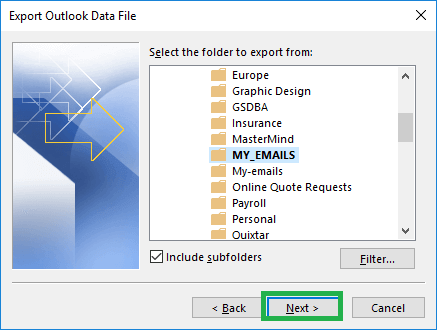
- Add the saving location for PST file, select the option for managing duplicate items and click on Finish.
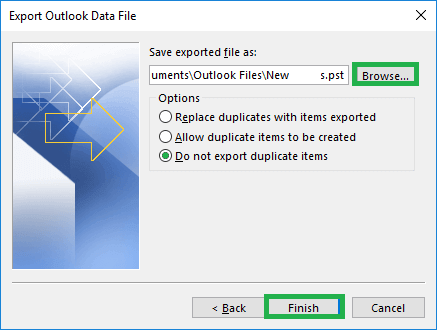
- The MBOX file is converted to PST finally.
Note: To move a few important emails in the EML files users can simply drag the EML files exported from the MBOX email client and drop them to a specific folder of the PST mailbox in the opened Outlook application.
Method 2: Convert through Multiple Email Clients
This method involves multiple-stages to ultimately reach to the MBOX to PST conversion. First stage includes moving MBOX files to AppleMail email client, second stage calls for creating mailboxes in Eudora email client, third stage for importing mailboxes in Outlook Express and the final stage ultimately importing mailboxes from Outlook Express to Outlook.
To make it clear, let us know the procedure steps stage wise which must be followed in sequence only.
Note: User should install AppleMail, Eudora, Outlook Express and Outlook on the system beforehand to perform this process.
-
First Stage – Importing MBOX to AppleMail
- Open the AppleMail application and follow File>Import Mailboxes.
- Now, select File in MBOX Format option and click on Continue to move further.
- In the next window, browse the MBOX file location for conversion and select the option Choose to select the items to import and then click on Continue.
- The import process will begin. Click on Done when it is completed.
- The MBOX file is imported to AppleMail account.
-
Second Stage – Creating Mailbox in Eudora Email Client
Follow the steps as given:
- First rename and add extension .mbx to the imported MBOX file, for example – test.mbx.
- Go to this location C:Documents and Settings<user>Application Data\Qualcomm\Eudora and paste this imported test.mbx file.
- Now, launch your Eudora application and select the test.mbx file for confirmation of its existence as a mailbox.
-
Third Stage – Importing MBOX file from Eudora to Outlook Express
Perform the import process as follows:
- Start the installed Outlook Express and then click File and select Import and then click on Messages option.
- Select Eudora option and then click on Next.
- Browse the MBOX file, test.mbx and click on OK. Move further by clicking on Next, again Next and finally click on Finish option.
- The MBOX file will get saved at the local folders in Outlook Express.
-
Final Stage – Importing MBOX file from Outlook Express to Outlook
Using the Import feature in Outlook, it would be easy to move the Outlook Express file to it. Let us understand the process.
- Start the Outlook application and go to File>Import>Import and Export.
- In the Import and Export Wizard, select Import Internet Mail and Addresses option and click on Next
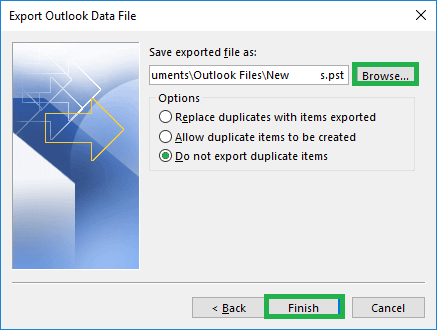
- Now select Outlook Express 4.x, 5.x, 6.x or Window Mail, select other import options (Import Mail & Import Address Book) and click on Next.
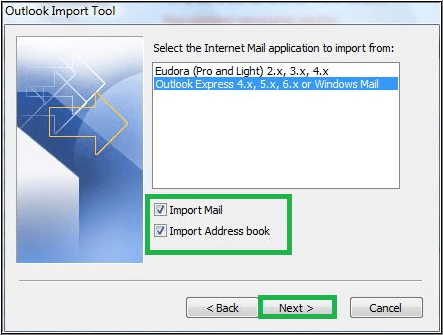
- Once the import gets completed, the conversion process is finished and finally MBOX is converted to PST.
Issues/Limitations with Free Methods
The limitations which resist users to perform the above native solutions are listed below:
- Indirect, complex procedures
- Long and confusing process
- No ensured data integrity
- Only emails transfer with EML conversion method
- High chances of data and properties loss
- Lot of technical expertise required
- Small data conversion only
- Risks of MBOX folder structure loss
- Do not support multiple MBOX files conversion
- Chances of SMTP header corruption or loss
- Need too many email clients installation (more than two)
If you are not interested in taking risk or investing time in the free solutions, feel free to perform MBOX to PST conversion in the automated way by the robust MBOX to PST Converter solution. It directly converts MBOX file without any data limitations using 4-5 steps only. The process is simple, accurate and efficient as perfect conversion is achieved in some minutes only. Take a trial with its demo version available on the site and then decide to own it.
| Software Comparision | |
|---|---|
| Free Solution | MBOX to PST Converter |
| To run the second manual process, Outlook Express is out of support by Microsoft any more. | The software converts MBOX files without any multi staged method. |
| Drag-&-drop attempt to move the MBOX data may cause email deletion. | The software convert an MBOX file directly. |
| It requires multiple email clients. | There is no requirement to use any email clients using the software. |
| The manual process is suitable for email transfer only. | The software supports emails as well as other data file objects. |
| The lengthy manual process can convert one MBOX file at a time. | The software can convert multiple MBOX files in a parallel manner. |
Conclusion
We would like to conclude this blog with the assessment that there are free solutions available to convert MBOX to PST but all of them are indirect, complex and lengthy. Also, one cannot rely on them completely. Therefore, converting MBOX file to PST via an intelligent professional tool such as an MBOX to PST Converter would be a better, time-saving and efficient idea


This blog provided the best free methods to convert an MBOX file to a PST, which are extremely helpful for any user. Both methods are well explained, which makes the conversion simple for the user.
Both methods suggested in this blog are the best free manual methods for converting MBOX to PST. The blog also discussed the advantages of PST over MBOX. I converted MBOX to PST using the first method, which used EML files, and I got a good result. Thank you for writing this blog.
I can easily convert my MBOX files into PST format with the help of this blog method. It helped me throughout the process and guided me very well at every step. The author describes the method in an easy way. Thanks for sharing this method.
This blog provided a free solution with simple tricks and a straightforward method that guided me through the process of converting my MBOX files to PST format. Every piece of information on this blog is extremely beneficial to the users.
This blog is really helpful for me. With this blog’s method, I easily convert my MBOX files into PST format without any issue . Thanks for sharing this blog.
I was looking for the best free method to convert my MBOX files into PST format, and then I saw this blog, which proved to be very helpful to me for my file conversion. I followed these steps very carefully, and I got a successful result. Thanks for sharing this useful blog.
These free methods are extremely beneficial to me because they easily convert my MBOX file to a PST file. I used this free method 3 times and I got successful results. I am very thankful to the author for sharing this amazing blog.
These are the best free methods to convert MBOX to PST file. The author described the methods step by step in pictorial form which help the users to get successful results. This blog really helped me to convert data safely.
In this blog the methods described by the blogger are very easy, this Methods help me to convert my corrupt MBOX files into PST format and Now I am very happy.
I read many blogs and try many methods for converting MBOX into PST files, but they was not capable to convert big files rather after apply those methods my computer working slow, then one day I read this blog and used it. now am very happy iam thankful for this blog.
If you are searching for a free manual solution to convert MBOX file to PST, then surely this one is great. I used it two times and with the help of technical expert I convert MBOX file to PST format. The method has all the details which I needed in difficulties while converting.
After seeing such long manual method I decided to try MBOX to PST converter tool. With this I shifted long attachment MBOX files to PST format with in secs. It gives error free result and offers multiple saving options. Really happy to have this utility.
For a long time I was looking for a solution which successfully converts MBOX files to PST. Then I saw this method and its systematic process make me believe. I applied it and completed conversion with this method. Surely its lengthy, but gave me a successful end result.
I was looking for best manual solution and in this blog I found them. These are really amazing in its work
At first it seems difficult to transfer MBOX file to PST with manual methods, but because they are free of cost I applied these methods. I am surprised that they give me successful results of small data migration. Thanks for sharing.
I am using above methods to convert my MBOX file to PST format and result amazed me. These conversion methods are free and help me to shift data safely.
To migrate my MBOX file to Outlook PST format, I used these free manual methods. Migration seems difficult and complex, but it becomes a smooth process with these methods. I already used it multiple time and delighted with its results.
This blog really helped me and my colleagues to migrate different email clients MBOX file to PST format. They are elaborated in step by step procedure and provide efficient output. Thanks to the entire support team.