OLM files contain all the data from Mac Outlook including emails, dates, calendars, contacts, etc. And it is used to store them in offline mode as well. However, Mac Outlook is a paid program
that includes the Microsoft Office suite and Apple mail or Mac mail is a free program at least for the Mac OS X 10 and later. Though both email Exchange services have advantages, many users prefer apple mail for the obvious reason of getting free services. Many users also face Outlook for Mac errors and not on Apple mail which makes another reason for them to use it.
How to import OLM to Apple Mail?
Importing OLM to Apple Mail or Mac mail is not an easy task since they both have designated file types. Mac Outlook uses OLM files to store its data and Apple Mail uses MBOX files to store data. It has been found that there are no direct manual solutions for transferring data from Mac Outlook to Apple Mail. Experts have suggested a workaround for the same but it also has limitations. In this blog we will discuss the manual workaround and why to use the third-party best OLM to PST converter as a method to import OLM to Apple Mail.
Manual Workaround
The manual workaround is divided into two processes- one is to convert OLM to an MBOX file and the other is to import the file into Apple Mail.
1. Convert OLM to MBOX
- Launch the Mac Outlook on your system.
- Simply select the folder you want to convert from OLM to MBOX and perform drag and drop on it to drop it on the desktop. It will automatically save your folder into an MBOX file.
2. Importing MBOX file to Apple mail
- Launch the Apple mail on your system and click on the File option in the menu bar. Then click on Import Mailboxes from the Drop-down menu.
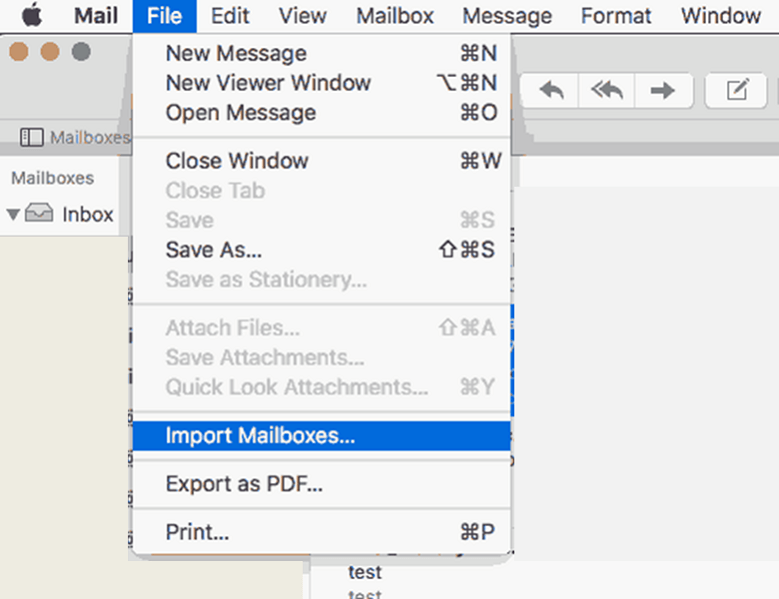
- In the appeared dialog box choose Files in mbox format and click on the Continue button.
- Browse the folders and select the MBOX file from the system. Then click on Choose button.
- This will import the MBOX file into Apple Mail.
Manual Method Limitations to Import OLM to Apple Mail
- The process is time consuming and tiring.
- It is not able to perform multiple mailbox transfers at the same time.
- In converting OLM to MBOX the hierarchy of the folder is lost.
- If you might want to save only selected items, this method won’t be helpful.
- The risk of data loss is probably higher than using third-party tools.
- It is possible that the transfer is not successfully many times.
- The corrupted file will not open in Apple Mail.
Using third-party tools
Third-party tools are professionally curated tools that are designed in a way to solve issues that might not be possible through manual methods. They are also time-saving and can perform multiple mailbox transfers at the same time. There is no need to have Mac Outlook on your system to import OLM to Apple Mail. Third-party tools such as Mac OLM to PST Converter are a good option for users with less technical knowledge and limited time to spare.
Conclusion
Importing OLM to Apple Mail can be a user-oriented choice depending upon their work style and dependency on the exchange services. The import process is not so simple and it can take a lot of time with a manual workaround method. On the other hand, third-party tools are up for the challenge and provide features that manual processes might never be able to. Therefore, we recommend our users not shy away from using third-party tools for a convenient process to import OLM to Apple Mail.

