Applications are encrypted in software. However, they may develop some errors that hamper basic functioning and processes. Similar is the situation with MS Outlook. MS Outlook is the best asset
for communicating and exchanging information. It is equipped with such latest features that make it easy to fulfill various responsibilities in one go. MS Outlook allows users to receive and send emails, access attachments, and save calendars, contacts, and notes. It comes with a user-friendly interface. That is why the application has become very popular over time. However, it isn’t as flawless as many users might expect it to be. It may run into issues at times.
One of the most common issues is that MS Outlook gets stuck on loading profiles. This means that when users launch the application, it gets stuck on the Loading Profile screen itself. This issue can cause a lot of irritation and embarrassment to the users. However, there is nothing to worry about. There are many ways to fix the issue.
So, if your MS Outlook gets stuck on loading your Profile, these are the methods that you can follow. But before that, let us understand the common reasons which trigger such issues:
Reasons behind MS Outlook getting stuck on loading profile
The common causes behind the issues are given as follows:
- The data files are corrupt
- There are some issues with the navigation bar
- Incompatible add-ins run MS Outlook
- Multiple processes are running in the background
- MS Outlook is running in compatibility mode
Solutions to Fix MS Outlook stuck on loading profile
After discussing the reasons, let us understand the common solutions to fix MS Outlook getting stuck on loading profiles.
Run MS Outlook as administrator
MS Outlook might get stuck on the Loading Profiles screen if it does not have permission to access the Profile. Therefore, running MS Outlook as an administrator may be helpful to fix MS Outlook gets stuck on loading profile. Here are the steps for the same:
- In the search bar on the Windows pane, type MS Outlook
- MS Outlook appears in the sear results. Click on the same and select ‘Run as administrator.’
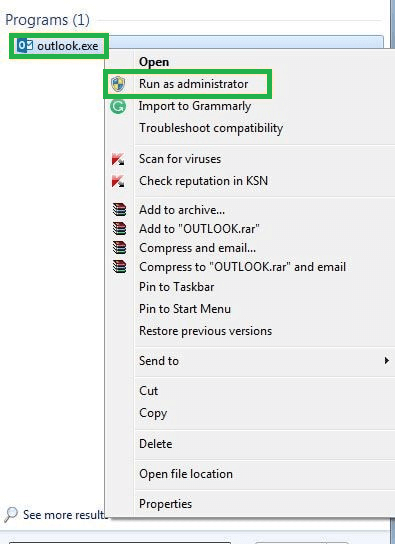
- Click on Yes to confirm the command
Disable the Compatibility of MS Outlook
This method is very easy. All you need to do is to disable the compatibility preferences at MS Outlook. Follow the steps to disable the preferences in MS Outlook.
- Right-click on MS Outlook
- Select properties from the dialogue box
- Go to the compatibility mode and uncheck the option ‘Run this program in compatibility mode.’ Click OK for confirmation

Repair the corrupt files
The damaged and corrupt PST files can be why they repeatedly freeze the loading screen. Therefore, it is advisable to repair corrupt PST files so that this error does not arise again. The users can follow the given steps:
- Right-click on MS Outlook. Click on Properties
- Go to the ‘Shortcut’ bar and click Open File Location. It will direct the users to the Outlook Installation directory
- Search SCANPST.EXE and then open it. The Outlook Inbox Repair Tool will open. Select the File that you wish to scan and repair
- Click on the Browse option and select the PST file. Click on Start. The scan will automatically start to search for errors in the damaged files
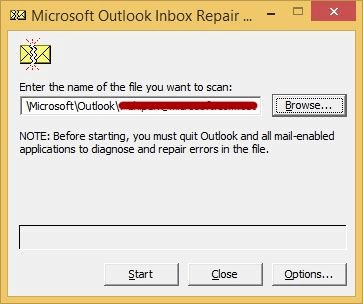
- Click on OK once the tool has scanned the files
Reset the Navigation Panel
It is possible to reset the navigation panel with the help of some easy steps. They are provided as under:
- Open the Run box by pressing the Windows+R key. Enter Outlook.exe/resetnavpane’ and click on OK
- This step will bring the navigation pane to the default state
Disable MS Outlook Add-ins
Disabling the faulty Add-ins in Outlook can be a useful way to fix MS Outlook gets stuck on loading profiles. Here are the given steps that the users need to follow:
- Open Run Box by pressing the Windows+R key. Enter Outlook.exe/safe and click on OK
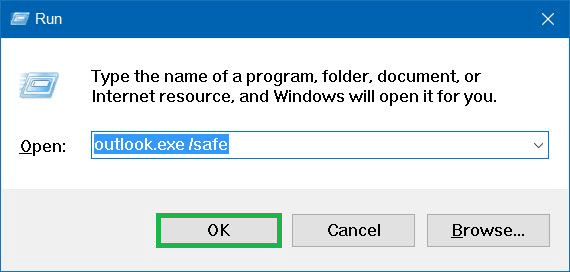
- Select your Profile and click OK

- Go to File and then go to ‘Options.’ Tap on Add-ins and then click on Go
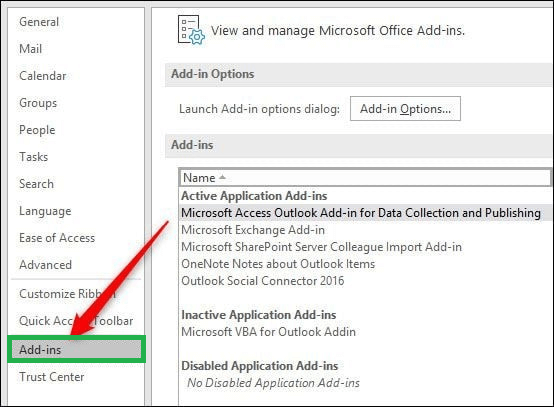
- Uncheck these Add-ins and then click on OK
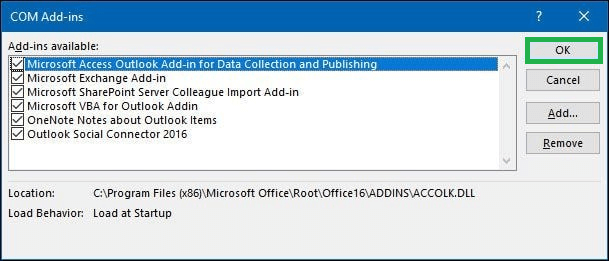
- Close MS Outlook and then restart the application
End the Office-related Processes in Task Manager
The background processes of MS Outlook can hamper the functioning of the application. To end the processes, the users can undertake the following steps.
- Open Task Manager on your system
- Select Office-related tasks and then click on End Task
- Open MS Outlook
Create a new Profile in MS Outlook
To create a new profile in MS Outlook, the following steps will be helpful:
- Open Control Panel and search for Mail in the search bar
- Click on Show Profiles and then click on Add button. This will help to make a new profile
- Enter your email credentials in the Email Account field
- Click on the ‘Always use this profile’ option. Click on Apply to save the settings
An Automated Solution to Fix Outlook Stuck on Loading Profile Issue
If the users cannot resolve the issue with the help of the above methods, then we suggest them to use an advanced third-party tool named PST Repair Tool, as it is the best method to rely on. The tool helps users to quickly repair the corrupt, inaccessible, and damaged files. It helps to access the data easily. It comes with an easy-to-understand interface. This third-party tool makes it possible for users to recover data in emails, attachments, contacts, notes, calendars, etc. with complete data integrity. It is compatible with all versions of MS Outlook. It is the most feasible solution for the users.
Conclusion
This error is a serious issue. It has to be resolved as soon as possible so the issues do not complicate ahead. All the methods discussed above are very easy to execute. They do not require any expert assistance. Even if the users cannot solve the issue through manual methods, they can easily rely on the automated third-party tool to achieve the needful.

