The data present in the computer system is movable to other external devices like Pen drives, flash drives, CD-drive, and external hard disk, etc. These devices are extremely useful in many situations when you need to move a large data to another device, but you cannot mail it directly due to its size.
Modern external devices are faster in speed and they can easily move the data. It may be tough to imagine a scenario when the Pen drive was plugged out of the system when a transfer was going on. It can not only delete the transferring data but the existing data from the Pen drive.
Pen Drive is the minor space to store your data, but it supports all types of file formats like audio, video, images, applications, etc. Many users like to back up their data in the Pen Drive so that they can access them quickly whenever then require. These devices are equally prone to various problems like malware, spyware, abrupt deletion, or user mishandling. Here are some of the prominent causes behind the accidental deletion or corruption in Pen Drive data –
- Abrupt unplugging of USB drive while a data transfer is going on.
- Malware infection.
- Unfinished format.
- Issues in power supply in the Pen/USB Drive.
- Data Fragmentation.
- Accidental deletion.
Whenever these problems occur, the user may want to recover the deleted data back using the appropriate methods. We are presenting you with some of the manual methods that you can employ and recover the deleted data.
- Restore from earlier taken backup If you had taken the backup of the same data before the accidental deletion, then you should restore it from the backup file. There is multiple backup software(s) that allow you to take Windows backup and restore them in any folder.
- Run the command prompt Command Prompt lets you run multiple types of cmdlets that can scan the disk and recover the data.
- Type cmd in the search bar and run it as Administrator.

- In the command prompt windows, you need to type a new cmdlet to check the disk health. Type
chkdsk <flash-drive> /f
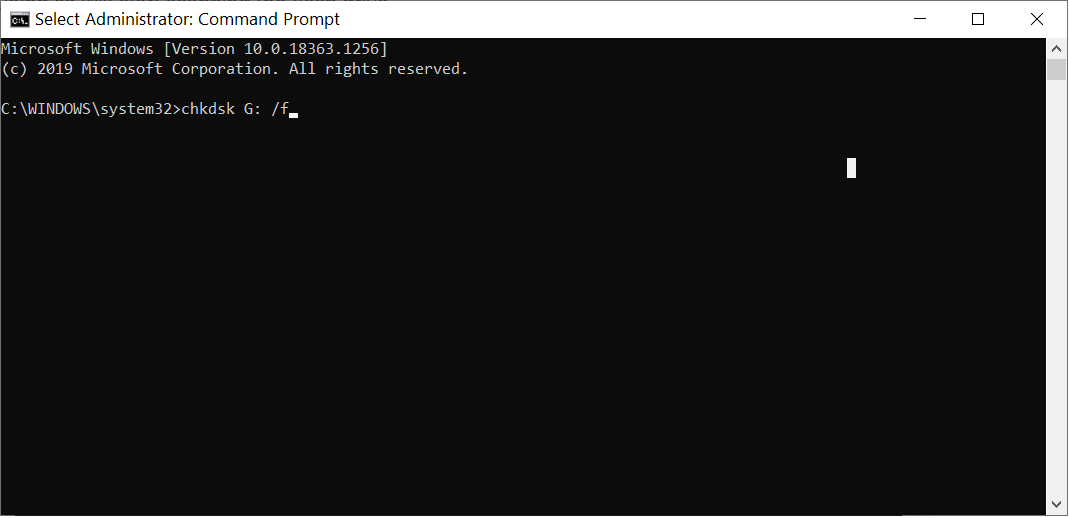
- Once the scanning is complete, you can go ahead and run the next cmdlet to recover the deleted data.
Type ATTRIB -H -R -S /S /D G:*.*
Let the recovery process complete and after its completion, you can check if the deleted data is back.
- Type cmd in the search bar and run it as Administrator.
- Restore the previous versions of the drive It is another useful method to restore the disk to a previous version. If you have enabled the versioning for external disks also, then you can restore the Pen Drive data also.
- Connect the Pen/USB Drive and right-click to it. Then choose Properties.
- In the Previous versions tab, you can choose the version of the drive and restore it.
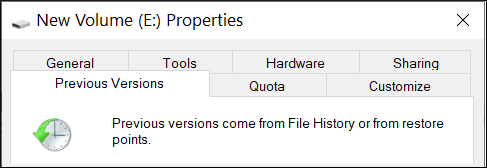
Automated method
The manual solutions have limited applicability if they cannot recover the complete data. The chkdsk will take too much time in recovering the data. Sometimes, it can take many days to recover a large file like a movie and application. So, you should use professional Windows Data Recovery software that can recover the data from an external device like Pen Drive, USB Drive, etc.
The professional software can recover data through physical and logical drives. The Pen Drive is a logical drive and you can scan it to recover its data. After running the scan, the software will show you the preview of recovered data and you can save it on the computer.
Final Words
Whenever you face any error in the Pen Drive, then you should run the software and scan it. It will retrieve the data that you can save it again.

