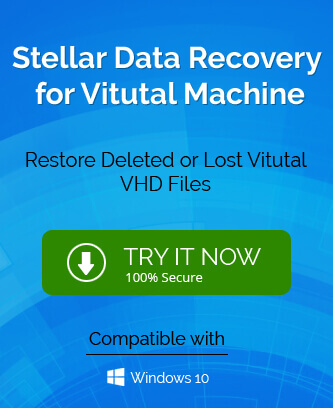Virtual machines have had a huge impact on the digital world especially if you are a professional. It is a cost-effective and efficient way of working on an operating system. With help of virtual machine environment programs and files are launched directly on the applications or software rather than saving it on the computer system first. In short, the user can run any file through the virtual machine in a safe environment. Although anything related to technology cannot be one hundred percent safe and there could be times when work gets affected. However, repairing corrupt VMDK files and recover data from the virtual machine is easy and can be achieved using the manual method or third-party tool.
Common causes of the loss of data from the virtual machine
Before going on to the solutions for recovery, let’s first get ourselves acquainted with the possible causes that could lead to data loss from virtual machines.
- Deletion of files/machine accidentally/intentionally
- Formatting of the drive containing data
- Virtual machine not mounted properly or incomplete
- Damaged index files
- RAID is damaged or corrupt
- Sudden shutdown of the system
- Malfunction of Hypervisor
How do recover lost data from virtual machines?
Manual method- File recovery using the web console
The web console can be understood in simple language as a web-based application that allows the users to manage their data. If the virtual machine is set up with VMware there is no need for the virtual agent to be installed on the virtual machine. You will be able to use a web console to recover lost VHD and VHDX Files from the virtual machine. There are some pre-requisites to perform this recovery method.
- The file system should be NTFS in the case of Windows.
- The virtual machine on the receiving end should be switched on.
- VMware is installed on your system and its tools should all be updated.
If these requirements are fulfilled by your system then proceed with the below-mentioned steps to get the lost data recovered.
- To start off log in to the web console. Now click on My Data > VMs before clicking on My Virtual Machines. Any virtual machine on the system that was archived will be marked archive.
- Go to Computers and open the Virtual machine by clicking on it.
- Navigate and click Select Files and then Restore Files.
- You need to now enter text in the Name column.
- As per your requirement, you can select one or more virtual machines before clicking the Restore button.
- To complete the process of recovering data from the virtual machine you just need to follow the instructions given to you on screen.
Recovery using a third-party tool
While the manual method is all good and effective, we recommend users to use third-party VHD recovery tools for faster and hassle-free recovery of lost data. There are many benefits and features of third-party tools which we recommend them. Many Data recovery third-party tools are easily available on the web and they complete the gaps left in the manual method (if any). The best part is there will be no change in steps for a different operating system whether it is Windows, Linux, or iOS.
Wrapping it up
Virtual machines have up the professional working style in many ways and there is no doubt that it is a safe environment to be working on. However, anything related to technology can be damaged and create a loss of data. The data can be recovered easily using the methods discussed in this blog. We also encourage users to use third-party VHD tools for their benefit.