Suppose you are working on the Outlook application and when looking for some email in the Search option, you find that more than one message with same identification comes as the result.
You just feel confused at that point of time and then experience that there are duplicate emails in Outlook inbox! It is quite difficult to work with a mailbox full of identical emails as one can get confused for the exact required email at that time plus it increases the mailbox size to another level.
There can be different causes for the duplication of Outlook file items like incorrect setting of Outlook rules, Antivirus program interference, Outlook synchronization with other devices, incorrect mailbox setup, short Send/Receive intervals, corrupted emails, incorrect Outlook account settings, etc. This duplication of items can affect the Outlook database in various ways like:
- Search option will take much time than usual to scan the number of duplicate emails for a single search.
- Mailbox size becomes bigger with lot of duplicate email items and in turn hampers the performance of Outlook
- Creates a lot of confusion for the Outlook user to work with email soundly
- Effects the Outlook performance and productivity slowing down all operations
- Outlook will take longer time to perform action with hang or freeze issues with less storage space.
In severe cases of duplicate emails in Outlook application, PST file corruption is the worst case. So, there is a need to eliminate this situation of duplicate emails before it becomes a bigger and within very less time the worst case. Further, in this blog, are given some methods to remove duplicate emails in Outlook application.

Recommended: Reasons for Duplicate Emails in Outlook
Some solutions to remove duplicate emails in Outlook
Proceeding with the solutions for the duplicate items issue, we have some feasible ways to stop growing or removing the duplicate items from the Outlook application. Let us have a discussion on them one-by-one.
-
Setting up the frequency of inbox updates
This method can be tried as short frequencies result in duplication of data owing to bad synchronization. So, the need here is to increase the frequency rate of inbox update. To do this, follow the steps in sequence:
Open the Outlook 2016 application. Go to Send/Receive option, click on the Define Send or Receive Groups option and then set the value against ‘Schedule an automatic send/receive every’ option to minutes (say upto 30 minutes) range.
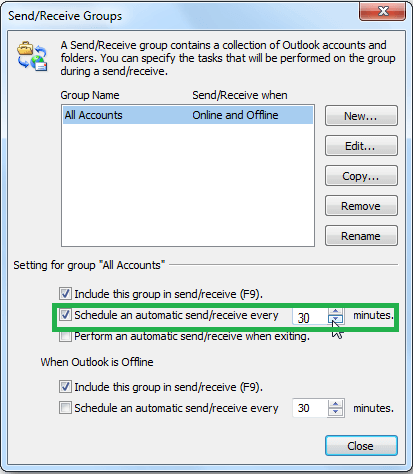
It will set the good frequency range and keeps better synchronization.
-
Configuring the Outlook rules correctly
Check whether the Outlook rules are properly configured or not. If not, then try configuring it with accuracy as improper configuration creates issues in email folders and results in duplication of mailbox items.
-
Try disabling Email Protection
Check whether the Outlook rules are properly configured or not. If not, then try configuring it with accuracy as improper configuration creates issues in email folders and results in duplication of mailbox items.
-
Utilizing Clean Up feature in Outlook
As mentioned earlier also, the installed Anti-virus application is intercept with the other software application on system like Outlook. So, you can try disabling the Anti-virus email protection by going through its instruction manual.
Next, use Send/Receive feature to check for more duplicate emails received by the Outlook. If everything is alright, start the Anti-virus application once again.
- Start the Microsoft Outlook 2016 application.
- Select the inbox folder from your mailbox from which you want to remove duplicate emails in Outlook and navigate to the Home menu. Here click the Clean up option. It will display three options:
Clean Up conversation – It deletes duplicate email items from a conversation and moves them to the Deleted Items folder.
Clean Up Folder – It deletes duplicate emails from a specific folder
Clean Up Folders and Subfolders – It deletes duplicate email items from specific folders and subfolders.
Select any choice and delete duplicate emails.
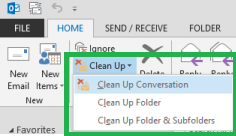
- Then as the deleted items get moved to the Deleted Folder of the mailbox, right-click on it and choose the Empty folder option from it.
Now the duplicate email items are permanently removed from the Outlook 2016 mailbox.
There is another way to remove duplicate emails in Outlook by importing a PST file using Import/Export feature in Outlook 2016. Go to File>Open & Export>Import/Export. Click on Import from another program or file option and then choose Outlook data file (.pst) option. Then browse and add the PST file. Moving on, there is a separate option during the import process where you can exclude duplicate emails from PST file before import.
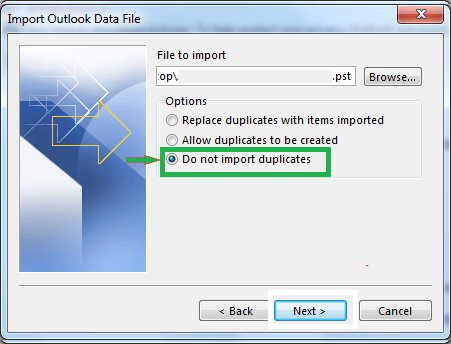
-
Smart and automatic third-party tool
When duplicate emails in Outlook is in bulk, there are good chances of corruption in the Outlook PST file. So, one easy way to remove duplicate emails in Outlook application is choosing a reliable third-party tool. Outlook PST Repair tool that repairs the corrupt PST and OST files of Outlook and save them as per the user requirements. It includes filter options to save the desired data only to the destination. Users can decide to exclude duplicate email items as well. However, you can migrate Outlook data to Office 365, Exchange and more destinations. The tool supports every Microsoft Outlook and Windows Operating System version.
The above manual methods of which some are tedious, time consuming, unable to identify duplicates and ineffective most of the times actually work only when the issue of duplication of items has not grown much. The worst cases are when the PST file gets corrupt due to Outlook slowdown or performance degradation with duplication. Then trust a third-party software solution as mentioned in the last point to get the instant results. The tool restores complete PST data back after the repair in the least time to the required destinations. And it also promises complete accuracy and security of data while performing the repair.
Final Words
The readers got information here about the problem to remove duplicate emails in Outlook application, its effects to users and what methods they can adopt themselves to get the duplicate email items deleted from the Outlook application. A professional software is also recommended in the worst scenario when due to duplicate email items, the PST file gets corrupt.

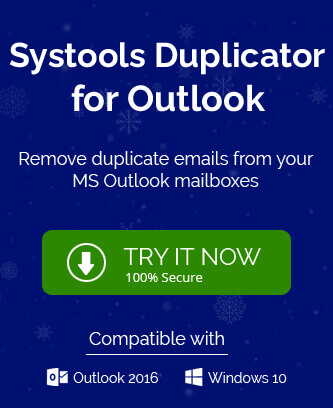
Duplicate emails increase the chances of corruption in the PST files and create lots of confusion. I applied these solutions step by step, which helped me keep my email Outlook mailbox lighter after removing the duplicate emails. Thanks for sharing this tricky post.
This blog is an appreciable place when it comes on removing duplicate email messages in Outlook 2016. I used this method many times and found it great every time. The method described in step by step procedure and I just followed the steps. With some practice and time I got the desired results. The writer also gives suggestion for third party utility.
Due to duplicate emails I faced issues, some of them are mentioned in this blog. To handle this problem I understand and apply above solutions. I search and eliminate many duplicate emails with this solution.
Due to many reasons and one of them is performance of Outlook. To increase efficiency of Outlook, I used above solution to remove duplicate emails. It’s a nice method, helped me all stages of the procedure.