A video file is not useful for only the movies or songs for your entertainment. But it can also be useful for the businesses to store various information like the recording of a meeting with the client, informative tutorials, advertisement of your business, and official party, etc. There is a separate field of marketing called video marketing in which you use video in the emails that you send to your potential clients. A video has more chances of a better conversion rate than an email.
Due to the importance of video for a business, you also need to have such software that can create, edit, and repair video files of MKV, MP4, AVI, FLV, MPEG etc. Although, there are a great number of video creation and editing tools that can handle all the actions. But, the professional software performs only a specific task and no software can both create or repair the video. But there is a command-line software called FFmpeg that can handle all such activities with the help of useful commands.
What is FFmpeg?
FFmpeg is a fast audio and video converter tool that can encode, decode, stream, filter, play, mux, demux, etc. When there is a corrupt video file, then it can encode the video to a different format and allow you to play it again. It supports all the video formats starting from the older LaserDisks to newer ones like Ultra HD Blue-ray discs. There are a great number of codes for both audio and video formats that facilitate the FFmpeg to repair videos for all platforms like Windows, Apple OS X, Linux, Unix, Solaris, etc.
How does FFmpeg repair a corrupt video?
First, you need to download the tool from the following URL –
https://ffmpeg.zeranoe.com/builds/
it will show the specification of your computer and you can click the Download Build button to download the package.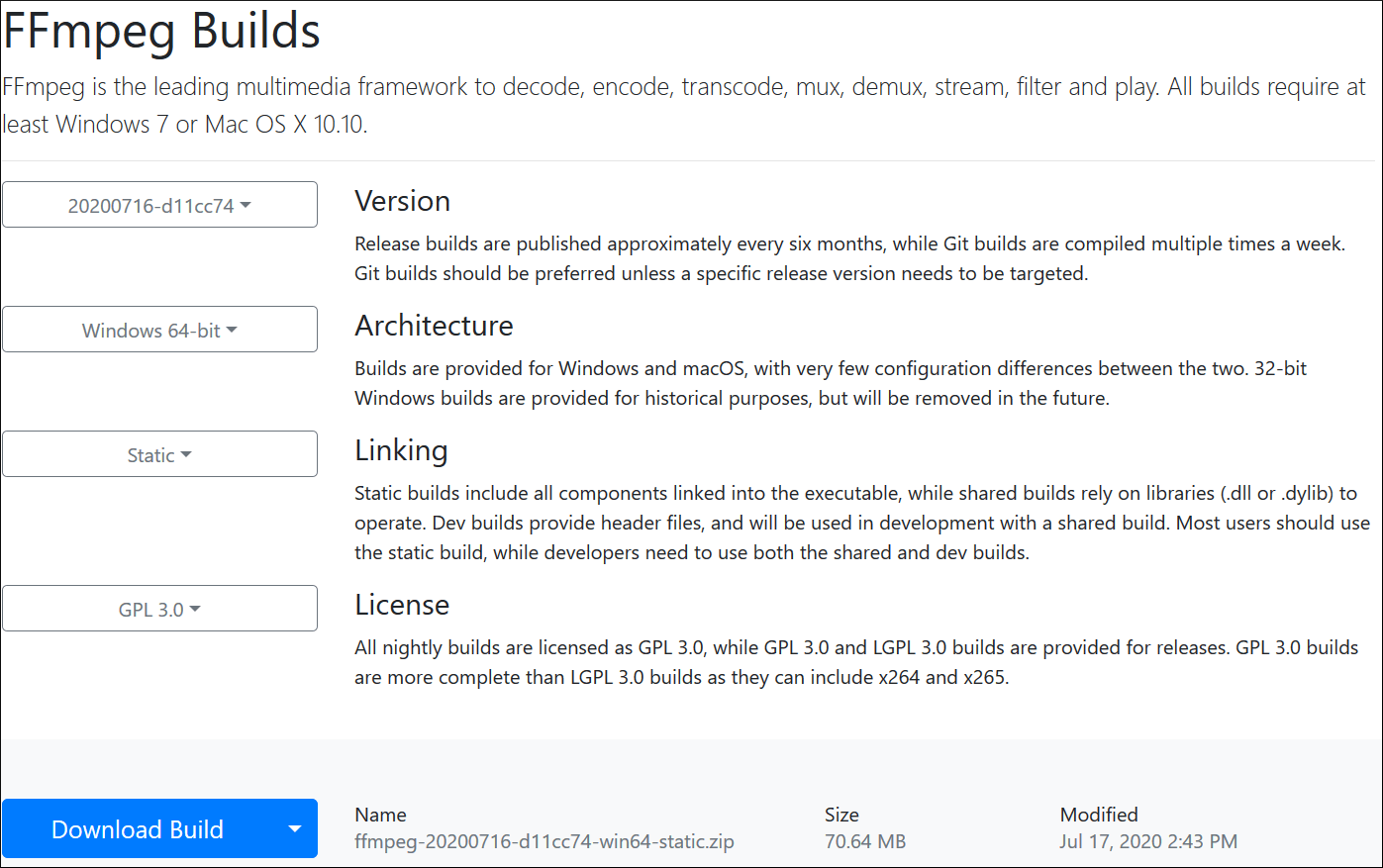
There are three tools provided to you by the FFmpeg makers –
- FFmpeg tool.
- FFplay tool.
- FFprob tool.
The first FFmpeg tool is used to convert the video and audio codes from one format to another. The users are going to run this tool to repair the video files.
FFplay tool is the second tool that can play audio and video files.
FFprob tool analyzes the streams for videos.
As we have mentioned earlier that FFmpeg is a command-line tool. So, it does not run after installing it, but you need to open the command prompt and input the supportable command in it.
- First, open the command prompt as an Administrator.
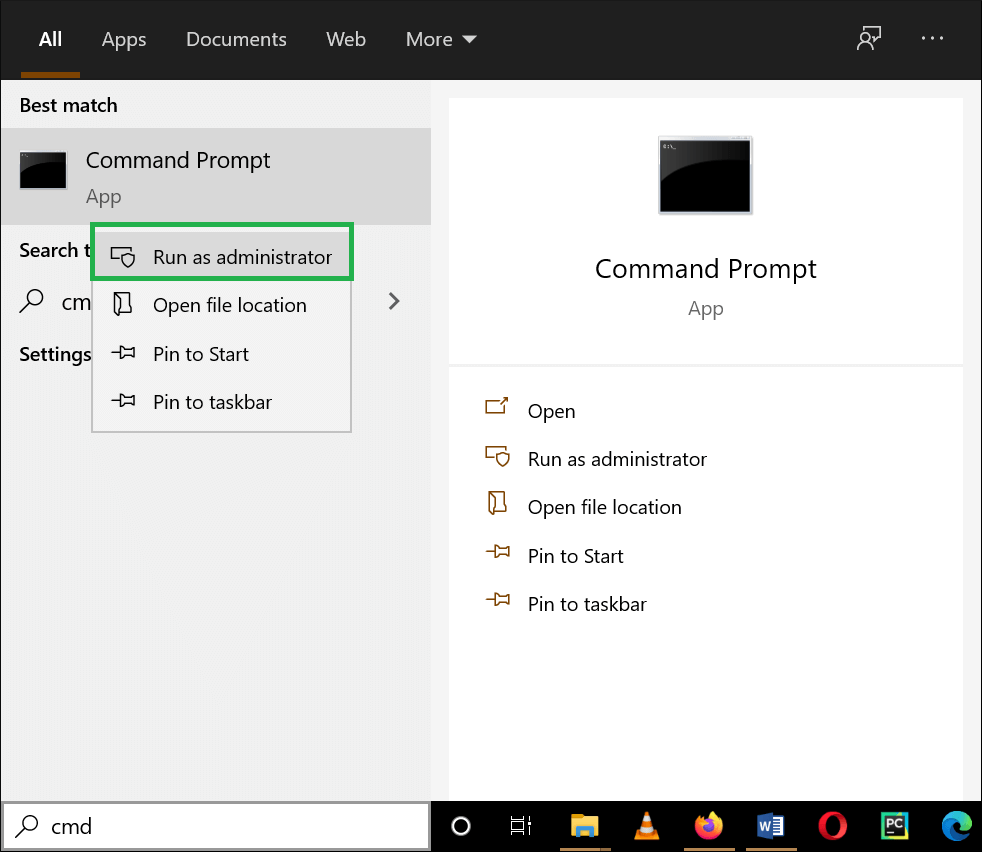
- Change the directory reaching the location of the corrupt video file’s folder and write the FFmpeg command to repair the video file.
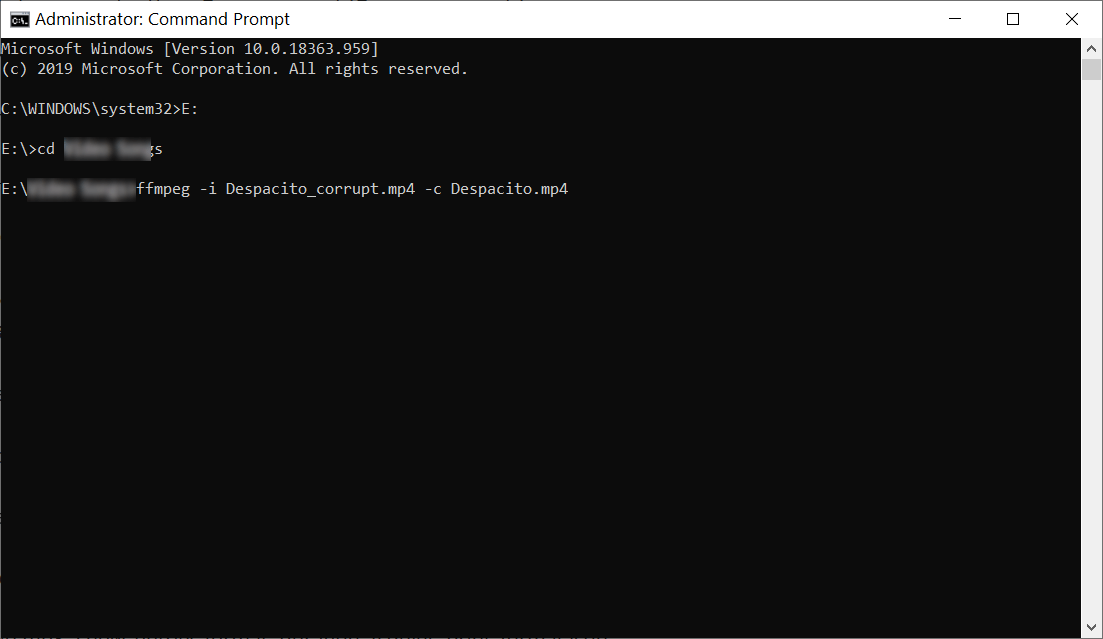
- You can also convert the format for the video file in it.
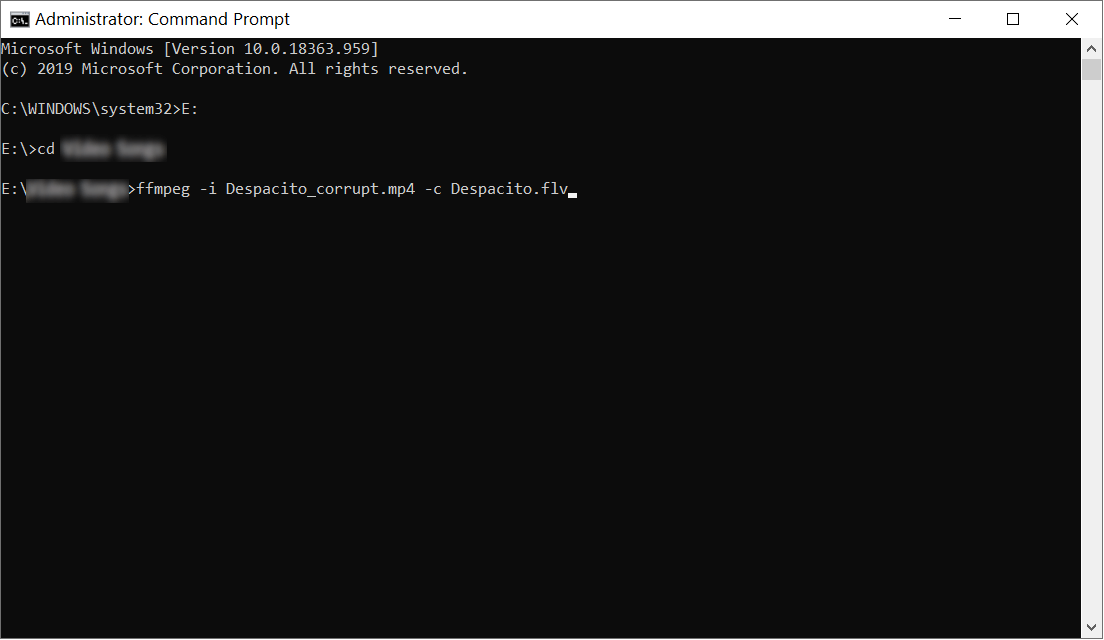
One the repair process is finished; you can see a new video of the full health for the selected corrupt video.
To understand more about the effectiveness of the FFmpeg, you need to know about some libraries that allow different commands to run in the command prompt.
- LibavFilter
LibavFilter includes several multimedia filters for the audio and video files. These filters make it easy to convert the format of files. - LibavSample
Audio resampling and rematrixing are two jobs that are completed with the help of LibavSample library commands. - LibavDevice
LibavDevice includes information of the audio and video devices. It will help you in rendering the video files. - LibavCodec
Audio and video files need the codec for encoding and decoding. LibavCodec library has such codes. - LibavFormat
LibavFormat library has the multiplexer and demultiplexer settings for all the audio and video formats.
Limitations of FFmpeg application
FFmpeg application can allow you to analyze your video file and repair it. But still, it is a video conversion software that cannot handle the deep corruption. If a video file is corrupt severely that has lost of part of the video, then FFmpeg will not recover it.
Also, it is not easy to remember all the commands and run them one by one. If you run a command incorrectly, then it can corrupt the video file more.
Conclusion
If you have a corrupt/broken/out-of-sync video file, then you should use a professional video repair tool that does not require multiple steps to run but completes the recovery process in a minimum number of steps. A good quality professional software will protect all the features of video and remove the corruption from it.


The blog has provided the three best solutions in various categories for different uses by users. While watching a video clip, I encountered a video streaming problem. This tool assists me in resolving this error. I appreciate the author’s sharing this informative post.
This FFmpeg converter tool is very useful for me to convert my MP4 video file to another format . It has a plethora of advanced features, such as the ability to repair corrupt video files. I am thankful to the author for sharing this information.
FFmpeg application is really a good video and audio file converter tool and I converted my MP4 video to AVI format and tried to play. But the file was corrupted and showing error. Thanks to this video file repair tool which repairs my video file.