MS Outlook allows smooth email communication where you can write an email even when the Internet is down. To maintain the quick speed of email, Outlook limits the size of an attachment up to 25 MB. Outlook accepts a wide variety of attachments from various types. The simple file types like image, documents, spreadsheet, presentation, audio, and video are opened easily, but Outlook stops some formats like BAT, EXE, VBS, JS, etc.
There is an Outlook Attachment protection feature that fixes the attachment in the safe mode where the user can only view the content of the attachment. But, Outlook lets you save the attachments separately from the email at a user-defined location. The present article will show you how to save multiple attachments in Outlook collectively. As there can be multiple attachment files in Outlook, so it is better to save them at once.
Save multiple attachments in Outlook 2016/Outlook 2019
To save attachments in the newer version of Outlook, follow the steps-
- Generally, attachments are saved under the Subject line. You can choose any attachment, right-click to it and choose the options ‘Save As’ or ‘Save All Attachments.’ Choose the second one.

- Click OK to save all the attachments. You can also select/deselect attachments easily.
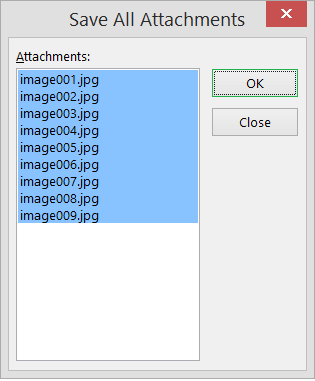
- Save the attachments in any folder. Click OK.
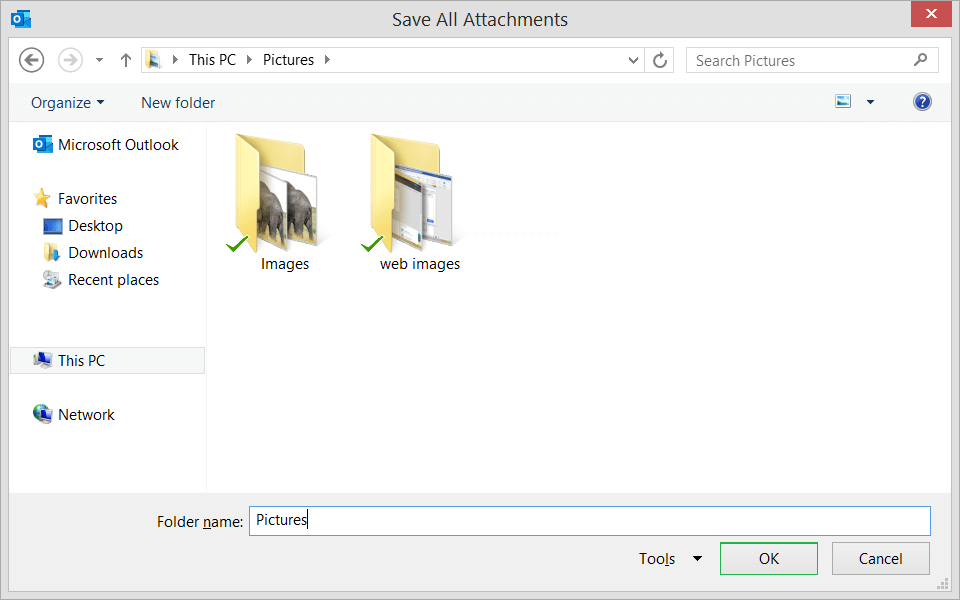
- When you select the attachments, then their related features are opened automatically in the toolbar. You can Save All Attachments here also.
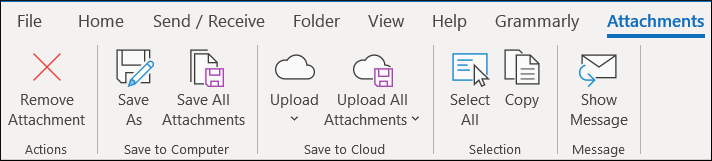
Save multiple attachments in Outlook 2010
- Open the email in Inbox and choose the attachment.
- In the Attachment tab of the toolbar, choose Save All Attachments and save all the attachments at any selected folder.
Save multiple attachments in Outlook 2007
- In the Inbox select the message with the attachment.
- In the File menu, Choose Save Attachments>>All Attachments.
- Click OK to select a folder, then click OK to save attachments there.
If you want to gain more information about handling the attachments in Outlook better, then you should read the following FAQs that will help you in troubleshooting attachments smartly.
Q. The attachments from Outlook are opening in the default Internet Explorer. How can I change it?
A. The attachments in Outlook open in their default applications set in the computer. You should change the default web browser of your computer and the attachment will start to open in it.
Q. How can the PDF file will open in attachments?
A. The PDF will open in the default web browser. But, you can change the file associate of an attachment using the following method-
- Open Control Panel and click Programs. Choose ‘Make a file type always open in a specific program.’ If the Program option is not there, then click Default Programs > Associate a file type or protocol with a program.
- Select the File Type whole associate you want to change. Choose PDF and change its default program.
- Save your changes and restart Outlook. Now, the PDF attachments will open in a new application.
Q. Can I change the default folder for saving the attachments?
A. By default, the attachments are saved in the Documents folder. But, when you choose the option to Save As, then you can browse any folder.
Q. Some of the attachments have the same name. How will Outlook save them?
A. Outlook does not change the name of the attachments, but it adds a numeric value in front of the name of the attachment for quick identification.
Q. Should I cancel the attachment preview if I do not require to check the content?
A. You can cancel the attachment preview mode in the Outlook settings. Follow File > Options > Trust Center > Trust Center Settings >Attachment Handling > Turn off Attachment Preview.
Final Words
It gives you all the options to save multiple attachments in Outlook. But, hackers and phishers also take benefit from this feature. Sometimes, the attachment contains malicious files like hidden malware or spyware that can be installed on the computer by saving all the attachments. It can corrupt the data file of Outlook. So, you should use a Profession Outlook attachment extractor software that can save attachments safely and separately from the email messages. The professional software has multiple filter options to save the attachment as per their type, size, and other properties.

