OST file is a term used for Offline Storage Table files that stores the data in offline mode for the user to access or work. It can also be understood as a replica of Exchange server data but in offline mode. Now having the ability to work offline and getting back online where the OST files get updated is very common for users. So, two OST files in Outlook can appear because of many logical reasons. The important thing to understand here is that as soon as you get two Outlook OST files it will also occupy space equal to the size of the file. And no user would want to compromise on the space of the system for so many obvious reasons one being that there is no logic behind keeping two identical OST files containing the same data.
Reason for Multiple OST file
Here are some of the common reasons that may lead to creating two Outlook OST files:
- One of the most common reasons could be two or more IMAP profiles. One can be a default profile created by the Outlook application and the other by the user.
- The OST files are associated with the Exchange account so it is possible if the user is using another exchange account.
- Sometimes by default Outlook create new OST files when the session gets locked. The session can be locked due to lack of internet connectivity or maybe another reason.
- Corruption of the OST file due to networked environments.
- Due to corruption of locally stored Active Directory.
How to solve the problem?
Some solutions can be performed to get rid of the situation. Let’s take a look at them with each step as recommended by professionals.
- 1st Method: Outlook Profiles Management If there are two profiles get rid of them to solve the issue. Please keep in mind to close the application before following the steps to remove the profile.
- Open Control Panel on your system either through Start and Search or by Windows + Run command.
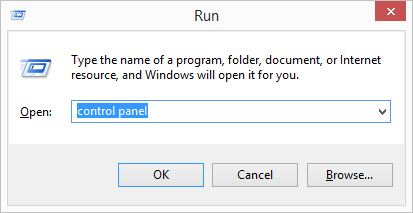
- Select the Mail option and as shown in the figure below click on the Show Profiles option in the Mail Setup dialog box.
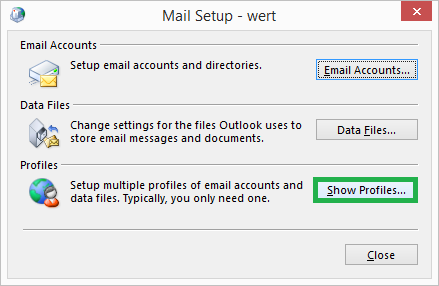
- From the opened dialog box you can select the extra profile by selecting its name and clicking on Remove to remove it.
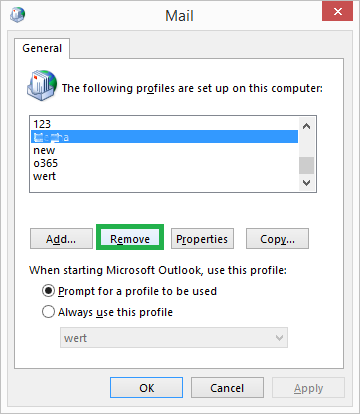
- Now go ahead and delete the extra OST files on your Outlook and then re-check for two Outlook OST files.
Note: You can also choose OST files for backup and deletion from the default OST file location.
- Open Control Panel on your system either through Start and Search or by Windows + Run command.
- 2nd Method: Repair the corrupt OST file There is an in-built utility in Outlook that can help in repairing the corrupted OST files. The utility can be found by scanPST.exe (Inbox repair tool) in a location on the system. The location however depends on the Outlook version. Please check your Outlook version and copy the below location on your search tab to find the utility easily.
In current Outlook versions (from 2007 to 2019)
- 64 Bit: C:\Program Files (x86)\Microsoft Office\root\Office xx
- 32 Bit: C:\Program Files\Microsoft Office\root\Office xx
In older Outlook versions
- 64 Bit: C:\Program Files (x86)\Common Files\System\MSMAPI\<locale ID>
- 32 Bit: C:\Program Files\Common Files\System\MSMAPI\<locale ID>
The process to use the utility is very easy. You just have to find it using these locations, open it, browse the corrupt file on your system and add it to repair.
- 3rd Method: Back-up and Remove The solution is to back up the OST files into a PST file and then remove the other OST files from your system. It would be helpful to first confirm or get to know the exact file connected to your profile before starting the backup.
- 4th Method: Using OST converter All the manual methods are discussed above but if the user still wants to try another solution and if none of the above works for you. You can also use OST to PST converter to convert the OST files into PST files and store it to another location for safeguarding before deleting all the OST files in the original location. The best part about this third-party tool is that it also works on corrupted files and makes the task easier for the user.
To summarize it all
Two Outlook OST files can or cannot be corrupted but in the long run, it will harm the computer system as well as your productivity. Hence, it is better to solve the issue before it gets real. The above solutions are the best found by expert professionals. So you can use them without any worry or if you want easy procedure you can go for any third-party Best OST to PST Converter software by a good company.


I face this error while using Outlook. I found two OSTs containing the same data. After a few minutes of searching, I found this blog. I used the first method to fix this error and got a successful result. This blog also covers the reasons for this error, which is very beneficial to the users. Thanks to the entire team for sharing this informative blog.
This is a common error and I encountered this issue with OST files. This is a complete blog to resolve this error by using these manual methods. The blog also covers the reasons for multiple OSTs that are beneficial to the users. This blog’s methods help me overcome this error. Thank you for sharing this useful blog.