Microsoft Excel is the single most popular and effective tool to analyze and present data. It is used both by home users and businesses. Sometimes it is difficult to wrap your head around the data it churns, on a regular basis, to produce usable information. Excel users now are habituated of the various problems an Excel file poses. Its users have formulated their own workaround to combat a particular nefarious error that often raises its head.
.xls cannot be accessed. Or more recently .xlsx cannot be accessed.
The workarounds by Excel users include – but are not limited to –
- Taking a backup and making copies of the original
- Saving the file in different formats like binary, csv etc
- Paste data as values if the formula is no longer required
- Restoring previous version of the Excel file using File > Info > Manage versions navigation
- Repairing Excel file manually using Open & Repair feature in the Open dialogue box in Microsoft Excel
- Modifying read-only Excel files permission to get access
- Checking file name and extension to be accurate
- Windows Registry modification in the Registry Editor
Navigating to HKEY_CLASSES_ROOTExcel.Sheet.12shelledit, look for ddeexec and set its value as [open(“%1”,,,,,,,,,,,,,,,,,0)] and command value to C:Program FilesMicrosoft OfficeOffice12Excel.exe” /dde
There are many reasons why users resort to the above workarounds for their files’ safekeeping
- Virus attacks: If the file was vulnerable or exposed to malware attacks, it is possible that the cleaning and restoration performed by the antivirus has rendered the file unusable.
- File has unstable macros: Macros were used for data processing and may contain one or more lines of code, which though are error free but may be repeatedly calling a resource intensive application. Since Excel has a tendency to calculate all the formulas before closing and after opening the file, any resource intensive operation may freeze the application or terminate it unexpectedly.
- Improper shutdown: Excel auto-saves a file in a fragile format in the event a shutdown may cause your efforts to be a total waste. This fragile format sometimes has anomalies which make a file “un-restore worthy”.
- File was accessed from a network location: When a network location is involved, several permissions come into effect. Even when the file has been saved and closed, it may show the user that the said file is already in use. Microsoft Excel cannot access the file network path error happens a lot.
- More than one network locations were used to access a file: Accessing an excel file from multiple locations make lock the file for editing by another instance of the same user (Humanspeak – the file may be locked for editing by a user who logged in from another computer on the same network). Happens a lot in offices where “optimum utilization of resources” forbid assigning a workstation to a single soul.
Workarounds mentioned in the beginning of this article are not solutions, but they do give an approximate idea as to what might be in store for users. Here, I attempt to explain how to safeguard you from such situations.
Preventive workarounds to avoid Excel file related error
- Try not to access a file from multiple network locations. If you absolutely have to,
create a local copy to make the changes
save the changes locally on the machine
Close the file.
Copy and then paste to the desired network location overwriting the previous - Start making copies and break the larger file in segments (wherever possible) – week-wise, month-wise, etc. – the moment file size starts getting large in size. I cannot define large as it solely depends on your computer’s configuration.
- If the file you have is in .xls format and you are using Excel 2007, use the convert function (Office button > convert) to reduce the file size and capitalize on Excel 2007’s robustness.
- If the file is corrupt or is read-only, save it in XML format. Reopen in excel to convert it back to .xls or .xlsx format.
- Recheck the formula or macro to replace any resource intensive formula with its lighter counterpart
If all else fails, you can always visit Excel Repair software website and know more details about software’s functionality and advance features which promises complete repair and recovery of any level of corruption in the Excel file of any version instantly with original properties and metadata. Try the tool once with the free trial version to get an idea of its working and functions in advance.

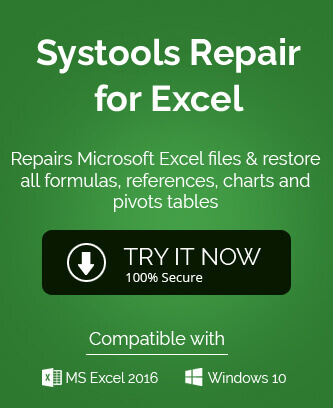
Thanks for this amazing blog, I don’t know the reason why I cannot access my XLSX file on my system. This blog really worked for me to find that issue and to get a resolution for that issue. Thanks a lot