Circular logging in Exchange Server is just about rotation in the set of transaction files once the disk space limit is reached. Being a non-advisable in the production environments, the circular logging permits Microsoft Exchange Server to overwrite the transaction log files after committing it to the database and helps in clearing the disk space for the Exchange administrators. ‘Enabling’ circular logging technically permits the circular logging in the Exchange Servers.
Enabling/Disabling Circular Logging – What makes the difference?
When the circular logging is enabled, the drive space is drastically reduced. Consequently, the transaction log can reach 1 MB in size, causing automatic overwriting of the first log file to keep the transaction data file growing.
While when the circular logging is disabled, the arriving transaction logs create space setting no limit for the upcoming database. This not only consumes the disk space but also increases the chances of losing the data.
Exchange server 5.5 and previous versions had circular logging by default. However, in Exchange Server 2000 and higher versions the circular logging comes disabled and needs to be enabled.
Note: It is important to know that circular logging is not recommended while taking any sort of Exchange backups and in production environments.

Methods to enable circular logging in Exchange 2010 Server
- Using Exchange Management Console
- Using Exchange Management Shell
Note: It is recommended to have a copy of log and database file before enabling circular logging.
Use Exchange Management Console
To initiate the circular logging using the Exchange Management Console in Exchange Server 2010, follow these steps as an Exchange administrator:
- Start the Exchange Server Console as an administrator (or with administrator rights).
- Select Organization Configuration, expand it, and click ‘Mailbox’.
- On Database Management tab, select the database to configure.
- In action pane, right-click on the database name, and click ‘properties’.
- Click Maintenance tab->Select enable circular logging checkbox in Exchange Server 2010.
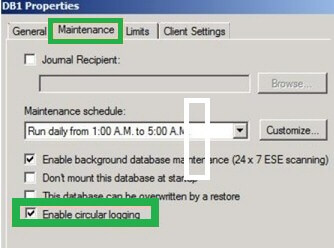
- Click Ok.
- It would enable the circular logging in your Exchange Server 2010.
The process is simple and thus easy to perform. Only administrator privileges are required.
Use Exchange Management Shell
To initiate the circular logging using Exchange Management Shell in the Exchange Server 2010, execute the following command as an administrator:
Provide the Exchange 2010 database name in the above command.
This method for enabling circular logging is also fine if the command is executed correctly by the administrator.
Note: In both the above solutions, users are warned to dismount and mount the database to make the changes effective. So, perform the dismount and mount of the Exchange database. Administrators just need to right-click on the Exchange database and select “Dismount database” and while mounting, select the “Mount database” option to mount the database again.
Another option is to restart the Microsoft Exchange Information Storage Services.
Drawbacks along with enabling the Circular Logging
While working with the Exchange Server, there is always a problem of data management. The issue of the data management is resolved simply taking back-up following the mounting of data in the database.
Exchange Server handle large volume of log files that are transacted during the data traffic. When these log files keep on accumulating on a single location, the disk space ends-up thus, putting up the data intermittingly. This is where the disk space reaches the maximum threshold and requires more space to continue the mounting of the log files.
To handle the data over flow, the user has to free up some disk space and take the back up.
- Circular logging in Exchange Server is restricted to full database backup only and does not support incremental backup. Thus, results in accumulation of extra logs in disk.
- For circular logging, a full set of transaction log files is needed and therefore production environments do not suggest it.
- Extra Exchange downtime for users involved in dismounting and mounting of the database after enabling the circular logging from any method.
Third-party Integration
Exchange Recovery tool caters stupendous response to the professionals seeking support for circular logging in the Exchange Server. This third-party tool successfully resolves the circular logging issue in few steps without requirement of the subject expertise. Thus, it solves the disk issues and mounting, dismounting of data related to corruption, data loss in EDB files by providing the advanced recovery solution via its intelligent algorithms. Take a trial of the advanced tool using the free version of the tool and get instant idea of the tool and its functioning before making the purchase.
Conclusion
Enabling Circular Logging in Exchange Server helps users to free up some disk space for more data storage and thus is a manual data management technique. However, due to mishandling of this process or restriction to full database backup, data loss or database corruption situations are created for which we provided the best solution.


It is very helpful to manage data in Exchange 2010 with these methods. It help me to enable circular logging with easier way. Thanks for sharing such impeccable method.
Thanks for mentioning how to use Exchange Management Console in a very simple way. It really helped me a lot to enable circular logging in exchange. I Appreciate it.