White spaces are normally indicated to the intentionally left spaces. These spaces are either used by putting some informational text or sometimes left blank to maintain the craft of the document.
That’s the manual method we use to determine the volume and size of the white space.
- Get Mailbox Database Size using PowerShell
- Remove White Spaces in Exchange Database
White spaces in Exchange Servers are the same, but not for the documentation purpose. The white space left in Exchange Servers indicate the space created in the mailbox while creating the mailbox database. Sometimes system administrator makes use of these spaces to create a new database.

Recommended: Free methods to convert EDB to PST file
Estimating the White Space volume
Knowing about the white space may create a lot of database silos but without the right estimation of the white space volume it is almost impossible.
To determine the white space volume, the following command must be run in the Exchange Management Shell as an Exchange administrator or user with assigned rights:
On running this command, the storage volume components appear under: Name, Database size, and Available New Mailbox space. The available new mailbox space is the white space which is to be consumed or claimed. This space occurs due to archiving.
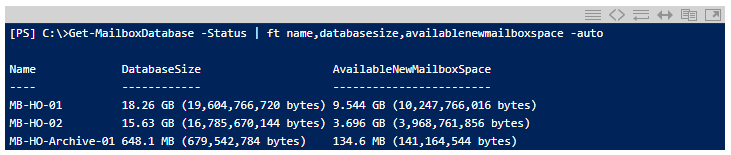
Figure 1 White space determination in Exchange 2010
Note: For Exchange Server versions up to Exchange 2007, administrators can check the Windows Application Event ID 1221 for the information of the available white space.
Cracking the Shell: Defrag Process
Prior claiming the white space volume, it is necessary to defrag the mailbox database. It is also performed to improve the Exchange Server performance and after performing the hard repair. However, it’s not the lean task because:
- Defrag can only be performed when the database is dismounted. This means the users cannot access their mails when the defrag is going on.
Note: Online defragmentation of the database is not recommended because in this process, the database size remains same; expired messages and deleted mailboxes on mailbox store get removed. - Some disk space must be essentially kept free.
The required disk space must be about 1.1 times of the predicted size of the new file. In the above figure the available database size in MB-HO-01 is 18.26 GB, while the white space is 9.544 GB. The difference comes out to be of 8.7 GB. The 8.7 GB is the predicted size of the new file for which about 10 GB of disk space is needed i.e., 1.1*8.7 ~10GB.
Using in-built eseutil application to defrag database
To utilize the free space, it is mandatory to initiate the defrag process. The following steps can easily perform the defrag process using the Microsoft eseutil commands:
- Open the Exchange management Shell and locate the folder containing database.

- Dismount the mailbox database. Use this command
Dismount -Database <database name>

- Run this eseutil /d command to defrag the file

- Remount the database with
Mount-Database <database name>

- On running the command to check the database size now, the white space has been successfully removed. The command is
Get-MailboxDatabase -Status I ft name, databasesize, availablenewmailboxspace -auto
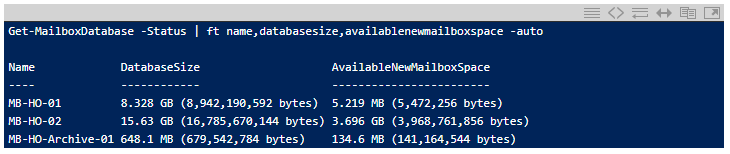
- A full online backup of the new database is expected to be taken.
- Aheck the available white space again with the command.
C:\>Get-MailboxDatabase -Status | ft name,databasesize,availablenewmailboxspace –auto
The successful recovery of the white space to use in future to build a new database hints the recovery of more such space which had been left unused in the past. Moreover, at the time of migration of the Exchange Server to the new one, it must be remembered that the backup of the database must be taken before to avoid any kind of inconvenience or data loss.
To make the migration process easy, you can use Exchange Recovery tool which maintain the data integrity and formatting without any data loss. Users can recover data from corrupt Exchange database file as well and export it to another Exchange Server version easily. The tool has many useful features and options for facilitating a smooth, quick and selective Exchange data migration to the users. Try it on your own with the free demo version on its website and get assured about its claimed functions.
Conclusion
The introduction and removal of white spaces in the Exchange Server database is well-explained with the complete Offline defragmentation process of the database using eseutil commands. A secure and beneficial recovery and migration for Exchange tool is also proposed in this article to ensure users with the perfect way to recover Exchange data and migrate it easily to desired destination platform.


This blog help me out to determine white spaces in Exchange data file. With this step I removed this white space and save my storage. Thanks to Elias.