To recover any database is not a challenge these days due to the availability of numerous software resolutions. The complexity arises when the recovered/fresh database does not get mount successfully on the Exchange Server, creating a technical havoc. Due to the variety of technical snags, which are accountable for the database mounting issues, it becomes difficult for the Server administrator to consider the solution related to any single issue. Moreover, if the administrator is looking for the manual methods to deal with them, it is necessary to know the notorious issues among them.
Know Some Common Reasons behind Exchange Server Database Mounting Issues
- Faulty Server connections
- Over-sized Exchange Mailbox
- Deleted Transaction Logs – Antivirus Intervention
- Server and Client Synchronization Issues
- Modified File System Permissions
- Active Directory Not Traceable
- Non-availability of Permanent License
- Corrupted Exchange Database (EDB) File

Some of the quick solutions interpreted from above causes include checking File System Permissions, purchasing a permanent license, disabling Antivirus temporarily, checking EDB file size, establishing correct configuration between server and client for the effective synchronization.
But many times, these solutions do not prove sufficient to fix the problem. Exchange administrators need to put more efforts based on the type of error observed while mounting the database.
Exchange Database mounting issues may occur in different ways with different scenarios and errors. We have listed out seven frequent occurring issues or errors while mounting the Exchange database along with their respective solutions for the users to resolve the issue by themselves.
Top 7 Exchange Server Database Mounting Issues, its Causes and Resolutions
#1. Exchange Jet Error 1018
The most often occurring mounting error in the Exchange Server. It simply corrupts the EDB files and displays, ““JET_errReadVerifyFailure”.
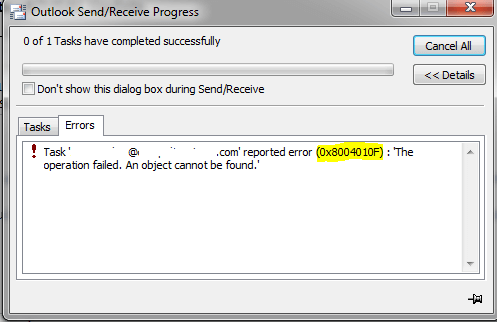
Cause: Occurs due to page-level corruption in the EDB files which are beyond the scope of repair with the Exchange Server’s inbuilt utility. This error manifests during creation of the online backup i.e. cloud backup.
Resolution:
- Online Backup Restoration: By employing the reliable backup media like NTBackup or Windows Server Backup, the administrator can successfully restore log files and database files from the online back-up.
- Try Restoration by ESEUTIL Command: Before initiating the Eseutil command, take a backup of the database. Then execute the restoration process by Eseutil/p command. Once the process gets completed; ensure the process correctness by defragmenting the database.
#2. Exchange Jet Error 1216
Exchange Jet errors appear when some important files are deleted, removed or substituted. This is reported by the header information assessment in log files and databases.
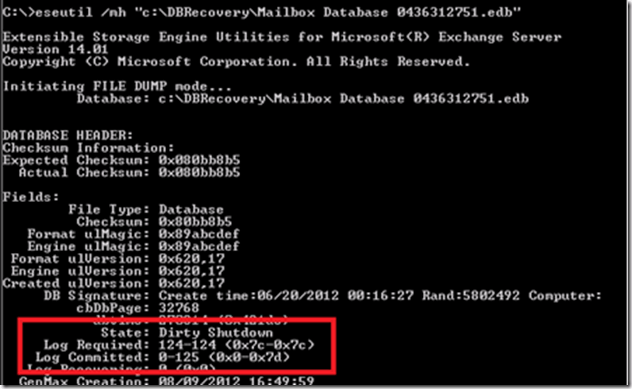
Cause: Error 1216 is caused because of the abrupt stopping of a running storage group. If the administrator runs the recovery method, then there are two possibilities, namely: the running file may not include the recovery of the deleted files, and when the storage group initiates, the header information is examined by the system and the error will revisit.
Resolution:
- To resolve the stubborn error 1216, the following steps must be followed:To identify the affected files, the following commands must be run;
– ESEUTIL /mh | find /i “consistent”
It modifies a bit with Microsoft Exchange Server versions 2003 and beyond:
ESEUTIL /mh | find /i “Shutdown”After the above command finishes its execution, check a sample of the output.
- Transfer the files to the safe heaven before undergoing the restoration. Then, restore the remaining files by mounting them.
- Restore the database from the backup.
- Repair the database.
#3. Exchange Error 1056749110
The situation for mailbox restoration turns severe when error 1056749110 appears on the screen as, “Error was found for RSG, Test because: Error occurred in the step: Moving messages. This mailbox exceeded the maximum number of corrupted items specified for this move mailbox operation, error code: -1056749110”.
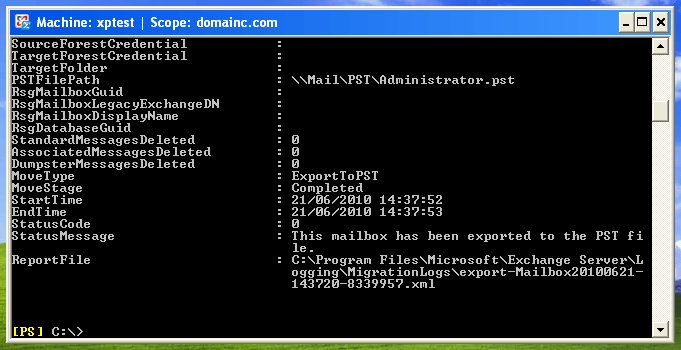
Cause: The error message gets displayed when there are some corrupt items present in the mailbox.
Resolution: It is recommended to proceed for restoration of the same mailbox (having corrupt items) from Recovery Storage Group to a production mailbox by using the command:
Where the baditemlimitswitch is the command to skip the recovery of the bad items in the mailbox.
#4. Exchange Error 0x8004010f
This error is known to appear when the Information Store fails to initialize. The error message reads, “Unable to initialize the Microsoft Exchange Information Store service – Error 0x8004010f”. It simply dysfunctions the smooth functionality of the Server.
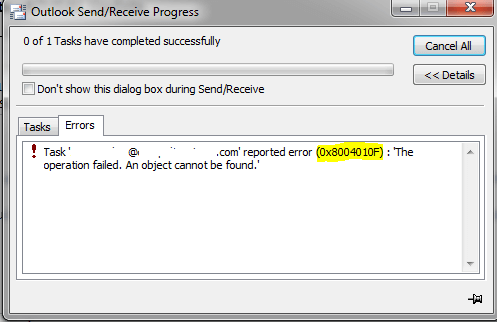
Cause: Whenever there is a synchronization issue between the clocks on the Server system and the client’s system, the error manifests.
Resolution: To fix the error manually, follow these steps:
- Restart the Server.
- Ensure that the domain is perfectly configured.
- Make sure that the domain is online.
- Restart Exchange Active Directory Topology Service.
- Launch the command prompt and run Exchange Server as an administrator.
- Run command – Net time \\ADServerName /Set.
- Restart Exchange Active Directory Topology Service.
#5. SMTP Virtual Server and Connector Configuration
SMTP virtual server is an instance of the SMTP service to run the Exchange Server services. It is bound to a particular IP address on a well-known port, Port 25.
Cause: The most possible cause of issue with SMTP server is the faulty Server connection along with possible faults in the port value.
Resolution: The relevant connections must be checked followed by the correct port value. Both of the tasks can be performed physically.
#6. Dirty Shutdown Issue
The transaction logs in the Exchange Server keep the record of the every transaction made. If by fault any of the internal logs get deleted, then the Exchange Server fails to perform and abruptly shuts down.
Cause: The dirty shutdown issue appears when any file from the transaction logs gets deleted.
Resolution: It is recommended to keep the backup of all the files. If deletion is required, then the subjected file must be checked for the duplicity. On finding the duplicate file, the target file must be deleted.
#7. Mailbox reached its Limit (16 GB)
When the Exchange Server reaches its limit, the following technical errors display:
Event ID: 1112 Description: The Exchange Server mailbox has reached its threshold. has reached the maximum allowed size. Trying to unmount the database.
Event ID: 445 Description: Information Store (3160) The database “D:\Program Files\Exchsrvr\MDBDATA\priv1.edb” has reached its maximum size limit. If the database cannot be restarted, an offline defragmentation may be performed to reduce its size.
Cause: Occurs when the Exchange Server mailbox limit exceeds 16 GB. It is a common problem in Exchange Serve 2003.
Resolution: It is recommended to leverage RSG feature of the Exchange Server, so that you can easily mount the database from the storage group and use the Exmerge.exe to extract mailbox from the database. Try some other methods to reduce Exchange user mailbox size.
Important Note
As we can conclude from the above causes of the common Exchange database mounting issues that one of the reason is corruption in Exchange database file, it is advised or recommended every Exchange administrator or user to pursue a practice of regular backup of the database to avoid data loss even when the corruption in file is encountered.
The manual methods are quite successful to the major extent; however, to make the swift recovery and mounting of Exchange database, it is technically advised to take assistance from the third-party tool – Exchange Recovery tool. You can get an idea about its features by running its free trial version. To realize the true functionality of the software, user can purchase and use the licensed version of the tool.
Final Words
We realized the objective of this blog and discussed some common Exchange Server Database mounting issues or errors and proposed effective resolutions for each of it along with the causes behind each database mounting error. An add on help for the users is also considered in form of the professional third party tool for fixing Exchange Server issues permanently by recovering content from corrupted or inaccessible database completely.


With above method I solved Exchange server database mounting issues, it happen many times when mailbox is overloaded. I am lucky to have these efficient methods.
Because of corrupted Exchange Database File, I was facing Exchange Server Database mounting issue. After finding this blog my issue has been resolved, just by following the instruction which is mentioned above. Thank you so much for this helpful blog.