Are you trying the Exchange 2013 migration and frustrated while waiting for the mailboxes migration to get completed? The mailboxes are stuck in queue for a long time during the manual migration process causing time wastage and thus require some actions to deal with this issue. There is a need to speed up the moving of mailboxes while performing Exchange 2013 migration.
The help blog focuses on the multiple manual solutions for trial to users to deal with slow moving mailboxes while performing Exchange 2013 migration.
Users suffering from the slow mailboxes moving issue during the migration should keep calm and carry on proceeding with the next explained manual solutions as described.
Resolve Issue of Slow Moving Mailboxes While Performing Exchange 2013 Migration
The primary action which users should take while stuck in such a situation is to check the network speed if it is adequate to carry the load of mailboxes migration, check the Firewall Settings, checks and fulfill the resources (target servers, disk, processor, memory, CPU cores and speed) requirements.
If all the above resources and network speed is managed but still there is no improvement in the speed of mailboxes queued in migration, then we have to go some more technical and adopt some of the manual solutions can be helpful to get a progress in this situation.
By disabling index on the target database, the help which you get is that the time utilized by Search Index Scanner fir indexing the data to be exported is eliminated. This trick could increase the mailboxes flow speed in the migration process. Go to the Exchange Management Shell on the destination Exchange system, run it as administrator and then execute this command.
Here, in place of <database name>, enter the target Exchange Server database name.
It will disable the index on target database and can improve mailbox moving speed. Once the migration is completed, it is advised to undo this disabling of index.
Microsoft Exchange provides a Mailbox Replication Service (MRS) with default resource throttling feature which can prevent mailboxes movement and stuck of others as well as in queue. So, it would be fine to disable this MRS throttling to increase migration speed.
- Open or run regedit on your Server system.
- In the opened Registry Editor application, reach this location by navigation –
HKEY_LOCAL_MACHINE\SYSTEM\CurrentControlSet\services\MSExchange ResourceHealth
- Next, right click on MSExchange Resourc eHealth folder, click on Modify option and change the value 0 from 1.
- It would disable the MRS throttling and can fix the slow Exchange mailboxes migration problem.
By increasing the frequency of mailboxes for migration at a specific time period, users can tackle the migration speed and make it favorable for quick migration. To modify the default settings, perform the following steps.
- Go to C:\ProgramFiles\Microsoft\Exchange Server\V15\Bin and double-click on the MSExchangeMailboxReplication.exe.config file to open it.
- In the open notepad file, make modifications in the following area.
MaxActiveMovesPerSourceMDB=”20″ – (Change it to 50)
MaxActiveMovesPerTargetMDB=”20″ – (Change it to 50)
MaxActiveMovesPerSourceServer=”100″
MaxActiveMovesPerTargetServer=”100″
MaxTotalRequestsPerMRS=”100″
ExportBufferSizeKB=”512″ – (Change it to 10240)After changing the values as per your need, click on the Save option and close the file. Restart the MRS application and check if the migration speed is improved.
Users can set the desired mailbox in priority for migration using the “Priority Emergency” parameter.
It would prioritize the assigned mailbox for the migration purpose in the MRS queue and can resolve your slow migration issue as well. Run this command in the Exchange Management Shell.
Provide the desired user mailbox address in place of user@domain.com and the target Exchange Server database name in place of <database name>.
To perform all the above manual solutions to deal with slow moving mailboxes while performing Exchange 2013 mailboxes, user definitely requires some technical knowledge about the Exchange environment and commands execution. Also, we cannot be assuring about the complete results from the above tricks. Although you can give those solutions a trial either individually or in combination.
Dealing with Exchange migrations from one version to another manually is always been a complicated task for users and thus professional Exchange Migrator tools are quite popular in the market which offers direct migrations and capable to complete it at a much faster speed than the manual solutions.
Exclusive Exchange Migrator Tool
Users can avoid the length and complex manual techniques and move to the professional Exchange Migrator tool. The tool development is intended to perform all sorts of Exchange Server migrations from any version to another be it oldest or the newest without any shortcomings.
The Exchange Migrator tool is integrated with exclusive features and options for simple and direct mailboxes migration instantly. Intelligent filters offer customized or selective data migration from multiple Exchange Server mailboxes. It also facilitates public folders and archived mailboxes migration.
To examine the tool yourself, visit the tool website and download the trial version of the software for free. It would provide you an idea of how software interface look like and migration actually works. So, get ready to migrate the Exchange mailboxes without any delay or setback.
Final Words
Slow moving mailboxes while performing Exchange 2013 migration could be a pain for many Exchange users trying manual way for migration. Users are provided with some feasible manual tricks to resolve the issue and speed up the mailboxes to continue the migration smoothly. However, seeking the non-reliable nature of these solutions, users are recommended with an excellent Exchange migration at the end of the blog.


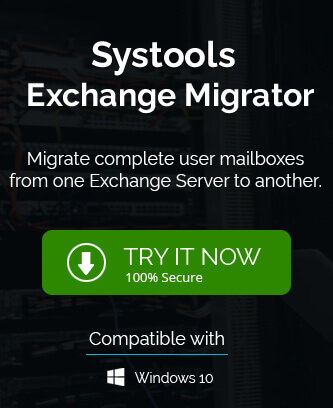
This blog method really helped me to resolve slow moving mailbox issue while migrating to Exchange 2013. With my technical knowledge, it became smooth to collaborate with these methods.
To solve issue related to slow moving mailboxes while migrating to Exchange 2013, I took help of this blog. This blog is always helpful while I faced this situation. Thanks to the team for creating this solution.