Summary: MS Outlook primarily supports two types of the file formats namely OST and PST. These two types of file formats are very essential and have their own utility.
However, OST files at times become inaccessible and they may get corrupted over the time. During such a crash, users have to wait and get bothered over petty issues again and again. That is why it is recommended to convert OST2PST Files again and again in order to obtain the benefit. This blog helps to explain the same process.
MS Outlook creates two separate kinds of data files – OST and PST. OST file is the offline file that replicates the online contents from the PST file. The email servers that create OST files are IMAP, Exchange, outlook.com, etc. The synchronized data in the OST file is saved in the local computer and whenever the connection is affected from the server or you have opened Outlook in airplane mode, then the OST file makes the mailbox content accessible and usable.
All the previous items that are downloaded like emails, contacts, calendar, tasks, will show and you can read the compose new emails too. But new emails will remain in the outbox until the connection is resumed. Additionally, you can create new contacts and add appointments too. All the changes will be synchronized once Outlook is connected with the related email server.
Why is the user required to convert OST 2 PST format?
OST file remains in the local computer at OST file default location and there are various unavoidable circumstances which may prompt the change. the file can be corrupt or is disconnected from the application. To manage these situations, you must convert OST2PST format and retrieve data to it. Here are some common reasons that clear the air about OST2PST conversion
- MS Exchange Server has crashed due to malware or spyware attack, abrupt shutdown, hardware failure, power outage, etc. If you are facing an error (1206 JET_errDatabaseCorrupted, 501 JET_errLogFileCorrupt, 1022 JET_errDiskIO / Disk IO error) while accessing the account, then you should convert the data file immediately.
- Each Server has to face downtime due to maintenance or upgrade. So, if you want to access your mailbox data during such a period, then conversion is the answer.
- If the OST file is corrupt, then you convert it into a normal PST file.
- Migrating data is secure in the PST file format and you can import it easily in the Outlook application.
How to convert OST2PST data file?
Outlook offers different methodologies to save contents into a PST file. If you are using Exchange or Office 365 accounts, then your default data file is OST and you can export or archive it into PST format.
Export the OST file to PST
Outlook can export data from any kind of account to either PST or CSV file format. Follow the below steps-
- Click the File option and go to the Open & Export section. Now, click Import/Export.
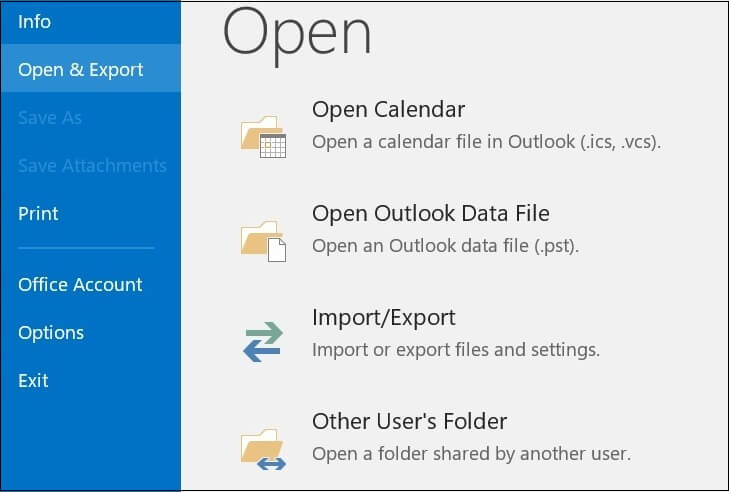
- Import and Export wizard is opened. Click the ‘Export to a file’ option.
Click Next.
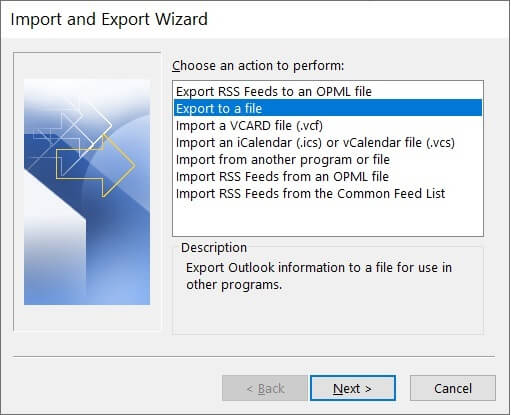
- There are two options for saving the data file – Choose the Outlook Data file (.pst) option.
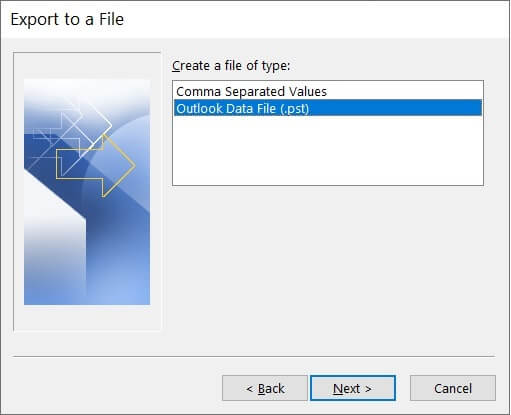
Click Next. - Now, you can choose any mailbox and apply the filters to it. You should also click the checkbox to include subfolders. You can select the ultimate destination of the path. Click Next.
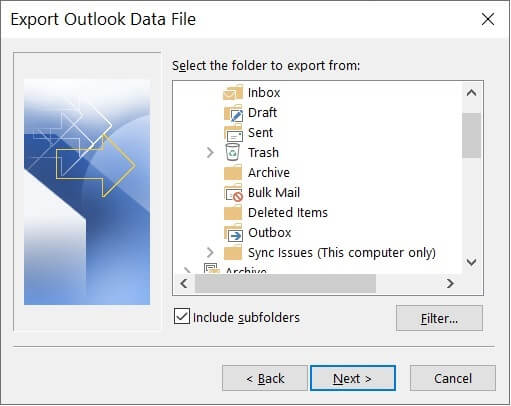
- Click Browse and choose a folder where you want to save the PST file. Furthermore, choose the Options to manage duplicate items while exporting the data. It can allow, replace, or skip duplicate items. Click Finish.
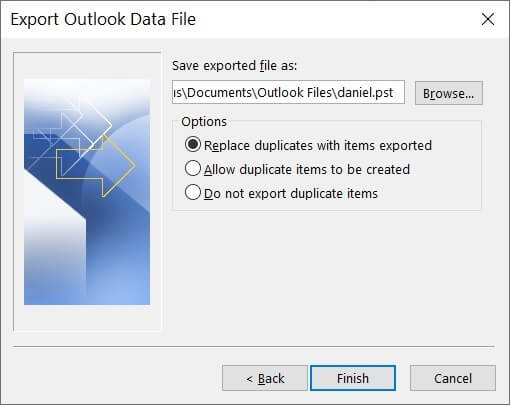
Archive the account in PST format
Outlook offers to create an archive mailbox that can contain older contents from another account. The archive mailbox is saved separately in PST format.
- Open Outlook Options wizard and go to the Advanced section. Here, you should click the AutoArchive Settings button.
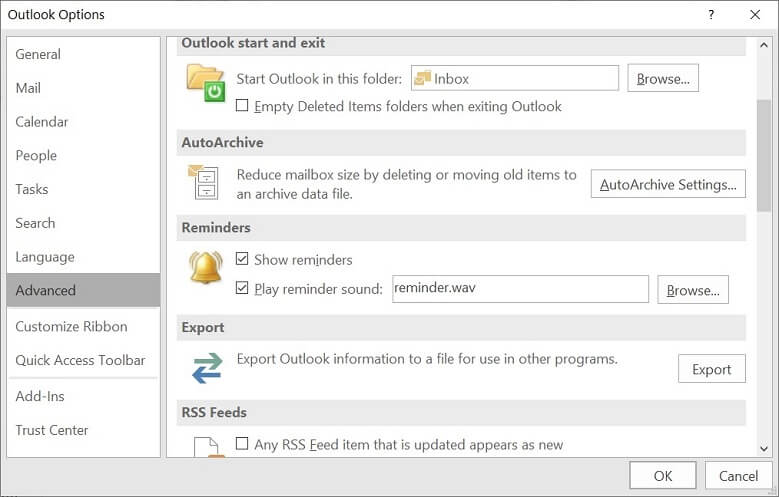
- There are several settings to apply for archiving the items. You can choose the days interval in which the Auto archive will run. After applying the settings, Click the Browse option to save the archive data in a folder. At last, click OK.
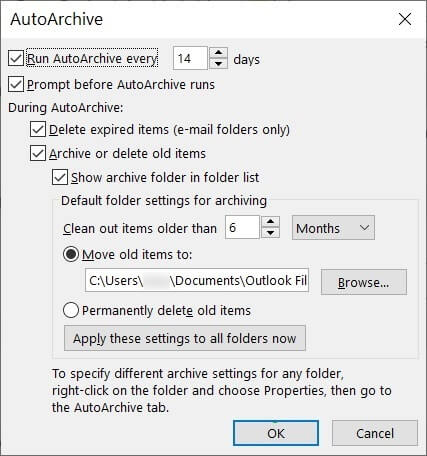
A new archive file will be created in the PST format. You can use this PST file to access older data from the mailbox.
Third party converter
The manual approach to convert OST 2 PST file will work for the mailbox of a single and with limited data too. If you want better results, then you should use a professional SysTools OST to PST Converter software as it will process faster and convert multiple OST files at the same time.
While using Best OST to PST software, there is no requirement to take any external assistance to run the software and there is a simpler user interface to use the features. You can access all the OST files from various accounts like Office 365 or Exchange Server and convert them simultaneously in PST format.
Conclusion
It can be ultimately concluded that the data that has been given in this format is very useful and at the same time there is a need to convert the data from OST to PST file in order to save time and enhance the overall efficiency of the same.


The above-mentioned methods are the best options for manually converting OST to PST. The blog’s suggested methods helped me convert my OST to PST without any charge. All the methods are well explained step-by-step to help the user.
This blog helped me a lot with its detailed explanation with pictures. I tried this method to convert my OST to PST, and I got successful results. I appreciate these methods for converting OST to PST manually.
My friends suggested this blog when I was searching for a manual method to export contacts from OST to PST. This blog helped me export the contacts from OST to PST. Both manual and professional paths have been suggested by the author. Users can use the methods based on their needs.
This is the best methods to convert OST to PST file format by best tool that assisted me in converting all of my large, encrypted OST data directly to PST file format. Thanks for sharing good methods.
Because of the numerous advantages of PST files, many users convert their OST files to PST format. I attempted to convert the OST to PST using this method. This is the best manual method for converting OST to PST for free. Thank you for this post.
I wanted to convert my OST files to PST files and my friend suggest me to utilize this blog. I tried this blog method. With the help of this blog method, I successfully converted my OST file to a PST file. I understood this blogging method in a simple way. If you want to convert your file, this method will be helpful for you.
I wanted to convert my OST files to PST files and my friend suggest me to utilize this blog. I tried this blog method. With the help of this blog method, I successfully converted my OST file to a PST file. I understood this blogging method in a simple way. If you want to convert your file, this method will be helpful for you.
I tried this method to convert OST file to PST format with all details of mailboxes. The free manual method has all the tricks which I needed to get the right result. I also recommend this solution to my fellows who also have amazing experience with the solution.
This amazing method helped to shift OST file to PST format with email, attachment, contacts etc. This method takes more time if files are large in size. So it is advised always use this manual solution for small size file. With technical expertise your work made super easy.
I converted OST file to PST format with the above solution, it helped me in the whole process. Every step is clearly mentioned and tips are is to apply. I recommended this solution to my colleagues, their experience with this method was also amazing.
Conversion of OST file to PST format is a tedious task, but because of this fine solution I converted OST file to PST format. After hearing my successful conversion my colleagues also try this.