Email is a conventional way of communication between people and it is important to take the backup emails time-to-time. When the mailbox size increas, therefore risk of corruption also increases with the size of mailbox. So, it will be good practice to keep backup of emails before of any issue. Here, we will discuss the right way to take the backup emails to external hard drive in EML file format.
What is Windows Live Mail?
Windows Live Mail is a freeware & popular application email client from Microsoft for managing emails. It is a part of the Windows Essentials that includes various programs like – Live Writer, Live Mail, OneDrive, MovieMaker, and Photo Gallery. Just like as Outlook Express on Windows XP and Windows Mail on Vista, it lets you download and store email on your system. For setting up account in the email program, there is a small process. When the messages are transferred to your computer, they are available even without internet connection. Then, the backup Windows Live Mail to external Hard Drive can now be created.
Some important features are –
- Supports all Webmails such as Gmail, Hotmail, and Yahoo!
- Supports emotions and offers spell check
- Offers a photo email feature to send and receive photos via attachment
- Offers multi-line message lists
- Automatically synchronizes with Windows Live contacts
Need of Backup Windows Live Mail to external hard drive
Every email client has a fix holding storage. Apart from this, if one has to save emails from the email platform to their hardware storage. There are few conditions in which you may lose your essential emails as follow –
- Due to Hard Disk failure
- Due to Corruption
- Unfortunate accidental deletions
- Due to Virus attacks
- Due to system formatting
- Low Disk Space Error of Windows Live Mail
But taking a backup can avoid above things. One can take backup on an external device to make the data available on multiple locations and different formats that will give other advantages.
#1) Backup Windows Live Mail to External Hard Drive Manually
In this method you can easily backup on your external hard drive following below steps:
- First, create a folder where you want to save the emails.
- After that, open Windows Live Mail and login to your account.
- Click on the icon then select Export email option.
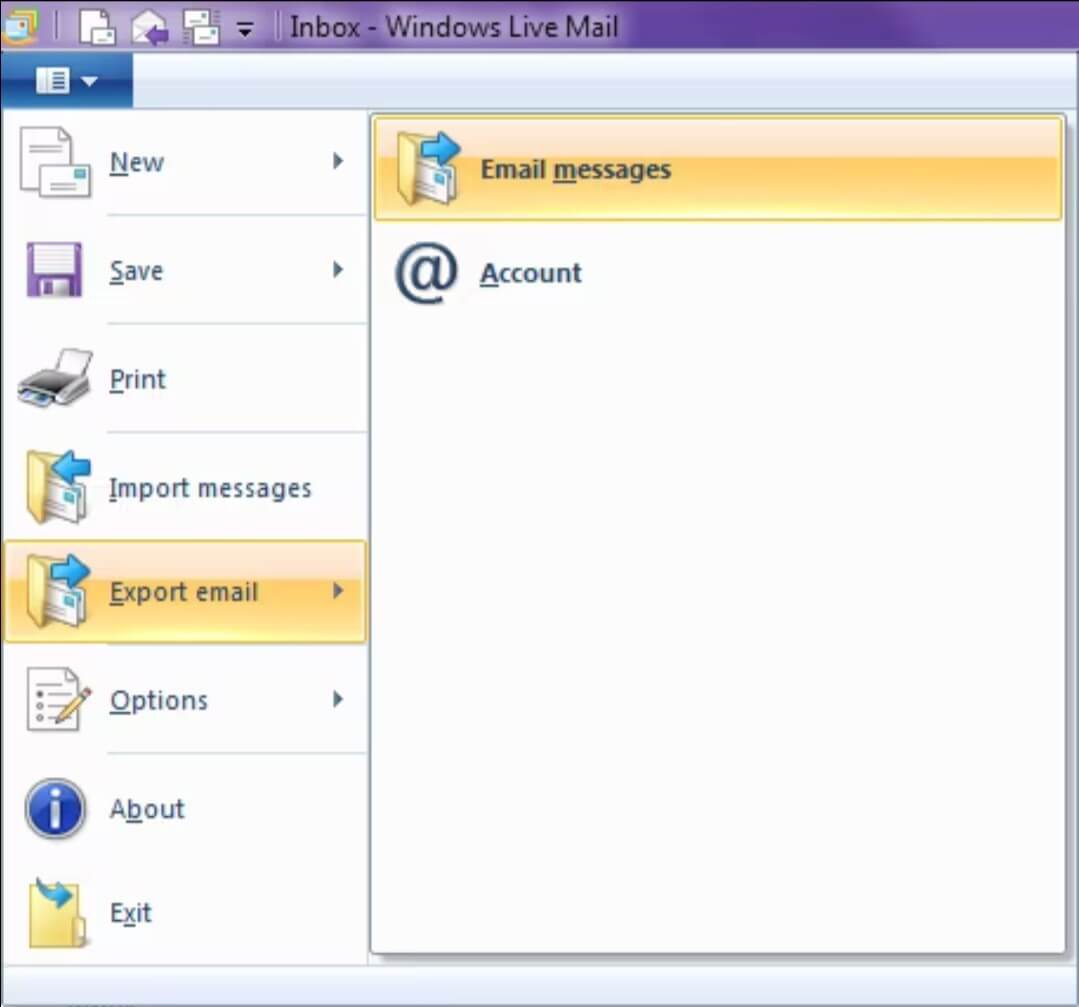
- Now select email messages that you want to save.
- Click on Browse and select target folder to save backup files. Click on Next.
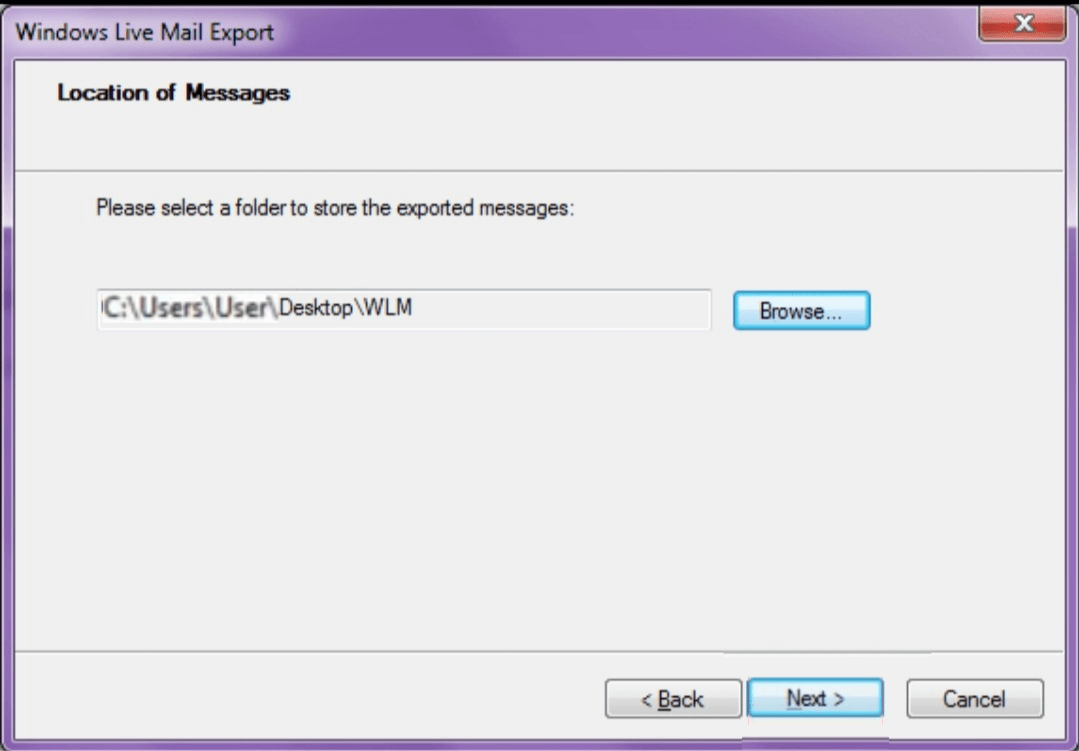
- Now, select the folders to export, and click on Next.
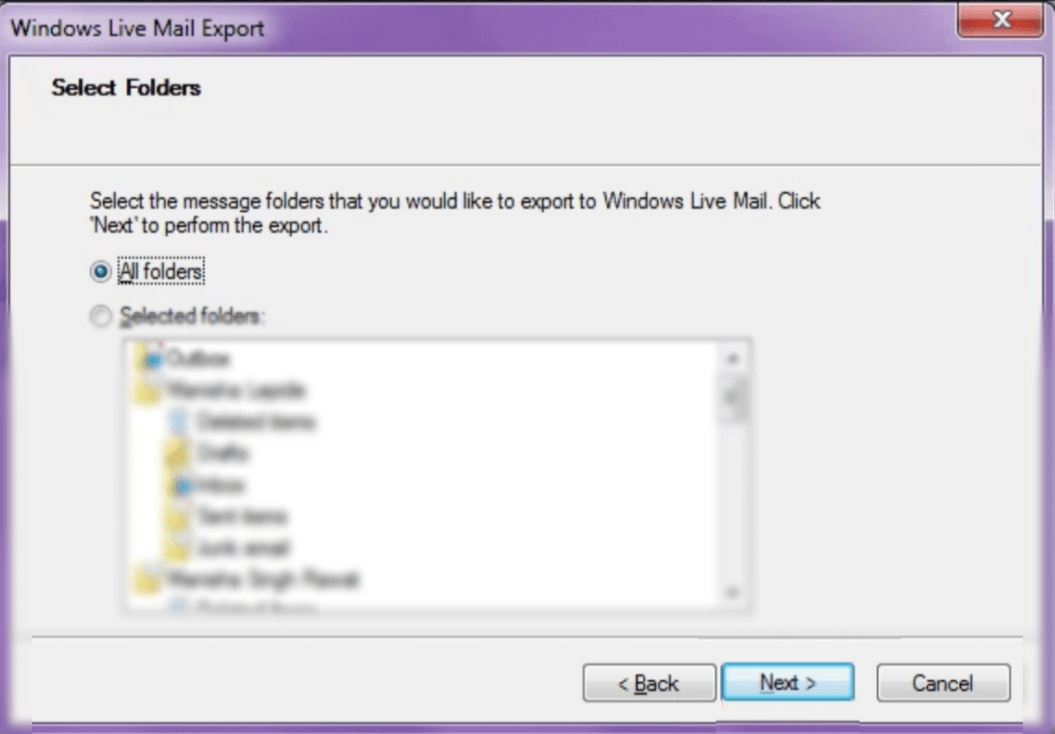
- It will take some time; wait for process to finish.

- After completing the process, click on the Finish.
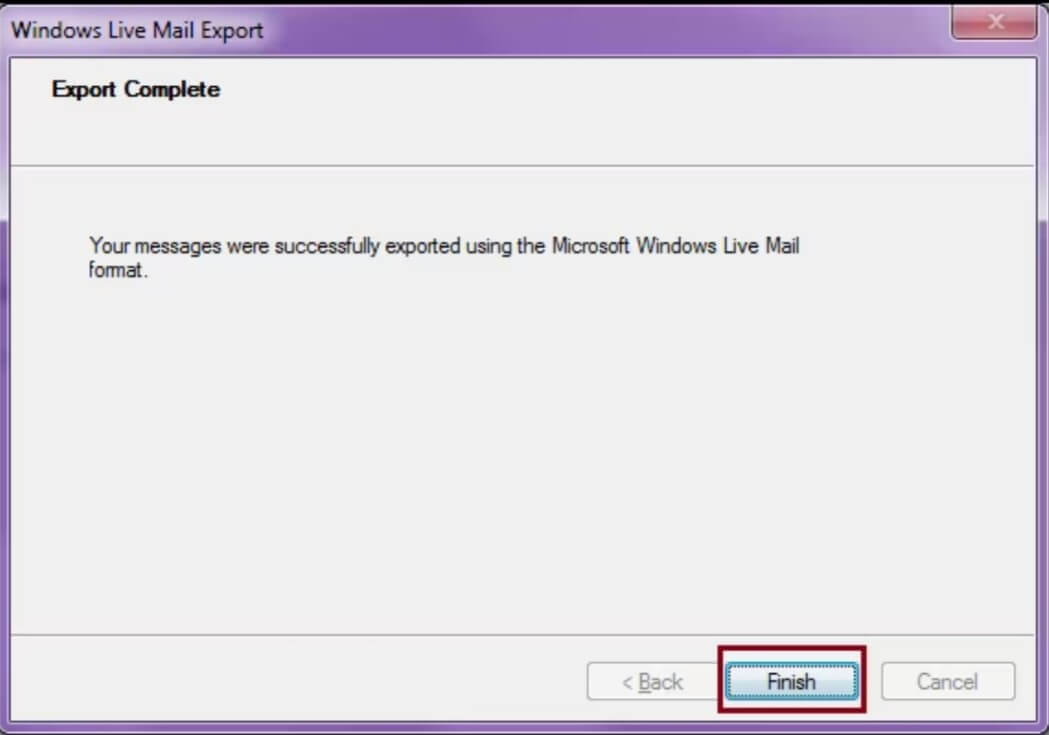
It will backup the Windows Live emails into EML format. For each email, a separate file will be created. After completing all the above steps successfully, you may check exported emails in target folder.
Challenges with Manual Method
- The process will create a separate EML file, received for each email. Managing these emails becomes a very complicated task.
- EML files are not supported in Outlook. Not possible to read these emails in Outlook.
- The manual process does not allow exporting emails from WLM.
#2) Backup Windows Live Mail by an Automated Way
The best technique to backup to hard drive by converting EML files to another format like PST. The purpose of exporting WLM is to your backed up files on multiple platforms. Backup software will be useful for users to backup Windows Live mail to external hard drive in desired file format.
To create backup with a third party tool, perform the following steps:
- At first, read all necessary instructions to create backup.
- This tool integrates many options to load data in it. You can backup mailbox data manually through the Select Files or Folders option.
- Select the required Windows Live Mail folders which you want to backup.
- After that, select the file format from the list of file saving options.
- Select the destination and file naming options.
- Now, examine the process directly in the software. You will see the preview of backup process.
- At last, that tool will directly open the destination location.
The software will increase the utilization of emails in multiple email clients. It provides more than 20 formats to save emails. The other benefit of the software is that it can load mailboxes from configured profile.
Conclusion
Here, we have discussed how you can take backup Windows Live Mail to External Hard Drive with both manual and automated methods. The manual method is not always useful and the automated EML to PST tool can convert EML file to PST and save it to user defined location. So, you have other formats too that you can use to backup files on other formats.


I often concerned about email backup of my Windows Live Mail account because of many reasons including virus attack, system failure, corruption etc. But you guided me Through your post to take backup of my entire email data to an external drive like pen drive in a few easy steps.
There are various methods to backup Windows Live mail emails to location system. Either by export option from Windows Live Mail client or from the default location of EML file is free of cost to do.
It is an amazing blog on this subject. During my search for the above topic, I discovered and read a few blogs, but here I found the best manual methods for backing up Windows Live Mail to an external hard drive. I was facing the issue of low disc space, and these methods helped me backup the live mail to an external hard drive. Thanks for sharing this amazing and useful blog.
I used this method for taking a backup of Windows Live Mail to an external hard drive. Every instruction is described in a simple and easy way, which helped me a lot. Thanks for sharing the above method, which helped me in different ways.
It’s necessary to have backup of Windows Live Mail files and with the help of this blog I create a backup of important Windows Live Mail file. The author nicely elaborated this method. Thanks for sharing this useful method.
I used this method for taking backup of Windows Live Mail to external hard drive. In the sequence of saving Windows Live Mail files I followed the above steps and saved these files into an external hard drive. This manual method is really amazing to take backup. Thanks for sharing this method.
Tried many method before but none of them make my way easier to backup Windows Live Mail to external hard drive. These methods are really amazing and solve all my issues related to this process. I want to recommend this solution for all users.
I employed this method to backup Windows Live Mail mailboxes to external hard drive. I followed steps as the author describe one by one and reached to my end result. It generates error free end result. Thanks for sharing this useful method.
My team used this solution and successfully completed its task of creating backups in external hard drive.
This manual method is a well proved for its work, I used it and got successful results. It takes time more than any third party solution.
Here discussed manual method for a backup of Windows Live Mail files to External hard drive is the best one. I do this method and have success in this process.
This native solution is perfectly good for backup Windows Live Mails to an external drive. It leads to me a better result.
I appreciate this blog for its well explained method. Which helps me to take a backup of Windows Live Mail. Thank you for your support.
I took a backup on the external hard drive of my Windows Live Mail emails with this solution. Thanks for sharing above method which help me in different ways.
I am currently using Windows Live Mail email client and to back up of important emails in external hard drive I took help of this method. It works for me. I will always thankful for this method.
It is always necessary in a virtual world to take backup of your important files and to keep in mind these things I back up Windows live mail to external hard drive. To do this I go for this solution and it absolute justice with the whole process.
I was searching for a manual solution to backup Windows Live Mail to an external drive and above method helps me in this. I tried it and amazed with its best result. Thanks for this reliable solution.
A few days later I used this method and it worked for me really well. I made back up of Windows Live Mail to external hard drive with this solution. Not without any single hurdle I do this simply.
I regularly use Windows Live Mail as an email client. And to secure my important mails I used above methods and it becomes successful to shift data to external hard drive.
It is necessary to create a backup of your Windows Live Mail important file. Above method helps me to save a copy of Windows Live Mail data to External hard drive. Every instruction described in simple and all tiny details. It works for me.
It is important to create a backup of your important files. In order to secure my Windows Live Mail data I migrated these files into an external hard drive as per above method. And the result is reliable and effective. My target was achieved by these auxiliary methods.
I always keep a backup of my email database to avoid data loss situation. So I followed the mentioned steps and export my Windows live Mail data file to my local drive. This article helped me to make the backup process more easy.