Windows Live Mail email client used for information exchange in form of emails. We already discussed Windows Live Mail error and their quick solutions previously, but frequent use makes it more vulnerable to errors and malfunctions, one of which Windows Live Mail error we are going to discuss in detail with the preferred solutions.
About Windows Live Mail Error
“Message Could Not Be Displayed – Windows Live Mail Encountered An Unexpected Problem While Displaying This Message. Check Your Computer For Low Memory Or Low Disk Space And Try Again.”
Above error is unwanted and creates problem for the WLM users to work on the same client any more with the restriction to access its emails. The error commonly occurs when the user has updated his system Windows from a lower version to a higher version, i.e. from Windows 7 to 10. Some other prominent reasons for this Windows Live Mail error are as follows.
- Invalid Windows registry values with incorrect application installation
- Failure in running application operation by system components
- Damage to system files with sudden shutdown of system or power supply fluctuations
- Effects of viruses intrusions, malware, or ransomware attacks
- Deletion of crucial system file or registry entries by users
It is not possible to find out the exact reason for the Windows Live Mail error. Though, some fixing solutions can be tried based on certain assumptions.
Solution to Fix Low Disk Space Error
Let us try some manual ways to fix the “Windows Live Mail error of low disk space” error issue. It should be known that there is no such guarantee of successful results out of these solutions but these can work for the users at times.
Scanning System Files with System File Checker
Due to corruption and errors in system files, the problem in the Windows Live Mail application can occur. And the manual way treat it is using the inbuilt SFC (System File Checker) scan command in the Command Prompt screen.
- Go to the Search bar on your system and type Command Prompt in the bar to search it.
- Right-click on the Command Prompt application icon and select Run as administrator option.
- The Command Prompt screen will get opened. Type the command sfc /scannow and press Enter to execute it.
- The system files scan will start. Wait for the process to complete.
- Once it is completed, reboot the system.
Note: It is recommended to re-install the Microsoft Office program with the latest version on your system once also to check if it resolves the issue.
Performing Disk Clean-up
To remove unwanted files from the system to clear some space for the application to use the system local storage, the inbuilt Disk Clean up feature in the Windows system can be utilized like this.
- Search for the Disk Cleanup feature in the system search bar and launch it.
- Select the disk drive from the drop-down list on the Drives Selection dialog box list to clean it up and click OK.
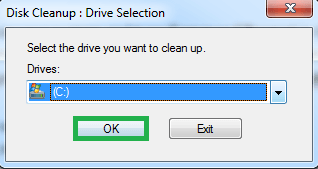
- The scan and calculation of the available storage space in the drive will be started and completed.
- Now, select the checkboxes against the unimportant files which you want to delete such as Temporary Internet Files, Recycle Bin, etc. and click OK.
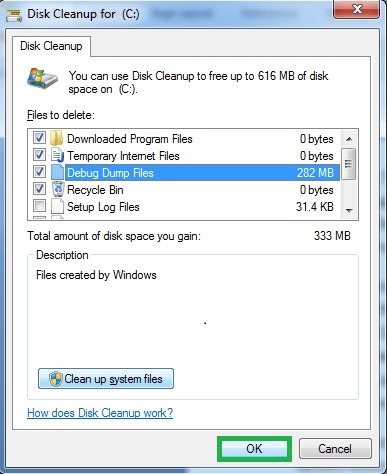
- Click on the Delete Files option on the next dialogue box to confirm the permanent deletion of these files.
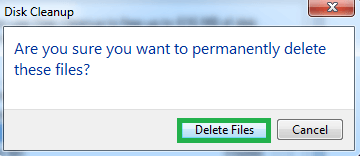
- The selected file types will be deleted permanently from the selected system drive location.
Reset your Windows Live Mail Account
Resetting the Windows Live Mail account is another great option. Launch your Windows Live Mail application, right-click on the account name and then select the Remove account option from the list to remove the added account. Once the account is removed, first restart the application and then set up the account again to check if the error is resolved or not.
The above manual solutions are temporary and may or may not work for you to scan the system drives for corrupt or obsolete files accurately without much time consumption.
The best alternative is choosing a professional Window Repair tool solution capable to scan the drives and partitions to the deepest level and recovers the highly corrupted files after successful repair. Such operation is automatic and quick to save users time and efforts to perform an intense drive files repair easily.
Advantages of Automated Solution
We have sorted out some benefits of the automated solution (Windows Repair) over the above explained manual fixes in points.
- Easy to use with friendly interface
- Fully automated process
- Detailed scanning of selected hard disk drive partition and its sectors
- Fixes all system related issues – slow performance, errors, bugs, freezing, etc.
- Retrieval of complete files and data in the drive partition for view and selection
- Flexibility to save the desired files with advanced filters
- Support to all Windows versions from the oldest to the newest, Windows 10
- Free demo version for the advanced trial of the software features
Check the tool’s working and features clearly by downloading the free version from the website. Try 3 best EML to PST Converter tools which have more advance features.
Conclusion
The discussion was based on the commonly encountered Windows Live Mail error while accessing the emails on it. It highlighted the main reasons for the errors, explained solutions to fix the error with challenges included in the native fixes and ended with the introduction and benefits of the automated third-party EML to PST solution.


Sometimes I stuck in trouble and didn’t receive mails because of a low disk space error in Windows Live Mail. This blog helps me, I reset Windows Live Mail account with this free solution. I cleaned up my space and receives new mails easily.
To eliminate low disk space error in Windows Live Mail the above mentioned methods helped me a lot. Thanks to Vineet, who describe all causes and related queries of this issue.
I am using Windows Live Mail and faced many times the low disk space error many times. The above methods are performing well to create space on disk for new mails. Thanks for defining those successful methods.
I generally use Windows Live Mail as an email client and because of this it is common error of low disk space. This blog post helped me many times to eliminate this error.
I was struggling from low disk space error of EML files in system and above mention solution handles my problems systematically. This utility scans all system files and then clean up space for use. I appreciate this solution a lot.