The Exchange mailbox database keeps on growing and to manage the growing silos of the data it is necessary to keep an eye on the white space which is sometimes also referred to as the ‘new mailbox’ space.
White space is the unused space in the disk which can be used by inserting new database in the form of mailboxes. Whenever you attempt to defrag the space using eseutil commands, it provides the table depicting the amount of consumed and free space separately. The difference between these spaces and multiplication with the 1.1 factor gives you the real file size which can be accommodated in the white space.
That’s the manual method we use to determine the volume and size of the white space.
- Get Mailbox Database Size using PowerShell
- Remove White Spaces in Exchange Database

Recommended: Free methods to convert EDB to PST file
Get Mailbox Database Size using Exchange PowerShell
Technically, it would be correct to use Exchange PowerShell to retrieve that information. You must be an Exchange administrator or with assigned rights of an administrator to execute the commands.
The PowerShell (Exchange Management Shell run as administrator) commands can be used as follows:
- Run Get-MailboxDatabase command which will bring two properties, namely: Database size and AvailableNewMailboxSpace.
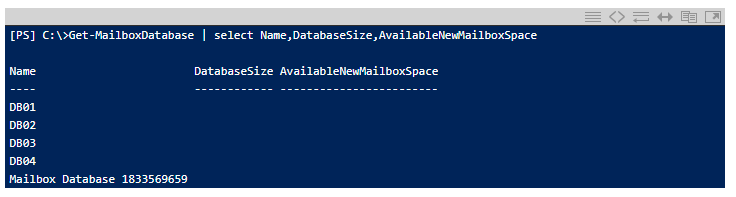
- Make use of “Status” parameter in the above command so that the values could be fetched.
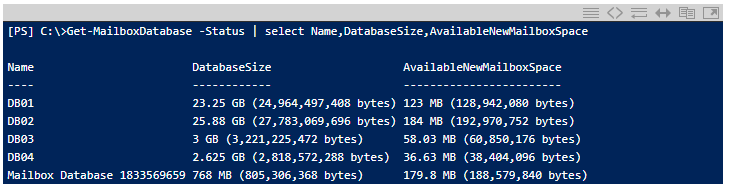
- The fetched data is not useful for the reporting purpose. Therefore, it needs to be rounded off.
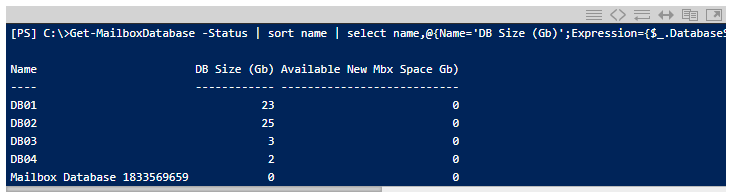
- It is always preferred to convert the data into whole number rather than in a decimal.
- Use “sort name” property in the above command to round off the database sizes. The output appears like this.
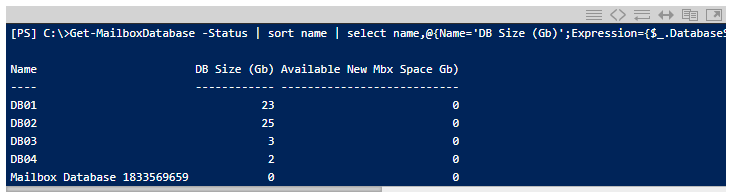
- To check white spaces on a specific mailbox database, run this command.
Get-MailboxDatabase < Database Name > -status | Select-Object Server,Name,AvailableNewMailboxSpace
It is the case when the available new space comes out to be ‘0’. However, there are some instances where the larger values appear on the ‘Available New Mbx space’. In such case you have to perform the manual calculation as explained above and manage the silo on the basis of the volume.
The method to determine the white space is quite simple and requires no extra effort or need of any trained professional to give the technical relief apart from running commands attentively. After checking the Mailbox database size if in case, you need Exchange recovery or EDB to PST conversion to secure your Exchange data in a portable file format after advanced repair and quick selection using integrated smart filter options, you can try the free demo versions of third party tools to get an advance know how about them before making the actual purchase.
Conclusion
Exchange administrators can make well use of the Exchange PowerShell commands to get status of the database sizes and also available new mailbox space running the same command including different properties such as Status, Sort name, etc. Also, to repair, recover and save Exchange EDB files content to PST file conveniently without need of the technical professional, a smart Exchange recovery tool is recommended.


Great post and explanation thank you.
Would have been extra useful if you would have share the commands rather than screensahots showing commands to get the desired results.
Thank you
I can connect with this post because I used this method to detect mailbox database size by using powershell. Appreciate this post for giving such a good method.
Thanks for posting this amazing blog because of this blog, I am able to manage my mailbox data size in Exchange by using Power shell. Every step is deeply explained to get mailbox data size. Thanks a lot again!!