On a daily routine, big data is needed to share or transport through and to Exchange Server organizations. With this growing data flow demand, an Exchange user or administrator seeks increase in the messages maximum size limit for sending and receiving purposes. It is a common query among the Exchange users and we have taken up the responsibility for it. Here, we will provide you some manual ways to increase message size limit in Exchange 2013, one of the most widely used Exchange Server version nowadays.
Note: Some Exchange Server messages such as system messages, quarantined messages, Delivery Status Notification messages, journal report messages and agent-generated messages are completely exempted for the size limits.

Recommended: Ways to reduce Exchange EDB file size
First step in this direction should be the knowledge of the currently set maximum limits for messages size. You can easily check the current size limit in your Exchange 2013 organization with the help of certain cmdlets in the Exchange Management Shell console run as administrator. Here, are listed some related cmdlets.
- To check current set maximum message size limit in all Send Connectors, run this command.
Get-SendConnector | Format-List -Property Identity, MaxMessageSize
- For getting set maximum message size limit in all Receive Connectors, follow this cmdlet.
Get-ReceiveConnector | Format-List -Property Identity, MaxMessageSize
Other than above those commands, we have cmdlets to check global transport settings and all Routing Group Connectors currently set maximum message respectively
Get-RoutingGroupConnector | Format-List -Property Identity, MaxMessageSize
Inference: The default message size limit for send and receive connectors is set to 10MB. Transport services has a maximum size limit of 25MB while the administrator mailbox has no such message size limits.
Once you get the current size limit of the messages in all aspects, you are ready to perform the process to increase its size limit.
Solutions to Increase Message Size Limit in Exchange 2013
There are two manual approaches which an Exchange administrator can utilize to increase the message size limit within the Exchange Server 2013 version.
- Via Exchange Admin Center Console
- Via Exchange Management Shell Cmdlets
Note: Both the above-mentioned manual solutions need technical skills in users and some patience as well as the methods are lengthy, need careful steps execution to avoid any mistake affecting the Exchange settings or any other related error.
Via Exchange Admin Center Console
It is comparatively less complex and technical method. Users just need to follow the steps carefully as per guided. To get the complete idea about this solution, consider these steps in sequence.
- Login to the Exchange Admin Center Console of your Exchange organization with administrator credentials.
- Select the mail flow feature on the left pane, switch to receive connectors menu, select front end connector and click on 3 dots (also known as More) option. Then choose Organization transportation settings option.
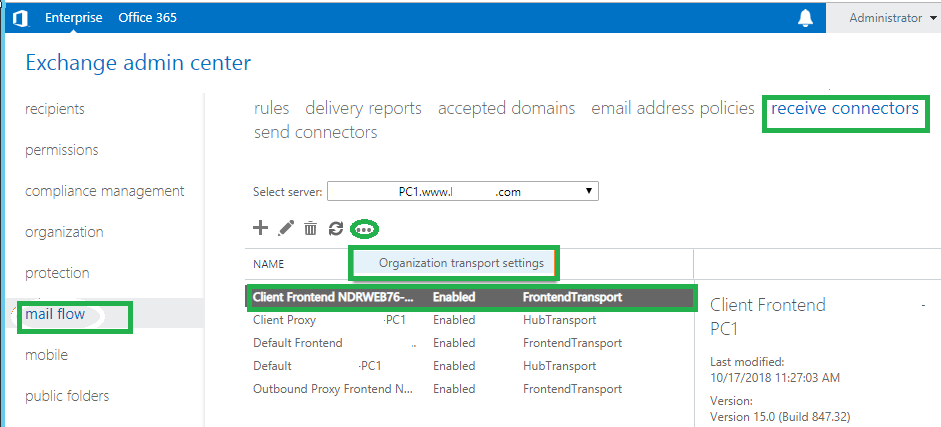
- A new page namely Organization transport settings will get open. Click on limits option on the left pane. Now, add the desired number of figure for the given three options Maximum numbers of recipients, Maximum receive message size (MB) and Maximum send message size (MB). After adding the desired digits, click on Save option.
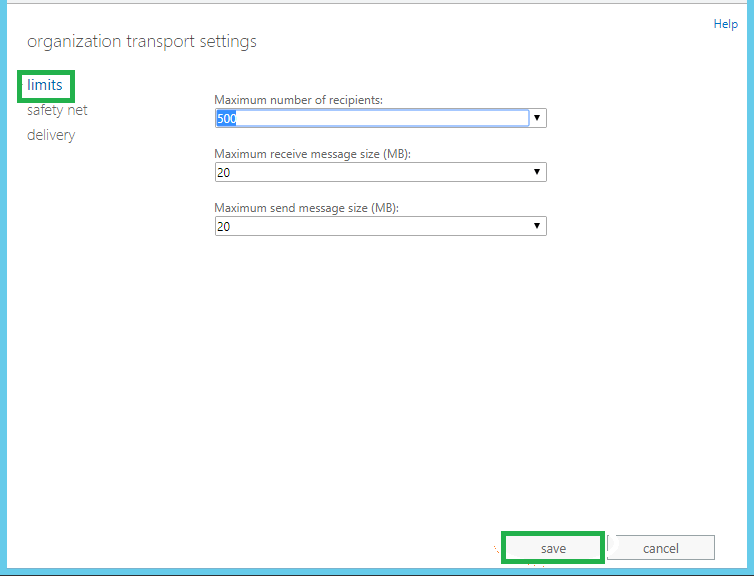
- Thus, the limits have increased for the send and receive messages in Exchange 2013.
Important: Exchange administrators can also set a new mail flow rule where they can set the condition to reject large attachments in the email by a certain sender email address. To do this, administrator must follow mail flow>rules in the Exchange Admin Center. Click on the plus icon and choose Create a new rule option. Then provide the details like “large attachment” for Name, Apply rule for particular senders, select “Reject the message with explanation” for Do the following section, “Enforce” as mode for rule and then click on Save to save this rule. Doing this will restrict the large attachments from the desired senders and thus save some storage space.
Via Exchange Management Shell Cmdlets
The method includes use of the Exchange Management Shell application with its cmdlets. Running cmdlets needs technicality and practice to run it safely. To carry out this solution, first user has to launch the Exchange Management Shell as an administrator.
You can reset (increase or decrease) the maximum message size limit for send or receive messages through transport services by running this single cmdlet:
Note: In place of <size digit>, enter the size in digits like 50, 60, etc. as per your requirement.
To set maximum message size on send and receive connectors, execute the following cmdlets respectively.
For send connector,
For receive connector,
Note: In place of “connector name”, provide the respective name in both the commands and add the desired size digit in place of < size digit > too.
Large attachments’ size can also be controlled by allowing only upto a fixed size of attachments within the sent or received messages. Here, is the cmdlet for you.
Note: In place of <size digit>, enter the size in digits like 100, 200, etc. as per the need.
The above cmdlet sets the attachments size limit and would not allows more than the specified size and rejects it with the message written in the cmdlet – “Message size over —– email rejected.”
So, these manual solutions having the use of Exchange Admin Center and Exchange Management Shell consoles work and fulfill the cause of increasing message size limit in Exchange 2013. However, such solutions are not easily adaptable by the novice users or impatient ones due to its highly technical and complex nature.
Out of all the discussions, it is important to consider that only controlling the maximum message size limit would not be the ultimate solution. Rather, the mailbox storage quota will still be growing with further time pass-on. So, data management is always required. Going to worst, due to Exchange crash or corruption problems, its data become inaccessible also. All Exchange Server users should have a secured, profitable and efficient software such as Exchange Recovery tool with them. The tool protects the Exchange data in all conditions whether crash down, corruption in mailboxes or deleted mailboxes. It supports not only the Exchange 2013 version but all the available versions till date. If you want to confirm about the claims of this tool, try the free version of it. Visit the webpage of this tool and get trial version downloaded. Please write down in the comments section for any queries about this topic.
Final Words
To increase the email message size limits of MS Exchange Server 2013, two manual techniques via Exchange Admin Center and Exchange Management Shell are thoroughly explained. These techniques require technical expertise as well as great care, ample time and patience to perform it successfully otherwise there is risk of data loss or corruption. To deal with Exchange database corruption, we got all users a perfect solution as mentioned in the end.

