MS Outlook is used by the business professionals as well as private users all over the globe and is present in the Microsoft Office suite. But if you think that Office suite is for Microsoft’s Windows platform only, then update your information. The Office suite is also available for Apple’s Mac-based operating system, and its user-interface adapts itself as per the Mac OS. The Office for Mac comes with the Office 365 subscription, and Outlook is present in it. The data file on Outlook on Mac is known as OLM (Outlook for Mac), and you can consider it as a counterpart of OST and PST files at Outlook for Windows.
You need to know the location of OLM files when you want to take the backup of your Mac Outlook account or when you are facing corruption and need to retrieve the data.
OLM file location
The OLM file location is based on the version of MAC OS and which incarnation of Outlook you are using. Here is a table;
| MAC OS | OLM File Location |
|---|---|
| Mac OS X 10.5 or later | Outlook 2011 for Mac /Users/‹username›/Documents/Microsoft User Data/Office 2011 Identities/Main Identity |
| Mac OS X 10.5 or later | Outlook 2016 for Mac Users/‹username›/Library/Group Containers/UBF8T346G9.Office/Outlook/Outlook 15 Profiles/Main Profile |
| Mac OS X 10.5 or later | Outlook 2019 for Mac Users/‹username›/Library/Group Containers/UBF8T346G9.Office/Outlook/Outlook 15 Profiles/Main Profile |
By default, the ‘Outlook 15 Profiles’ folder remains hidden; you need to make it visible to get the OLM file. When you select the GO option from the FILE MENU, then hold-down the OPTION key, and it will show the Library folder.
When you are accessing or restoring the Library folder, then you should be aware of installing the latest update to keep the Outlook for Mac updated with the latest modifications. Open the Outlook for Mac application and go to Help Menu. Here, you choose the option ‘check for updates,’ and it will launch the AutoUpdate app. The AutoUpdate app will download and install the latest updates. Later, restart the Outlook for Mac.
Export messages to the OLM file
In the Outlook for Mac application, you can easily export the messages to the OLM file, which can contain the message, contacts, notes, calendar entries, etc. Here is a simple process.
- Start Outlook for Mac and go to Tools category. Click Export.
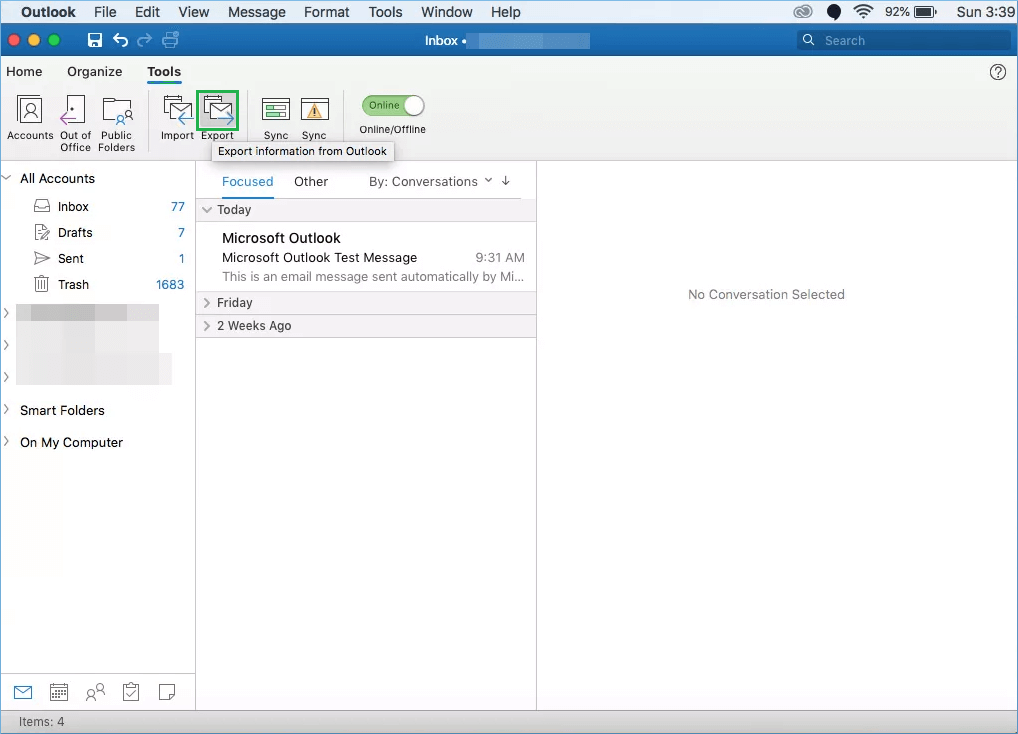
- Select the data based on type and category. You can shuffle between multiple types and categories. Then click continue.
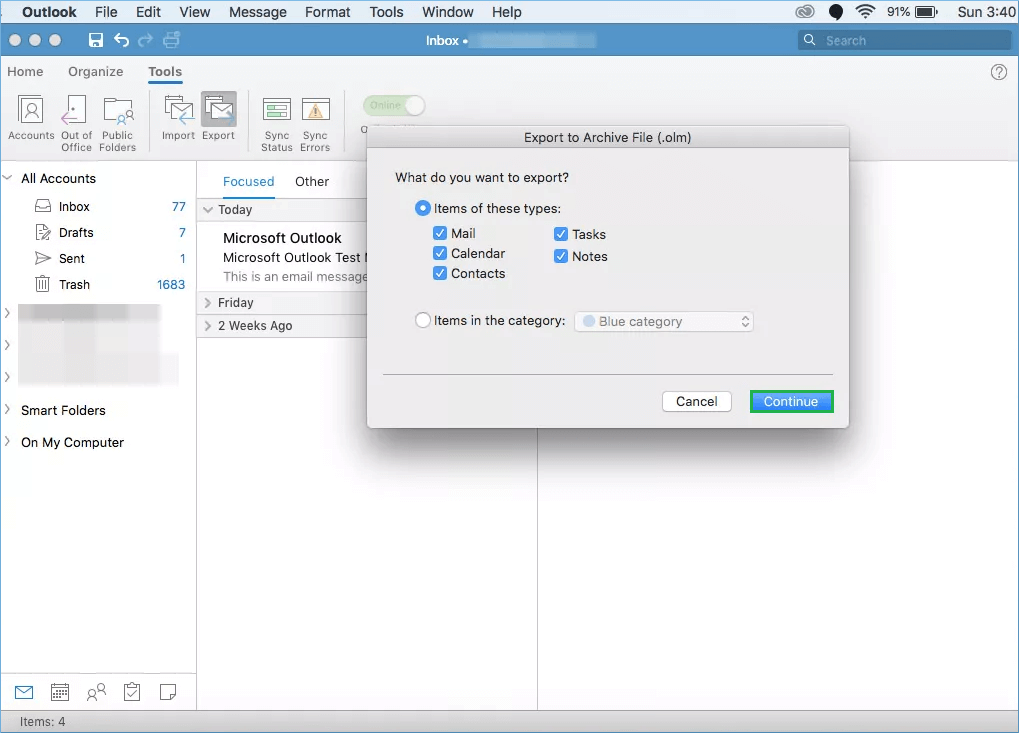
- Provide a name to the OLM file and browse the saving location.
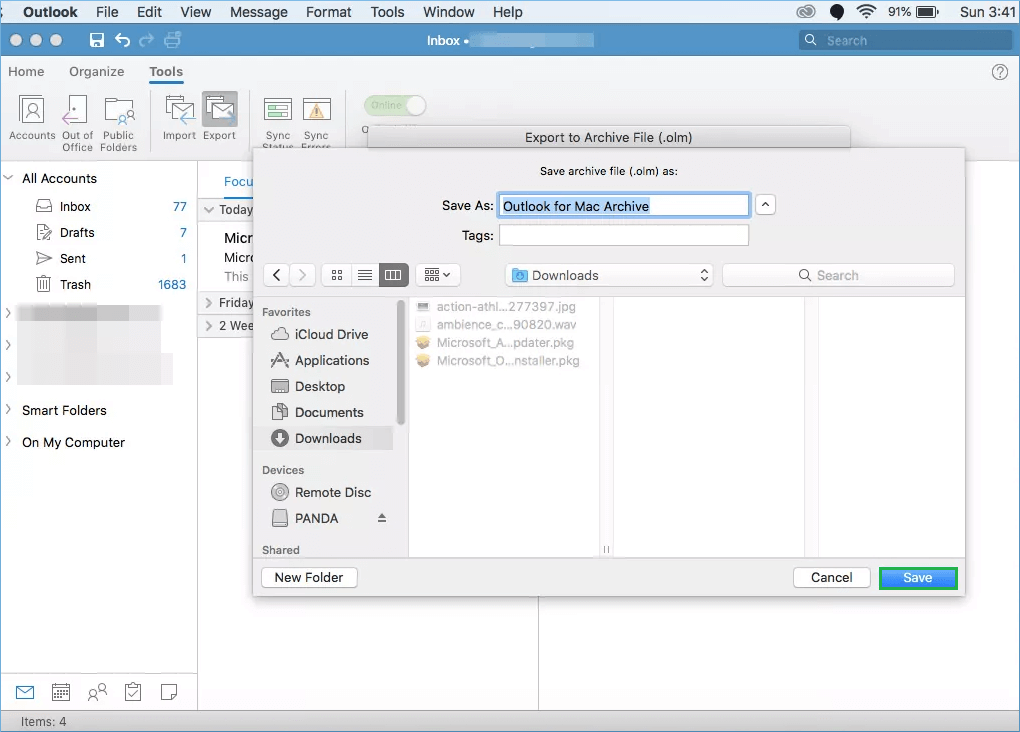 Click Save.
Click Save. - Outlook starts to Export the data to the OLM file.
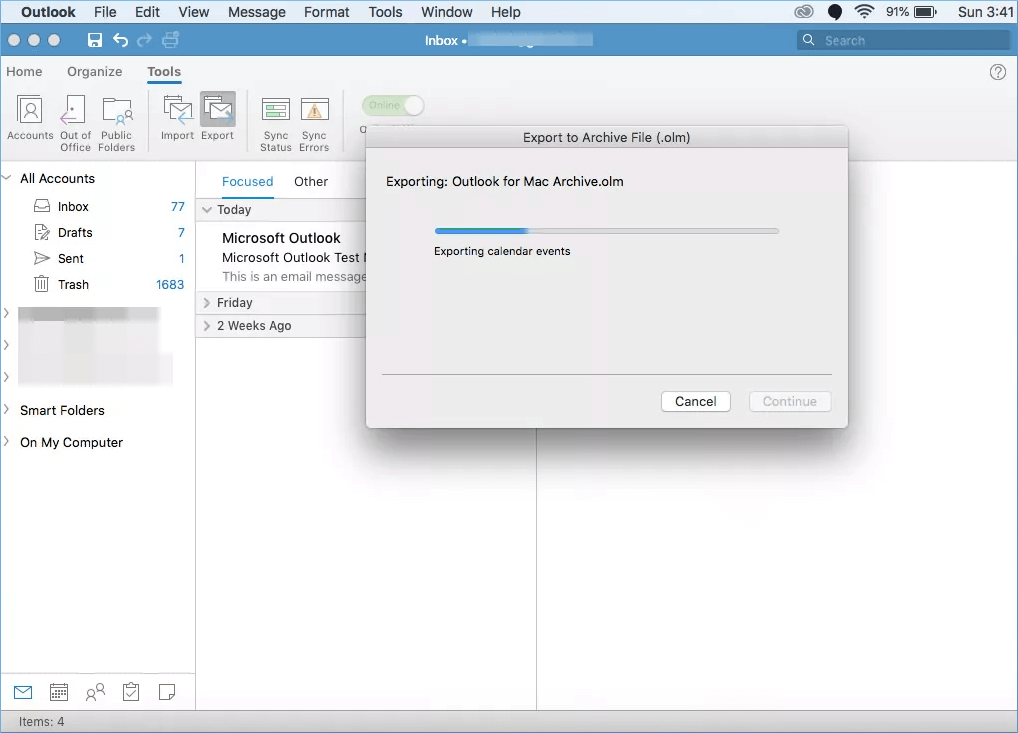
After saving the OLM files at any location, you can later use them to import to an updated version of Outlook. If you have upgraded from Outlook 2011 to Outlook 2016 or from Outlook 2016 to Outlook 2019. Then you can easily import OLM to Outlook using the same procedure. Here are the steps;
- In the Tools category, click the Import option.
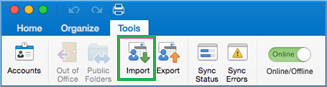
- Select the third-option of Outlook for Mac archive file (OLM).

Click Continue and browse the OLM file to import it. After importing the data, you can access them into your account.
Till now, we have learnt the significance of OLM file in Outlook for Mac, default OLM file location for different versions on Mac system, process to backup emails in OLM file and importing backup OLM file to a new or updated Outlook for Mac version. All these information are helpful for users if they are going to continue working on Mac Operating System environment and using Outlook for Mac email client.
For any reason, if user thinks to move to Windows Operating System environment, then we have a reliable way to move precious OLM file data to this new environment. One cannot access OLM files directly in Windows environment as Outlook in this Operating System is compatible with PST file format which is known as the database file of Outlook. So, conversion of file is needed. We have the best OLM to PST Converter tool which not only retrieves whole OLM file data but also previews it and allows selective conversion to PST file format. The tool supports all Outlook for Mac and Windows Outlook versions. For personal experience of the tool, try its free demo version on its website. Keep reading!


I couldn’t find my OLM File Location in Mac Outlook and I am working in Outlook 2019. By applying this method, I easily found my OLM file location. The author described this method in a very easy way. I am very thankful to the author for sharing this amazing blog.
I found this blog at the suggestion of my friend and it clears my all doubts about OLM file. The blog shared much information and I used it well too. With the method I located OLM file location in Mac Outlook 2016. I took a backup of OLM files. Thanks for sharing.
I am always thankful for this blog writer, who describe solution related to finding location of OLM files. This method has all the tiny details which makes easier this location searching. I apply rule of this method one by one and find many OLM file location of my work.
When I work on Mac it happens many times, when you want to find a file and for that I used above manual method. This blog shared command to search eject file location on different version of Mac. I used these commands and found OLM files which I was looking for. Thanks for sharing methods.
This method is going very popular for manual conversion because of its successful result. I used it many times and found the right location in the OLM file location in Mac Outlook.
I was using Outlook 2019 for Mac and wanted to take backup of my all emails for data corruption situation. With the help of this post, I made visible the ‘Outlook 15 Profiles’ option which was not showing earlier by the following steps. Now I have taken the backup OLM files and free from worries. Thanks
Thanks for posting this article here. It is really very easy to utilize and gives me the desired result which I want. OLM file is so much easy to find with this method that even me with little technical skill can easily apply that. Thank you so much.
I am amazed with such a nice and easy way to find my Mac Outlook file location in a just few clicks. I was really worried about my data and I was looking for a reliable way to take backup of entire mailbox files, but because of this amazing blog not only I easily found my all OLM data file but also I created a backup. Thanks a lot.