This help blog is written to cover analysis over one of the common Outlook errors – “MS Outlook Timeout Error 0x8004210a”. The included discussion or topics would be the nature of this error; possible reasons behind its occurrence and the users’ most desirable some manual solutions to get rid of this error.
The Outlook errors always trouble its users and they feel helpless without having adequate knowledge of the possible solutions they could try. Outlook timeout error 0x8004210a that we are going to discuss displays like this

This error points out that there is a Send/Receive error and the operation performed is timed out. It also suggests contacting the server administrator or ISP for help in receiving the messages.
This Outlook timeout error 0x8004210a is common in almost all MS Outlook versions ranging from 2007 to 2019 versions. When a user tries to receive emails in the Outlook client using Send/Receive option, this error pops up even after multiple tries. Hence, the messages are not received. Other common scenarios behind this error are – damaged Outlook profile, incorrect email account settings, sending email with too large-sized attachment, internet unavailability, incorrect third-party utilities configuration, timed-out server, etc.

Recommended: Free Methods to Repair PST File
We are going to mention some tricks which a user can try immediately to get out of this Outlook timeout error 0x8004210a error and receive their emails.
-
Check for Internet Connection
Sometimes, out of real urgency or hastiness, the user forgets to check if the system has successful Internet Connection.
That user can check this first and foremost. If, by chance, the internet is not connected, establish the connection and then try again to receive the emails through Send/Receive option.
-
Configure Antivirus Correctly
The Antivirus scanner could be improperly configured or then might be hampering the connection between Outlook email client and its server.
Check for the configuration of antivirus or firewall and you can surely remove the antivirus affecting the synchronization process badly. Disable the firewall and check in Outlook if the emails are receiving or not.
-
Expanding Server Time-out Range
One reason for this error could be that the set Time-out range for the server is not sufficient for the process or operation to get completed.
The user can manually configure the time-out server settings like this.
- Go to File option in Outlook, select it and then select Account settings>Account settings.
- Select the account and click on Change option. Then click on More Settings option.
- The Internet Mail Settings dialog box will get open. Click on Advanced tab and under Server Timeouts option; slide the bar to increase the timeout value.

- Click OK to save the settings and then try running the Send/Receive function again and see if it works now.
-
Using New Outlook Profile
This Outlook timeout error 0x8004210a could be as the Outlook is not supporting the current set profile.
A user can create a new Outlook profile and set it as default one and then try accessing the emails through Send/Receive command.
To create a new Outlook profile, use Mail option in Control Panel. Then navigate to Show Profiles option and add a new profile with details using Add option. Once created, you can set it as default with the option given.
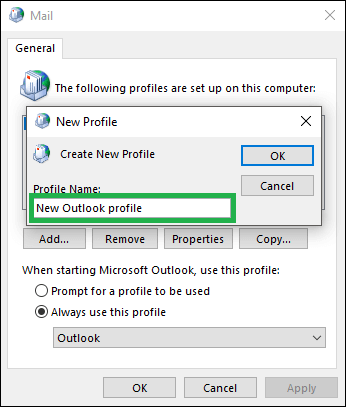
Note: The issue in the Outlook profile can be detected by opening it in the safe mode. For that press Windows and R keys together to open the Windows run box, type “outlook /safe” in the box and click on OK. If the Outlook application opens in the safe mode, there might be problem in the Outlook profile which can be fixed by removing faulty Add-ins in the Outlook application. To repair corrupted Outlook profiles; Go to File>Options>Add-ins. Click the Go option against the Manage COM Add-ins section. Unselect the fault add-ins and click OK. It would disable those add-ins the problem is resolved.
-
Deleting Suspicious Emails in Outlook
Sometimes Outlook holds emails with corrupted or crashed attachments and unreliable or unauthenticated links which can contain malware or harmful virus which ultimately affects the Outlook functions and results in error like “Outlook timeout error 0x8004210a”. So, it would be a good idea to delete those suspicious emails and links from the Outlook permanently
-
Repair Outlook File
If this case has gone far, i.e., none of the above solutions worked, then a solid possibility is there that the Outlook PST file needs repair.
Microsoft Outlook has its free, inbuilt Inbox Repair tool, ScanPST.exe which repairs PST file up to 2GB size only. You just need to browse and add the PST file under this size for the repair and then click on Start option to start the repair process. After repairing your PST file, you can try performing the Send/Receive function in Outlook again and check for any difference.
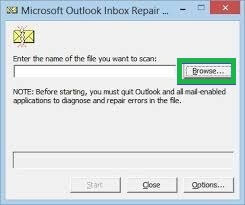
Though this manual solution is feasible and cost-free to fix Outlook timeout error 0x8004210a, but it is not much reliable due to its limitations such as size limit, fails to repair highly corrupted file, no filter options included, chances of data loss, need to repair a file multiple times, etc.
One more solution can be re-installing the Microsoft Office program from the Control Panel which can be performed as a trial if none of the manual solutions is useful.
Automated Solution
At this time, a user requires such a solution which is worthy of purchase and provides instant repair with full accuracy. We recommend the ultimate and super-advanced Outlook PST Repair tool to the users seeking quality. It supports any sized PST file with any level of corruption due to which it helps in resolving almost all the Outlook related errors and issues. The software is one of its kinds which deals with complicated PST problems and repair it with advanced scanning modes. It supports all Outlook versions included the latest Outlook 2019. Try a hand on this tool through the Demo version available on its website.

