With the time running so fast, you won’t even realize that you are approaching towards the low available space issues in your Exchange server mailbox until an alert pops up on your screen. This issue needs quick remediation so as to ensure the zero-data loss. You have two choices at this stage either to go for the migration or upgrade your server to a newer version.
Before you pick any of the above stated options, it is very important to understand that any Exchange Server Migration/Upgrades is incomplete until you decommission the previous Exchange Server completely from your system. The reason that makes decommissioning an important practice for Exchange Server Upgrade or Migration is the orphaned objects that are often left behind from the older versions and disrupt the functioning of new ones
Decommissioning step by step guide for Other Exchange Server Versions
Decommission Exchange Server 2010
Decommission Exchange Server 2013
Decommission Exchange Server 2016
Decommission Exchange Server after Office 365 Migration
What Decommission means to Exchange?
Decommission, commonly referred as un-installation, and is considered as easy as removing just any software from your system’s memory using Add or Remove Programs facilitated to every user. But the fact is complete reverse. It is a complex process that involves a lot of changes to the system, which if continue to exist will only leads to regular functional issues like extension of Active Directory (AD), creation of new user groups, change of registry keys (HKLMSystemCurrentControlSetServices and HKLMSoftware), modification of configuration information, creation of new user groups in Active Directory (Microsoft Exchange Security Groups), and much more.
Note: It is recommended not to use similar Exchange 2010 server names and IP addresses unless the Exchange Server 2010 is decommissioned.
Manual Method of Exchange Server Decommission
Therefore, it is better to go for the manual process of Exchange Server Decommission in order to continue working with the newer version smoothly.
It is to be mentioned that the Exchange Server 2010 Decommission process involves these multiple processes once the user mailboxes and public folder databases are successfully backed up and migration to the destination has been taken place.
- Stop using the Exchange Server 2010 for at least 2 days (1 week or 2 is recommended)
- Remove Public Folders from Public Folder Management Console in the Toolbox.
- Remove user mailboxes from the Exchange Management Console.
- Use this command in the Exchange Management Shell to remove the arbitration mailboxes.
Get-Mailbox -Database -Arbitration | Remove-Mailbox – Arbitration –RemoveLastArbitrationMailboxAllowed
- Remove Public Folder database and mailbox database from Server Configuration>Mailbox location in the Exchange Management Console.
- Remove Offline Address Book details from Organization Configuration>Mailbox>Offline Address Book tab location in the Exchange Management Console.
- Finally, uninstall the setup of Exchange Server 2010 from the Control Panel of your system.
- To remove the Exchange Server roles, run this command in the Command Prompt as an administrator.
setup.com /mode:Uninstall /roles:HT
Note: Use different annotations for different roles. Above we used HT for Hub Transfer role.
This manual procedure may happen to be a difficult deal to crack especially for the users who lack technical expertise or knowledge about the Exchange Server 2010 environment.
In such a scenario, Exchange Server recovery tool is the last resort that eases the entire process of migration or upgrade for users without worrying about the changes occurred due to un-installation of the previous version.
Six Reasons to choose Exchange Server Recovery Tool
Here are some advantages of the Exchange Server Recovery Tool that will compel you to switch from the manual methods:
- The obvious ease of usability for all sorts of users (technical or non-technical)
- The capability of executing all the processes involved in un-installation in a lesser interval of time, which is many times better than the manual method
- The quick searching of files it allows to the user
- The error-free processing of files without causing any unexpected loss of data
- The ability to recover the deleted files in a jiffy is simply unmatchable
- The potential of these tools to deal with single and multiple-files with same level of accuracy and efficiency
These are just a few to jot down. You will definitely experience a lot more benefits while using an automated tool for Exchange Server Recovery instead of the complex manual procedure.
Summing Up
Decommissioning Exchange Server involves a lot more than just the un-installation which we have described in this blog. Administrators must need to follow all instructions before decommissioning the source server to avoid any future issues. And the easier way for Exchange Recovery and Migration via a perfect third-party Exchange Migration tool is well introduced towards the conclusion for our users.

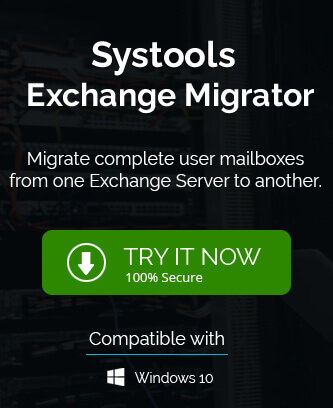
With this amazing blog method I easily decommissioned Exchange Server 2010 and upgraded Exchange server into newer. All mailbox space related issues are solved and now I can smoothly work with Exchange server.
I have many reasons to decommission Exchange Server 2010 from my computer and in this whole process all helps are provided by this blog are admirable. Thanks for sharing this blog.
I want to uninstall my Exchange server 2010 and with this blog method I successfully decommissioned Exchange server. This method easier my work and I am very grateful for this.
It happens several times when I need to know the particular MBOX file location because of file migration, editing or other reason. And due to available methods I do it correctly as per my need.
I used this method to uninstall Exchange server 2010, this complex process becomes easier with above methods. Thanks for elaborating in simple language.
Remove user mailboxes from the Exchange Management Console. This will delete user from AD as well. Be careful
I also faced low space issues because of Exchange server mailbox and for that this blog actually helps me. The blog removed my all doubts and fear about losing my important data and elaborate how I can save my space and data. I recommend this solution.