The un-installation of Exchange Server 2016 may be the choice of the user or sometimes it’s the need of the environment. It could be due to the decision of migrating to new environment or upgrading the existing server environment or removing unused installed Exchange Server 2016.
Decommissioning step by step guide for Other Exchange Server Versions
Decommission Exchange Server 2010
Decommission Exchange Server 2013
Decommission Exchange Server 2016
Decommission Exchange Server after Office 365 Migration
Whatever be the reason of the Exchange Server migration, it is always important to focus on the steps required to precisely perform the un-installation process.
Steps to decommission exchange 2016 server manually
- Connect to Exchange Online using the Windows PowerShell (run as administrator) command. The commands in series for the connection are as follows:
$UserCredential = Get-Credential
Next, provide the Exchange Online account user name and password. Click OK.
Then run, following commands one by one.$Session = New-PSSession -ConfigurationName Microsoft.Exchange -ConnectionUri http:///PowerShell/ -Authentication Kerberos -Credential $UserCredential
Import-PSSession $Session -DisableNameChecking - Run this command to remove the inbound connector
Remove-InboundConnector –Identity “Inbound from [Inbound Connector ID]”
- Remove the Outbound connector with the following command
Remove-OutboundConnector –Identity “Outbound to [Outbound Connector ID]”
- Remove the Office 365 federation with this command
Remove-OrganizationRelationship “O365 to On-premises – [Org Relationship ID]”
- Remove the OAuth configuration using this command
Remove-IntraOrganizationConnector – Identity “HybridIOC – [Intra Org Connector ID]”
Once the above mentioned steps have been successfully accomplished, the user can connect the Exchange Server 2016 and can perform the following steps:
- Run the Exchange Management Shell as an administrator
- Remove the hybrid configuration using command: ‘Remove-HyridConfig’
- Remove the federation configuration with command: ‘Remove-OrganizationRelationship “On-premises to O365 – [Org Relationship ID]”
- Remove OAuth configuration with command: ‘Remove-IntraorganizationConnector -Identity “HybridIOC – [Intra Org Connector ID]”
- Remove mailboxes, mailbox database, public folders, etc
- Uninstall Exchange Server from install/uninstall programs
- Decommission Exchange Server 2016.
- Check the Active Directory for the confirmation of the removal of the Exchange Server.
The above mentioned process may be tedious for the users who have never come across similar situation. For those users Exchange Recovery tool perfectly works as it is designed to perfectly respond in such scenario.
Unlike other tools, It meets every user requirement concerned with the un-installation and decommissioning of the Exchange Server.
Final Words
While decommissioning the Exchange Server 2016, certain processes like removal of connectors and configuration is necessary which are definitely not easy for a novice user. In that scenario, the best task would be pursuing the best third-party tool and that has recommended to all with the medium of this blog.

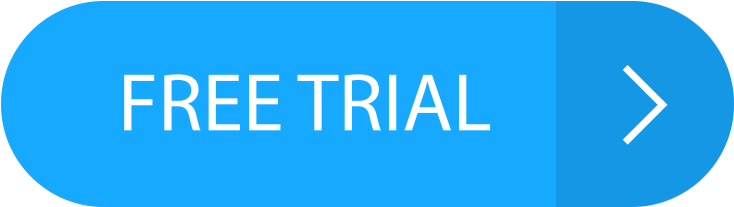
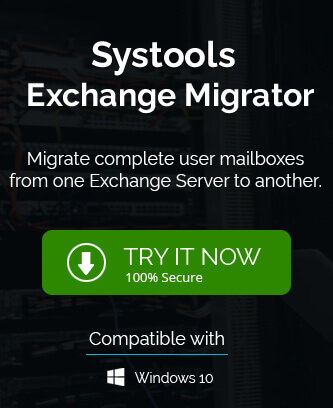
The blog has described an advanced manual method therefore I choose this one. This method perfectly works to decommission exchange 2016 server from my system. After using this, I got good experience with this method.
My experience with above manual methods are superb, it gives me all needed tips and direction to decommission Exchange server 2016 from my computer. Thanks for sharing this useful article.
I tried several manual methods to decommission Exchange server 2016, but none of them really works for me. After visiting this blog I also try this manual method and result amazed me. I successfully decommission this server.
Because of some reason I want to eliminate my Exchange server, but to do it properly I need to decommission this server. Like this data on active directories would be updated and removal not affects OST data.
I have many problems because of Exchange server 2016 and I want to decommission it from my system. And this amazing method shows me, path to decommission Exchange server conveniently. Thanks for creating this method.
This method give me idea and steps to decommission Exchange server 2016. As I follow steps to decommission, every detail of procedure describes. I am successfully decommission Exchange server.
Due to some reason I was looking for well proof method to uninstall Exchange 2016. This manual method is described in easy steps and with this I am done installation of Exchange server 2016 conveniently.